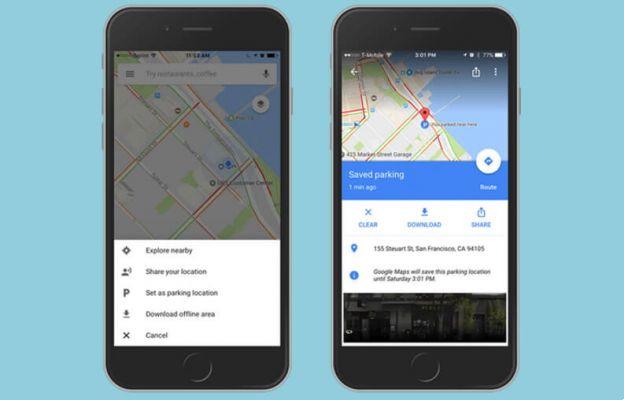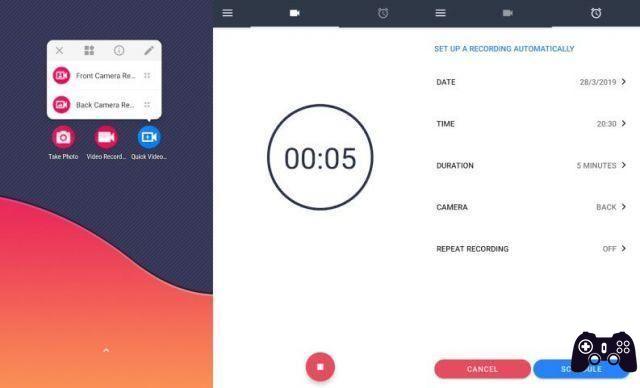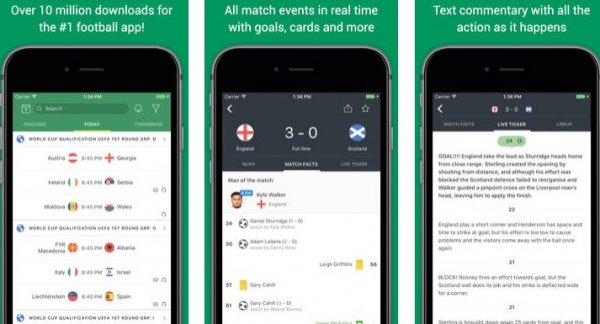We all know the Google Play Store, it is now present not only on Android smartphones and tablets, but also on Chromebooks. Unfortunately, sometimes it can be impossible to download applications, or even update them, for this reason we usually resort to downloading apk files from sites like APKMirror or alternative application stores.
In this sense, we have already dedicated an appreciated guide to the best alternative stores for Android, but today we are talking about something different.
Aurora Store In fact, it is not intended to be similar to well-known alternative stores like Aptoide, but rather a way to directly download the latest version of the applications from the official servers.
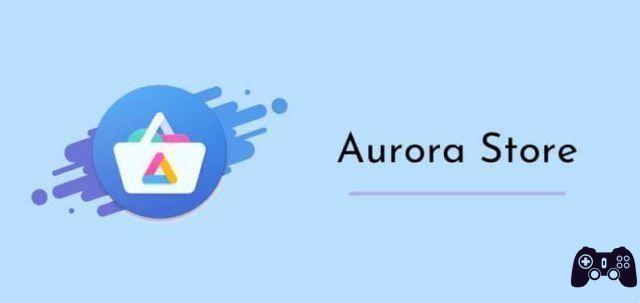
Having up-to-date apps is important, especially on the security front.And with When Play Store on Android is not working, keeping all the apps updated becomes very difficult. In fact, it is not always easy to find safe and up-to-date APK files online.
Additionally, there are apps, like many apps used to stream content, that can't even be downloaded from the Play Store if you don't have a DRM-compatible device.
index- 1. How does the Aurora Store work?
- 2. On which devices is it especially useful?
- 3. How do I install Aurora Store?
- 4. How do I use Aurora Store?
How does Aurora Store work?
Aurora Store works in a very simple way functioning as a proxy that stands between the user and the Play Store.
The Aurora Store app installs as a simple APK and, once launched, allows you to access Play Store apps in two ways: using a Google account or anonymously without needing an account. In any case, the data provided to BigG is limited to the maximum.
The app violates Google's terms of service, so it is recommended to use it anonymously to avoid the risk of bans (temporary or not) from your Google account.
Once you have logged in, thanks to Aurora you can choose to download the application that interests you or check for updates to installed applications.
Aurora Store does not allow you to install paid apps for free! And it allows you to purchase apps only if you use a Google account to sign in. Therefore it is a recommended solution especially for free applications..
Everything works surprisingly simply and, by the way, very efficient. Thanks to Aurora Store it is possible:
- access updated versions of our applications;
- download applications that are not normally available on our device or in our market;
- access Play Store applications without having to provide your data and without having to have Google applications installed;
- have complete information about tracking scripts present in every application.
Aurora Store es compatible con all Android versions starting from 4.4 and it is free software (i.e. free and open source).
You can learn more about the project directly in the dedicated discussion on the XDA forum or on the project's GitLab page.
On which devices is it especially useful?
Aurora Store is very useful on all devices that do not have official access to the Play Store how Huawei smartphones and tablets where it can represent an excellent alternative to AppGallery.
It is also very useful on devices where, for one reason or another, the Play Store is not working properly.
In the end it is very useful to you TV box without certification. (without Widevine DRM), downloading the most up-to-date versions of streaming apps like Netflix, Prime Video, and Disney Plus on these devices is particularly difficult, because they don't appear in the Play Store.
How do I install Aurora Store?
The installation is particularly simple, just:
- go to the first post of the discussion dedicated to Aurora Store and in the "Download" section press "Stable";
- then click on the latest available version and the apk download will begin;
- once the download is complete you can continue with the actual installation by clicking on the downloaded APK file;
- If this is the first time you install an APK downloaded from the Internet, a system prompt will surely ask us if we want to install an application from unknown sources. Once we have given our consent, the installation will be successful.
Once the installation is complete, we are ready to launch Aurora Store.
How to use the Aurora Store?
The use is really simple also because the store is translated. en español e The interface looks very similar to that of the Play Store. Just a few steps are enough to complete the first setup and start using Aurora Store:

- When starting for the first time we will be asked to accept the terms of service, then we will have to press the "Next" button at the bottom;
- subsequently you must choose a suitable application installer (if you have an Android version from 5, the first option is fine, if you have a device with Android 4.4 you should choose the second) and press "Next";
- then choose the theme and dominant color of your preference and always press "Next";
- then it will be time to grant permissions to the application to save the files to the external storage and access the storage: simply press "Grant" and then, in the dialog screen that appears, again on "Grant"; After granting all permissions, press "Finish".
At this point you are ready to log in. To protect your privacy and avoid possible bans, we recommend "Anonymous" access by pressing the button of the same name.

Once connected, everything is really immediate: at the top you will find suggestions for applications to download, at the bottom the magnifying glass that leads to "Search".
By install an application, after finding the one you are interested in, simply click on it and then press "Install". At the end of the download, a system screen will appear asking us if we want to install the application. Here we must also click on "Install".
If you want them instead update apps, simply press "Updates" at the bottom and then in the section choose individual apps to update or press "Update all" to update all apps.
Aurora Store, the best alternative to Play Store