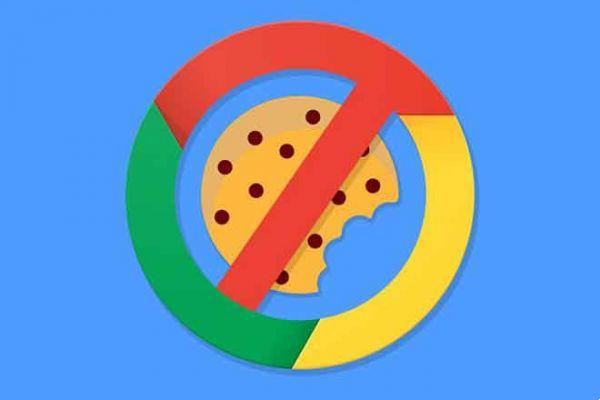
The term "cookie" has become very popular in recent times. Since the EU has implemented the GDPR, the general data protection regulation, all Internet sites must notify that they are using cookies to track our activity. This is why that term, which means nothing more than cookie, is now so well known.
You may be wondering what is a cookie, how it affects your privacy and if there is a way to manage them in your browser. In this new guide we answer all these questions.
What are cookies?
A cookie, or cookie, is a small set of information that a website sends and is stored in the visitor's browser. The real purpose of a cookie when saving some data is to be able to do so consult in subsequent visits. There are two types of cookies:
- First party cookies. These are created by the site you visit and are intended to improve the user experience.
- Third-party Cookies. These are created by sites external to the website you visit.
To better understand how a cookie works, let's take an example. Let's say you're about to log into your Spotify account and want to remember your details so you don't have to type them in every time you come back.
For this you have to check the box Remember. In this way, Spotify saves a cookie with your login information in your browser and the next time you want to log in, you will no longer have to enter your credentials.
Cookies, on the other hand, have many other uses, such as saving the cart of your favorite online store, customizing the appearance of the website based on the user, remembering the preferred language or display personalized advertising. It is precisely in the latter field that these small files hosted in our browser take on particular relevance, especially for some companies.
How to enable cookies?
Google Chrome allows you to manage which cookies to store. This way it is possible improve privacy and prevent our navigation schemes from being "exposed" to third parties.
Before we begin, it is particularly important to point out that if we are very strict and completely block cookies, some services will not work.
You won't even be able to log into a Google account. That said, we show you how to delete and block cookies that are enabled by default.
How to delete cookies on your Android phone or tablet?
To delete cookies already stored in Chrome per Android, follow these steps:
- Open Google Chrome and click on the three dots menu in the top left corner.
- click on Settings.
- Open the section Privacy and select Clear browsing data.
- Choose the time frame and select the option Cookies, multimedia licenses and site data.
- click on Delete dati and then click Delete.
To block or enable the installation of new cookies, proceed as follows:
- Open Google Chrome and click on the three dots menu in the top left corner.
- click on Settings.
- Now go to the section Site settings and then Cookie.
- Turn the option on or off Cookie.
- If you want to block only third-party cookies and allow first-party cookies, check the box at the bottom next to the legend Allow third party cookies.
How to delete cookies on your computer?
Google Chrome on the desktop allows complete control of cookies. To delete all cookies, perform the following actions:
- Open Google Chrome and, in the upper right corner, click on the three dots menu.
- Enter your browser settings by clicking Settings.
- In the side menu choose Privacy and security.
- Use the option Clear browsing data.
- In the pop-up window choose a time interval, uncheck everything except Cookies and other site data and click Clear Data.
To prevent the download of new cookies or to allow it, you need to follow these steps:
- Go to Google Chrome, go to the top right corner and click on the three dots menu.
- Enter your browser settings by clicking Settings.
- In the side menu choose Privacy and security.
- Access the website settings.
- Click on Cookies and site data.
- Turn the option on or off stuck. Likewise, you can refuse all third party cookies and allow first party cookies with the option Website configuration.
As you have seen, protecting privacy and preventing our Internet activity from being tracked is very simple.
To do this, just spend some time customizing your browser's behavior when it comes to cookies. Do you usually block cookies in Google Chrome? Leave your opinion in the comments!
Further Reading:
- How to prevent Google Chrome from blocking downloads
- How to use the content settings in Chrome
- How to remove a Google account from Chrome
- Chrome takes up a lot of iPhone space - How to fix
- How to remotely control your computer (Windows + Mac)






