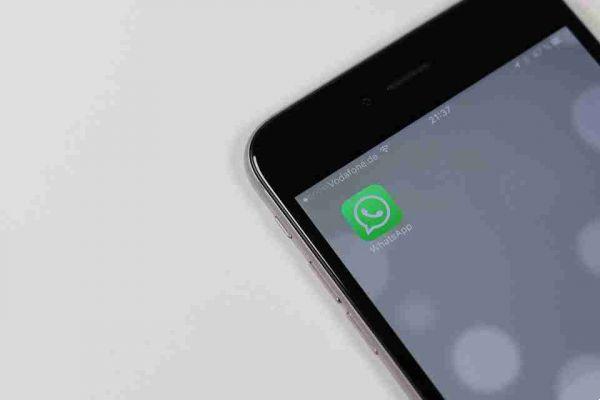
You can directly add a contact on Whatsapp. The method is the same on an iPhone and an Android phone, however, the app interface is slightly different, so we have detailed the process for both separately.
Whatsapp takes its contacts from your smartphone's address book, so any contacts added to it are automatically synced to the messaging app. But as we said Whatsapp allows you to add a contact directly from your app. Here's how to do it.
Add a contact on Whatsapp on iPhone
Open Whatsapp and tap the new chat button at the top right (the rectangle with the pencil). At the top, there is the option new contact. Press.
Now enter the telephone number in the appropriate field and give a name to your contact I awarded Save.
If the number entered is not linked to a Whatsapp account, the “Invite to Whatsapp” option will be displayed on the Contact Details page.
Add a contact on Whatsapp on Android
Open Whatsapp and tap the floating button of the new chat at the bottom right (the green bubble). You will be taken to the Select Contact screen where you can tap "New Contact" to add it.
Enter a name and phone number of the person you want to add to Whatsapp. On Android, you can choose where to save the contact.
You can save it to your device and then it will be added to your device contacts. If you choose to save it in the app, it will not be added to your device contacts.
Once you've entered the number, tap Save. If the number is not associated with a Whatsapp account, you will see an option to invite the user to use Whatsapp.
Contact information
On iOS and Android, you can add additional information for a contact such as a second phone number and their email.
If the person you added also uses Whatsapp, their profile picture will sync with your contact list, however you can change it on your device to something else. The user will not know that you have edited it and the change will not sync with their device.






