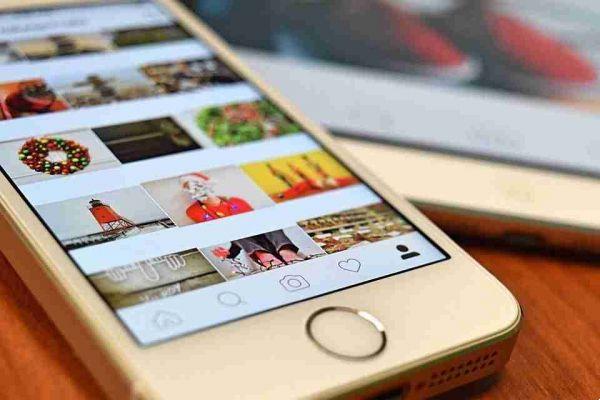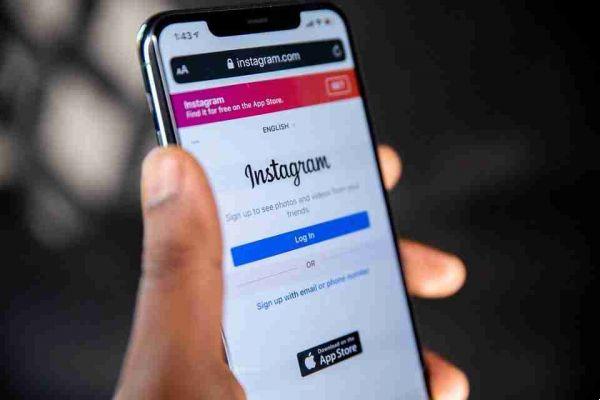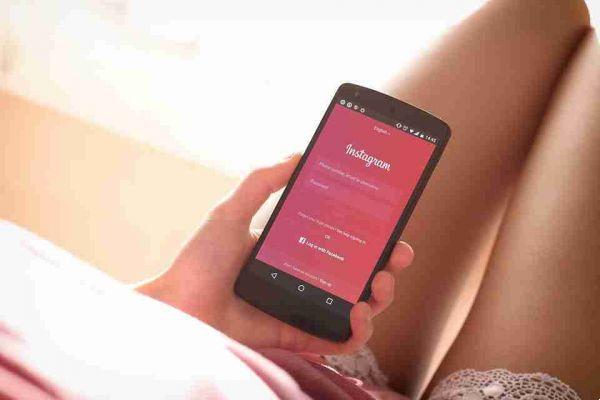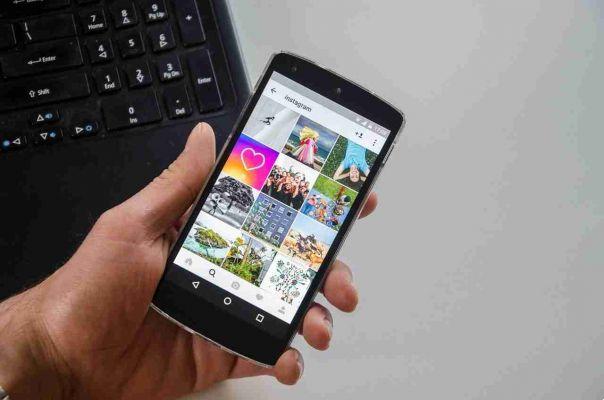
How to add more photos to Instagram posts. If you are the type of person who struggles to choose a single photo of a particular day or event to share on Instagram, you will love the photo feature. multiple of Instagram. Introduced early last year, it allows users to add multiple photos or videos to a single post.
How to add more photos to Instagram posts
To add more photos or videos to a regular Instagram post, do the following:
- Tap the + button to create a new post.
- Tap the button Select multiple items. (This can appear as text or as an icon).
- Scroll through the camera roll and tap up to 10 photos or videos to add to your post. They will appear in your post in the order they were selected.
- Toccata NEXT .
- At this point, if you are not satisfied with the order in which the images appear, you can touch and hold the image you want to move and drag it to a new point in the playlist. If you want to remove an image, drag it to the top of the screen where a trash can icon will appear.
- If you apply an Instagram filter, the filter will be applied to all images. If you want to use different filters for each image, you need to tap them and make a new selection.
- Toccata NEXT .
- The rest of the process is identical to sharing a single image or video - enter the caption and tap Share .
The final product is a carousel or image slideshow that allows you to share a series of photos that tell a story or allow you to showcase your work from multiple angles. Once posted, the first photo you select will appear in your followers' feeds. If they open the image, they can scroll through the multiple images to see everything you've posted.
If you prefer to grab people's attention instantly, you can create a collage of multiple images using the app Layout from Instagram.
App Layout from Instagram

The latest Instagram application allows you to create unique and fun compositions by editing your photos and sharing them with your friends.
Choose photos from your camera roll or use the built-in Photo Booth application to capture the best moments and arrange them in different combinations. Choose the composition you prefer and modify it to personalize it.
Layout's simple and intuitive operation allows you to control all creative aspects. Touch to add the mirror effect, to flip or replace the images, hold and drag to swap them, open and close your fingers to enlarge or reduce them or drag the handles to resize them. It's all up to you, so unleash your creativity: tell a story, show off an outfit or combine, crop your photos and change their look to show a mood or theme.
Download now for or