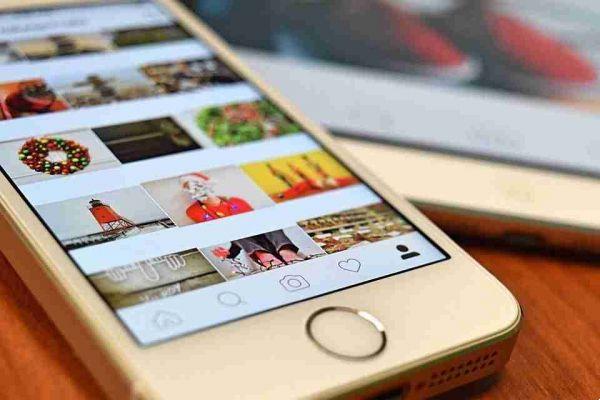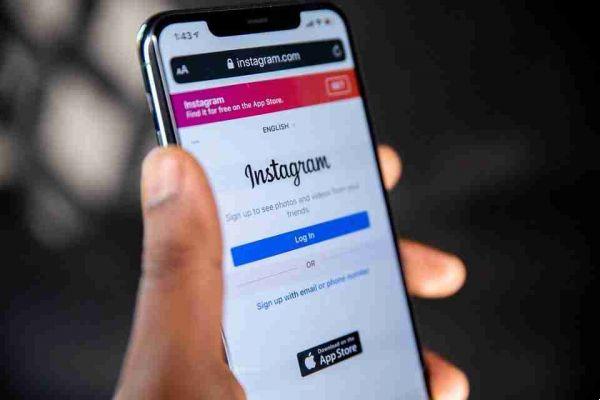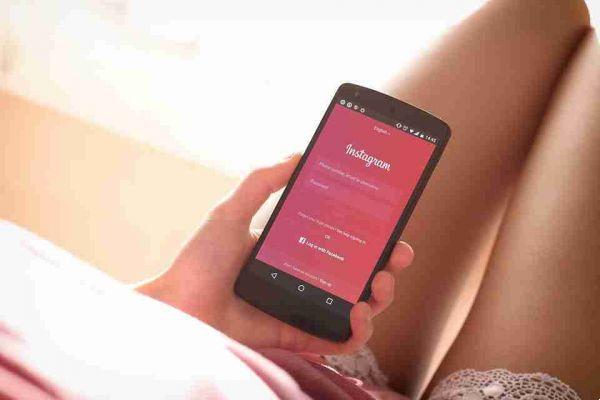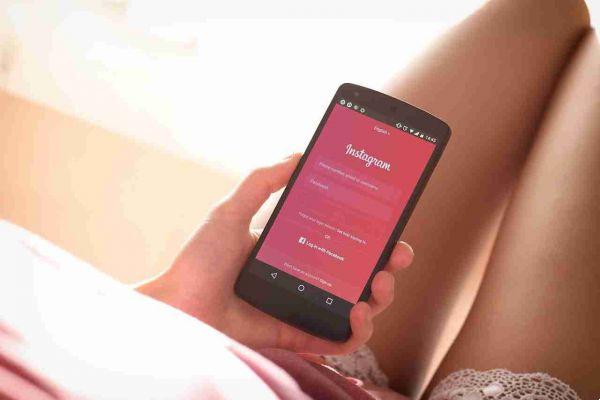
You want to disable all notifications from the Instagram app on your Android or iPhone smartphone. Here's what you need to do.
Disable Instagram notifications on Android
To stop receiving Instagram notifications on your Android device, here's how:
- Open the settings of your smartphone
- Now look for the voice Notifications and select it.
- You should now see the list of apps installed on your device and manage notifications for each of them,
- Search Instagram in this list and select it.
- In the Instagram notification management window you can deselect all notifications by putting on OFF l'interruttore accanto alla voce Allow Notifications.
- If you don't want to disable all notifications, you can scroll through the individual items and disable those that don't interest you.
NB: The procedure is the same on all Android devices, some steps may vary but the mechanism is identical, just search carefully in the settings of your smartphone.
Disable Instagram notifications on iPhone
To stop receiving Instagram notifications on your iPhone, here's how:
- Open the app Settings on your iPhone.
- Select the item Notifications in the screen that opens.
- Scroll through the list of apps and select Instagram.
- Move up OFF the switch lever next to the item Consenti notified.
- Done you will no longer receive notifications on your iPhone from the Instagram app.