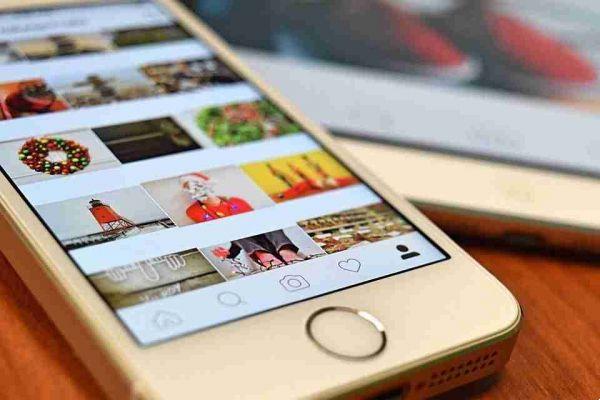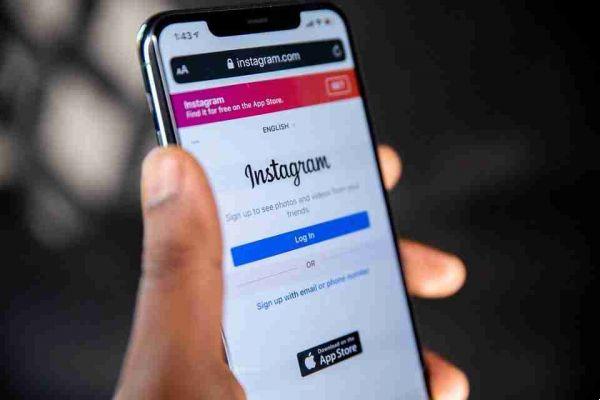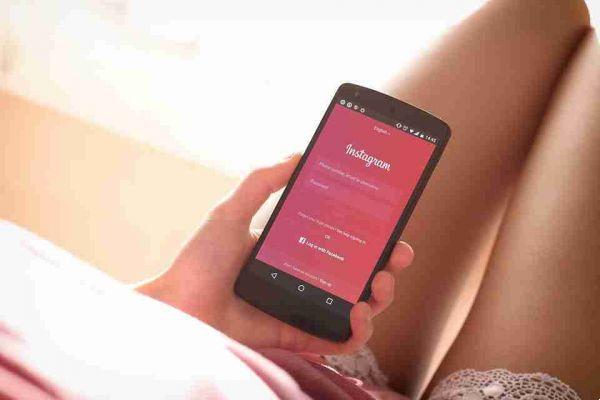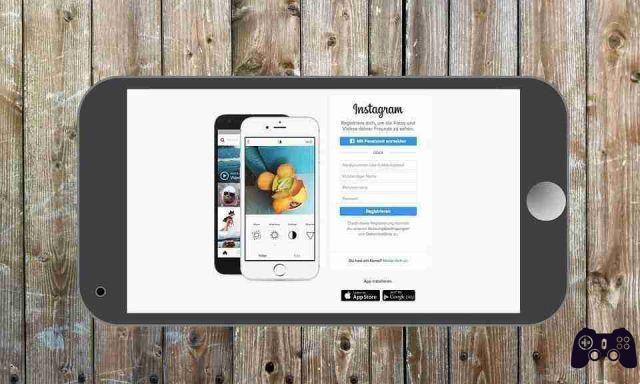
How to download and save all your Instagram photos. In this article we will show you how to save all photos from Instagram on iOS, Android and PC. This also works for saving other people's Instagram photos.
How to download Instagram photos all at once
If you want to download everything you've posted on Instagram in one go, you can use the simple Instagram tool on your computer or phone.
To use it, first log in to on your desktop or laptop or open the mobile app.
On mobile, tap the icon Profile at the bottom right, followed by the Menu top right e Settings at the bottom of the slideout menu. Choose the data download from the list.
On the desktop, click the icon Profile in the upper right corner to open the page, then click the tab Settings next to the button Edit profile . In the resulting menu, choose Privacy and security .
Here, scroll down to the header Download dati and click Request download.
Both methods will take you to the, where you can get a copy of everything you've posted on Instagram.
Instagram says this includes all "your photos, comments, profile information and more". This can take up to 48 hours, but in most cases it shouldn't take more than a few minutes to an hour. Your email address should already be in the field, so click NEXT to continue.
You will then need to enter your password and Instagram will start generating the data.
You will soon receive an email with a link to everything you have shared on Instagram.
How to download and save Instagram photos on iOS
Instagram doesn't let you download your photos on iOS, Android, or the web. You may be tempted to download an app that claims to do this for you, but you should stay away from most of these. Never enter your Instagram password into a third party app, as this may compromise your account.
However, some apps are safe to use because they don't require your credentials. One is, it works equally well on mobile and desktop devices.
First, find the photo you want to download. If it's one of yours, tap the three-dot button above the post and choose Share> Copy link . For someone else's photo, tap the three-dot button and choose Copy link . Then, open DownloadGram in Safari or another browser.

Long press on the URL box and choose Paste to add the previously copied photo link. Then press Download . After a moment, you will see a button Download image . Tapping this will take you to a new tab with just the image. Long press and select Save immagine to save a local copy.
How to keep a copy of the photos taken on Instagram on the smartphone
For future reference, you can also toggle a setting in the Instagram app to save all posts. Tap the icon Profile in the lower right corner, then the menu three bars at the top right. Touch Settings at the bottom of the scrolling menu.
Select original photos from the list here. If active Save original photos , Instagram will save a copy of the unedited version of the photos taken with the Instagram camera.
How to download Instagram photos on Android
The process for downloading Instagram photos on Android is quite similar to the above process for iOS.
Open Instagram and find the image you want to save. Tap the button Menu a three dots above the post and choose Copy link to add it to the clipboard. Next, open Chrome or another browser and go to.
Press and hold inside the text field to show the option Paste and touch it. Then press Download , Followed by Download image once it is ready. In Chrome, the image should be downloaded in seconds. A prompt will appear at the bottom of the page to open it.
If it doesn't appear, you can open it later by tapping Download from the Chrome menu or using a file browser to browse the folder Download .
How to download Instagram photos to computer

DownloadGram also works perfectly on your computer. Just click the button Share on an Instagram post and select Copy link . Paste it in to open the image just like on a mobile device.