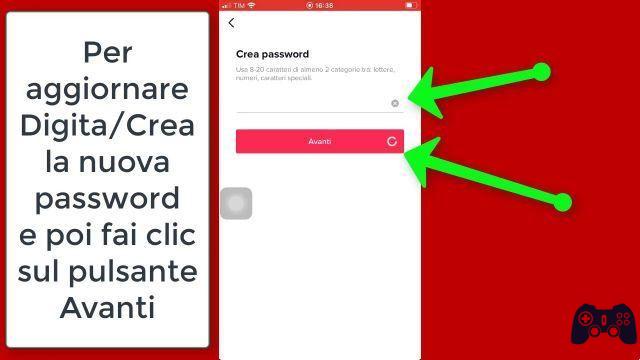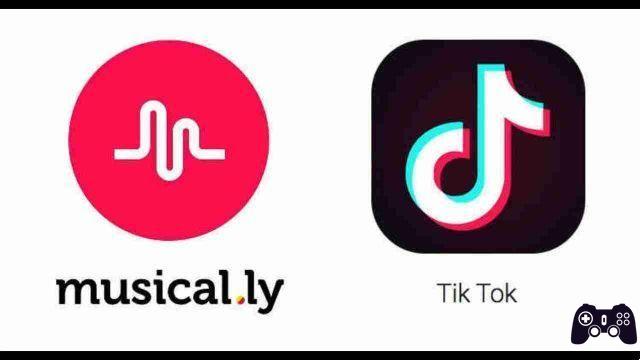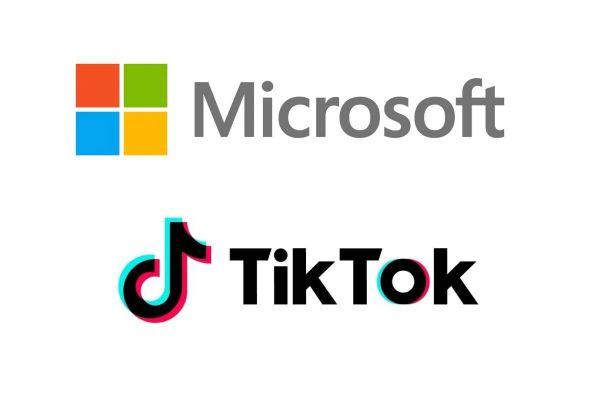Do you want to use the Q&A feature on TikTok? Here's what you need to know and how to enable the feature.
TikTok is one of the most popular social networks, offering creative tools, sounds and effects that allow you to share great content with your audience.
Using its question and answer feature, you can explore a new way to connect and interact with other TikTok users.
In this article, you will learn more about TikTok's Q&A feature, how it works, and how to enable and manage it on your profile and videos.
What is TikTok Questions and Answers and how does it work?
TikTok Questions and Answers is a question and answer feature that allows you to ask or answer questions about the app. Once you see a suggested question that interests you, you can tap it to see other people's answers and to provide your own answers.
The questions you asked and the answers you provided are recorded in their respective tabs, so you can view them later.
You can also invite other TikTok users to answer questions they might find interesting. Responses can be in video format and can last anywhere from 15 seconds to three minutes.
Users can also record video questions, so you're not limited to text-only questions.
You can also access your phone's gallery to use pre-recorded movies and add stickers, flashes, filters, sounds and other effects.
Advantages of using questions and answers on TikTok
There are several benefits of using TikTok Questions and Answers.
- TikTok Q&A can help you get quick answers to your most pressing questions, Quora-style.
- The questions and answers in TikTok Questions and Answers are crowdsourced, providing a wide range of new perspectives on different topics.
- Since most responses are in video format, they can help you connect with your audience better than text-based responses.
Sometimes, though, you may have to patiently go through different answers to find one that is relevant and helpful.
That said, let's now look at how to enable Q&A on your TikTok profile and how to use TikTok Q&A to ask or answer questions about TikTok.
How to enable TikTok questions and answers on your profile
When you enable Questions and Answers on your TikTok profile, other users will be able to view your answers by tapping Questions and Answers on your profile.
Follow these steps to enable Q&A on your TikTok profile…
Open the TikTok app on your mobile and tap Profile in the lower right corner. On the next screen, tap the hamburger menu in the top right corner, then tap Tools for creators .
The Creator Tools contain a number of tools that allow you to create and manage content on TikTok. Here you can view analytics and get insights into your videos and viewers. You can also access the Creator Portal and ad settings.
Toccata Questions and answers (Q&A) to access the Questions and Answers area. Now tap on the menu button with three dots in the top right corner. This will open your question and answer settings from where you can toggle the switch Show on profile.
Once activated, the Questions and Answers option will appear on your profile.
How to use the question and answer feature on TikTok
Now that you have successfully enabled the Q&A feature on your profile, you can now proceed to use it to ask or answer questions.
To go to your My Questions and Answers page, tap your profile, tap the hamburger menu, tap Tools for creators , then tap Questions and answers .
How to view other people's questions and answers
In the "Suggested Tab", you will find a list of questions and answers from other TikTok users. You can swipe up to view different questions and their answers.
For each question asked, you will see the username of the person who asked the question, plus the current number of response videos or responses they received.
How to answer the questions of others
To answer other people's questions in the “Suggested” Questions tab, simply go to the question and tap the Answer button on your right.
Select how long you want your video response to last and tap the capture button. When you're done recording your response, tap the check mark. You can add sounds, effects or even use a voiceover.
When done, tap NEXT .
Toccata Public when you have finished.
How to ask your questions
Do you have a burning question? Go to the My Questions and Answers page and tap the button Apply .
You can ask text-based or video-based questions. To use text only, type your question in the field What do you want to know and touch Public when you have finished. You can touch Invite to ask your contacts directly to answer your question.
To record a video question, tap the VCR icon, review the warning information, tap Allow to grant permissions, tap the capture button and start recording your application. Touch NEXT , then tap Public when you have finished.
How to keep track of your questions and answers
Tap the tab Answers to view a record of all the questions you answered through Questions and Answers. You can also view a record of all the questions you've asked via Questions and Answers by tapping the tab Requests .
To delete a question or answer, touch and hold, then select Delete . That's all.