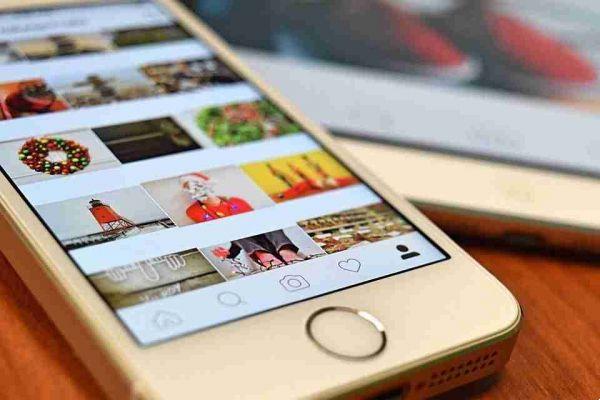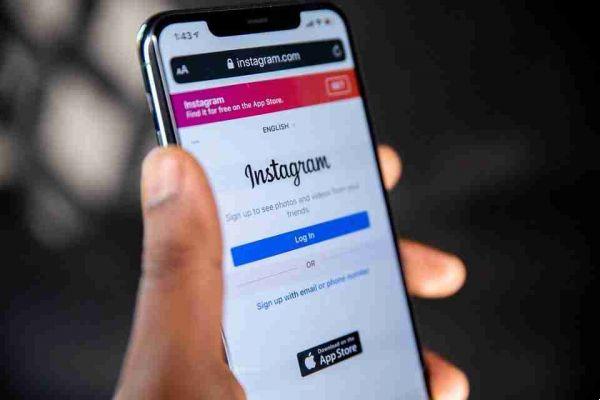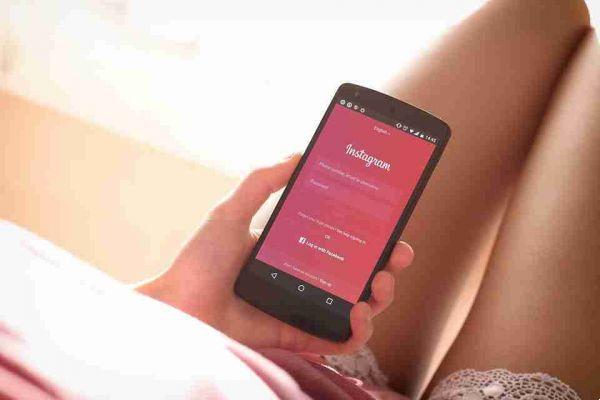Follow this guide as we detail additional options that will help keep your Instagram account hidden from prying eyes.
There are some things you can do to hide your Instagram account and prevent your contacts and other people from finding you on the social network.
Remove Facebook account from Instagram
Instagram allows you to link your Facebook account. If you want to hide your Instagram account, we do not recommend unlinking it as it will base and show you how you suggest your Instagram account to your Facebook friends.
- Open the Instagram app on your device.
- Tap your circular profile icon at the bottom right.
- Go to the hamburger menu located in the upper right corner of your profile.
- Select Settings.
- At the bottom, you'll notice a section that says Account Center. Click on it.
- Tap Accounts & Profiles.
- Select your Facebook profile.
- Tap the “Remove from Account Center” option to delete the account.
- Instagram will ask you to confirm if you want to disable connected experiences for your account. Tap the blue Continue button.
Once your Facebook account is disconnected, you will no longer appear in the “Discover People” tab when your Facebook friends decide to sync their contacts.
Make your Instagram account private
Setting your account as private is one of the easiest ways to make your profile less visible.
Even if someone eventually finds you, they won't be able to see your posts unless you give them explicit permission to do so.
- Open the Instagram app on your device.
- Tap your circular profile icon at the bottom right.
- Go to the hamburger menu located in the upper right corner of your profile.
- Select Settings.
- Select Privacy ”and the“ Private Account ”option at the top.
Remove phone number from Instagram
Before proceeding with removing your phone number from Instagram, please note that you will not be able to enable the two-factor authentication feature. You also need to have a verified email address for this to work, as Instagram requires at least one verified way to contact you.
You can disable two-factor authentication:
- Open the Instagram app on your device.
- Tap your circular profile icon at the bottom right.
- Go to the hamburger menu located in the upper right corner of your profile.
- Select Settings.
- Security Two-factor authentication and disabling it.
To remove your phone number:
- Open the Instagram app on your device.
- Tap your circular profile icon at the bottom right.
- Select "Edit Profile".
- Scroll down to Personal Information Settings and your phone number will be second down.
- Delete the phone number.
Disable syncing of contacts on Instagram
- Open the Instagram app on your device.
- Tap your circular profile icon at the bottom right.
- Go to the hamburger menu located in the upper right corner of your profile.
- Select Settings.
- Account
- Contact synchronization
- Disable "Connect contacts".
Disable Instagram Online Status
If you want even more privacy, deactivating your online status is a step in the right direction. To hide your online status from others:
- Open the Instagram app on your device.
- Tap your circular profile icon at the bottom right.
- Go to the hamburger menu located in the upper right corner of your profile.
- Select Settings.
- Scroll down to Privacy.
- Tap “Activity Status” and disable the “Show Activity Status” button. If the button is blue, it means it's on and if it's gray it's off.
Block Instagram account
Do you want to be absolutely sure that someone can't find you, no matter what? Block their account if you know their username.
- Go to their profile you want to block.
- Tap the three-dot menu in the corner.
- A pop-up menu will appear from the bottom of the display.
- Select Block and confirm.