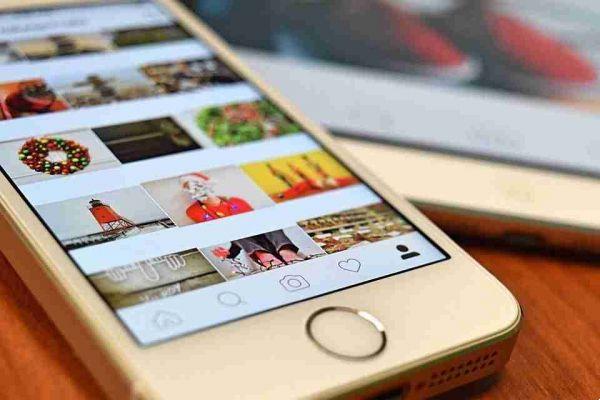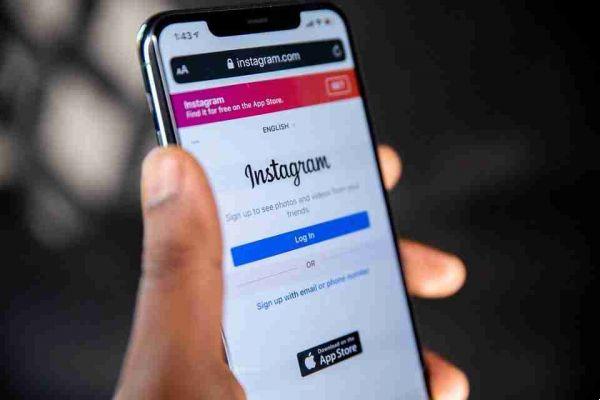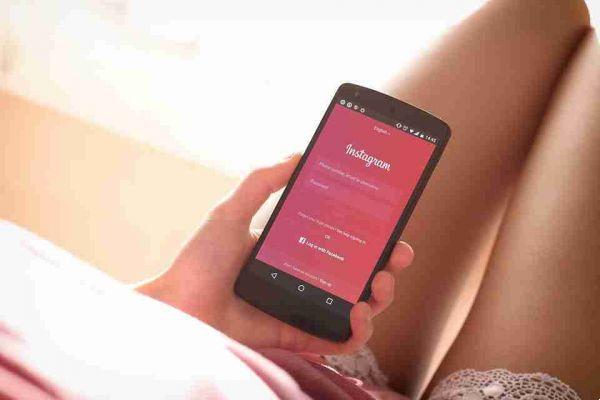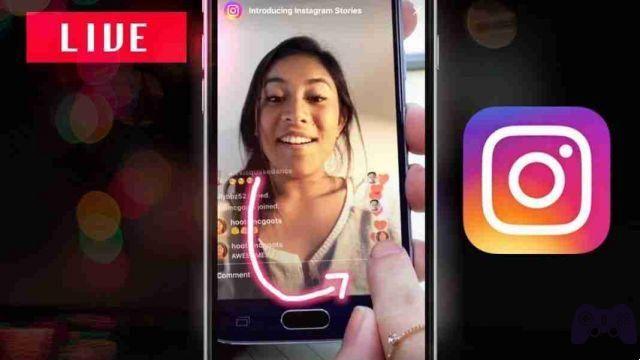
How to live on Instagram. Post your live videos on Instagram through your android smartphone or iPhone here's how.
Would you like to involve people on Instagram by showing your live videos (live) to make them experience the emotion of what you are doing and seeing at that precise moment but you don't know how to do it or how to best create them?
Now we are going to explain how to do live on instagram.
How to live on Instagram Android
You can record live streaming video on your Android smartphone
- open the application on your device
- press on the button in the shape of cottage which you can see at the bottom left
- tap the button with the camera symbol located at the top left.
- scroll through the items on this screen until Live.
- then press the button Start a live video
Now you just have to wait for Instagram to verify your connection and start a countdown, after which the live will be started.
You can decide to end the live streaming video at any time.
To do this you must:
- press the button end
- the buttons will then appear End live video e Cancel
- To confirm, press the button End live video
On the screen Live video finished that you will see at the end of the live broadcast you will be able to find Share your video for 24 hours so more people can watch it with the lever set to ON
Premendo sul pulsating Share, the video will be visible on your profile for 24 hours and then it will be deleted.
You also have the possibility to save the live broadcast only in the memory of your device: to do so, just press the button Save (a down arrow symbol).
If you do not want to save the live broadcast in any way, move the lever up OFF and press pulsating Delete so the live broadcast will be completely canceled and there will be no more trace of it on the Internet.
Disable comments during Instagram lives
Would you like to prevent people from commenting on your live?
- three dots symbol
- tap on the item Disable comments
How to do live on Instagram iPhone and iPad
- Instagram app launched
- shaped icon cottage located at the bottom left
- tap on the icon with the symbol of camera located at the top left
- locate the item Directly which will allow you to create a live streaming video
- To start recording live video, then press the button Start a live video.
Now you just have to wait for Instagram to verify your connection and start a countdown, after which the live will be started.
You can decide to end the live streaming video at any time.
To do this you must:
- press the button end
- the buttons will then appear End live video e Cancel
- To confirm, press the button End live video
On the screen Live video finished that you will see at the end of the live broadcast you will be able to find Share your video for 24 hours so more people can watch it with the lever set to ON
Premendo sul pulsating Share, the video will be visible on your profile for 24 hours and then it will be deleted.
You also have the possibility to save the live broadcast only in the memory of your device: to do so, just press the button Save (a down arrow symbol).
If you do not want to save the live broadcast in any way, move the lever up OFF and press pulsating Delete so the live broadcast will be completely canceled and there will be no more trace of it on the Internet.
Disable comments during Instagram lives
Would you like to prevent people from commenting on your live?
- three dots symbol
- tap on the item Disable comments
Here's How to do live on Instagram have fun and good live !!!!