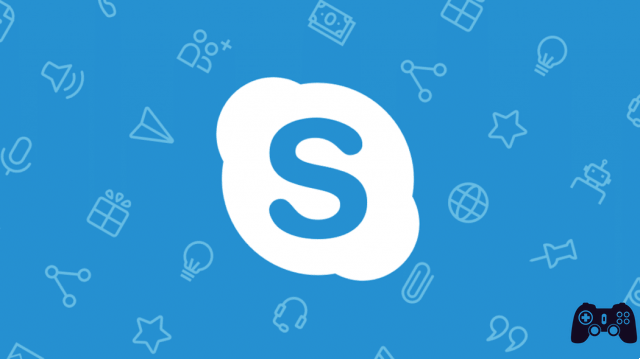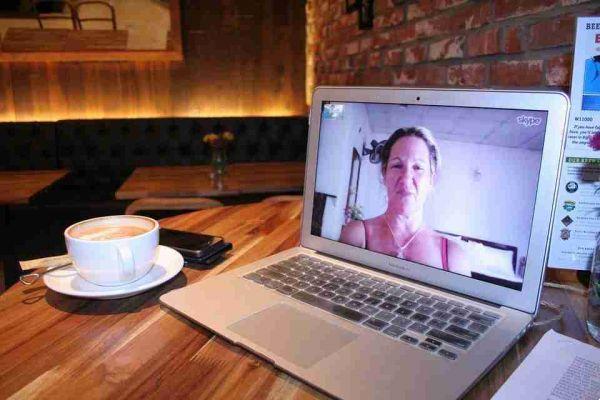
How to record a Skype video call. Skype has an internal function both from a computer app and an app for Android and iOS that allows you to record your video call.
Now we are going to explain how you can record your Skype calls both from a computer and from Android smartphones and tablets as well as from iPhones and iPads.
How to record a Skype video call
Skype has a feature to record calls and video calls in it. Recordings are saved as MP4 video, they are saved on the cloud but can also be downloaded to devices. Once created, they appear on the chat screen, where they remain available for 30 days.
Register Skype from your computer
- starts Skype from Windows or macOS
- select the contact to start a conversation with and call them
- Once the conversation has started, click on the button + che si trova in basso a destra e seleciona la voce Start recording from the menu that opens
- The registration will start and both you and your interlocutor will receive a notification of the registration in progress for privacy reasons
- To stop recording click on the item Stop recording which is located at the top left.
The recordings are displayed in the chat. Simply click on their thumbnail to review it. To download them click on the ⋮ button located at the top right after selecting them or positioning the mouse on their thumbnails and selecting the item Save with name give the menu to compare.
Record Skype from Android, iOS and Windows Mobile apps
- Open the Skype app for, and.
- initiate a call or video call
- presses the button + placed at the bottom
- select the item Start recording
- The registration will start and both you and your interlocutor will receive a notification of the registration in progress for privacy reasons
- Once the chat is over or in any case when you want to choke the recording, press the button again + and select the item Stop recording give the menu check if you press.
The recordings are displayed in the chat. Simply click on their thumbnail to review it. To download them click (...) or icon of sharing, the up arrow on iOS or the three connected dots on Android. Recordings stay in the cloud for 30 days if you don't save them locally or elsewhere.