It may happen that you come acrossiPhone stuck in recovery mode after updating the operating system or following the unlocking procedure known as jailbreak. In these cases, restoring the phone necessarily goes through the computer and the iTunes program, resulting in data loss.
However, in our in-depth study today we will show you how a software works thanks to which it is possible restore iPhone without losing data. This program is called ReiBoot and allows you to enter and exit recovery mode with a single click, as well as solve more than 150 problems related to the iOS operating system.
Reiboot is available not only for computers with Windows operating system, but also for macOS.
index- 1. Download and install ReiBoot
- 2. Enter iPhone Recovery Mode with ReiBoot
- 3. Exit recovery mode
- 4. Repair iOS operating system with ReiBoot
- 4.1. List of solvable problems
- 4.2. Standard repair
- 4.3. Deep repair
- 5. prices
Download and install ReiBoot
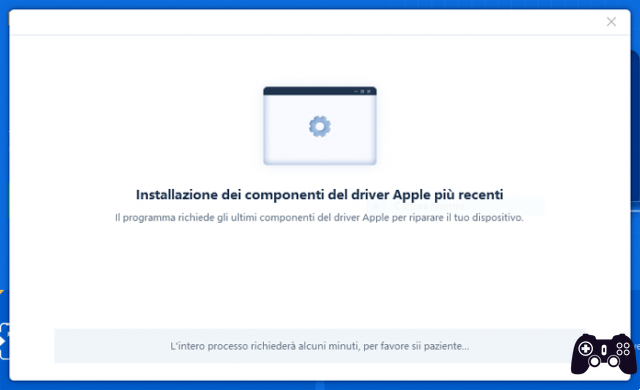
First, proceed with the Download y L 'installation from the ReiBoot program on the tenorshare.com website:
- Go to the official ReiBoot product page on the Tenorshare website.
- Click the "Free Download" button.
- Click "Run" to download the executable file.
- Select the "Install" button to start the program installation wizard.
- Press "Start" once the installation is complete.
At the end of the procedure, the program will automatically download the latest Apple driver components. Generally The operation may take a couple of minutesHowever, a lot depends on the speed of your Internet connection. In our test, the download package weighed about 200 MB.
Also discover: Slow Internet, here are all the causes and solutions
Enter iPhone Recovery Mode with ReiBoot

The first option that ReiBoot makes available is One-click access to iPhone recovery mode. This is a very useful solution in case you cannot access "recovery mode" in the classic way (key combination) or you want to simplify the procedure as much as possible:
- Connect iPhone to PC via USB cable.
- Press "Authorize" on the "Do you want to authorize this computer" screen on your phone to access data and settings from your computer? The ReiBoot program will automatically recognize the device as soon as you connect it with the USB cable: the message “iPhone [model number] is connected!” will appear.
- Click on the "Enter Recovery Mode" window of ReiBoot program to enter iPhone recovery mode with one click. After a few seconds the phone will enter recovery mode, while the confirmation message “Successfully accessed recovery mode” will appear on the computer.
- Click the "OK" button to continue.
When the iPhone enters "Recovery Mode", a black screen appears on the phone with the iTunes symbol, the image of the cable, and the address support.apple.com/iphone/restore. Recovery mode helps restore iPhone With the computer when stuck on the Apple logo or if the desktop device does not recognize your phone.
Exit recovery mode

One of the most important features of ReiBoot is exit “Recovery Mode” without going through iTunes, with the advantage therefore of restore iPhone without losing data. Just launch the program after downloading it from the official website, connect your phone to the computer with the USB cable and click “Exit Recovery Mode”.
Here the steps Steps to restore your iPhone when it is in recovery mode without losing any data from your phone:
- Connect iPhone to PC again with the USB cable.
- Tap "Authorize" to allow the computer to access your phone's data and settings when connected via USB cable or wirelessly.
- Click on the “Exit Recovery Mode” window of ReiBoot program to exit recovery mode without losing any data.
- The “Exit recovery mode, please wait” window will appear on the computer screen: the procedure will take about a minute to complete; When finished, the iPhone will reboot normally without data loss.
Note: ReiBoot automatically recognizes when the iPhone is in recovery mode and signals it with a specific message on the main screen of the program.
On the same topic: How to transfer address book from Android to iPhone
iOS operating system repair with ReiBoot
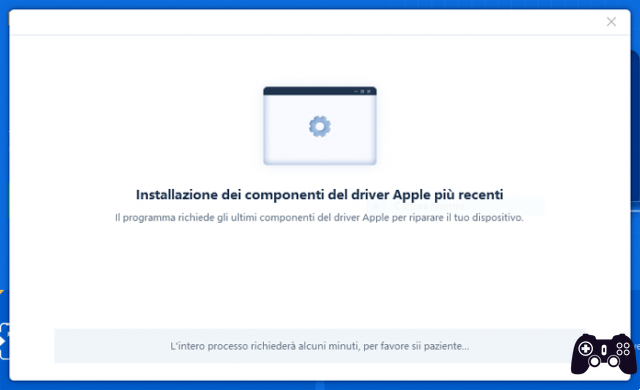
Another option proposed by the ReiBoot program is the resolution of a large amount of problems related to operating system iOS. The areas in which the Tenorshare software intervenes are 6:
- device error
- locked screen
- iOS mode locked
- Apple driver errors
- iphone bugs
- iOS update problems
Each area is then followed by a long list of issues that ReiBoot promises to solve using the “Standard Repair” and “Deep Repair” tools.
List of solvable problems
Device errors
- iphone is disabled
- the sound does not work
- Not loading
- it does not turn on
- access point not working
- the touch screen does not work
- iPhone is locked
- the phone keeps restarting
- It does not turn off
- FaceID not working
- the battery runs out
- gets stuck in "Headphones" mode
Locked screen
- about preparing for the update
- rotating wheel
- on the update screen
- charging screen
- on black screen
- red battery
- on the Connect to iTunes screen
- on white screen
- loading screen
- in silent mode
- in SOS Emergencies
- on the lock screen
- Apple TV stuck on Share to screen
iOS mode locked
- in apple logo
- in recovery mode
- Apple ID Settings
- at the facility
- as you prepare for recovery
- during backup
- in DFU mode
- while updating iCloud settings
- iPod touch keeps flashing with the Apple logo
- in the iTunes logo
- on the activation screen
- Appe TV stuck on AirPlay screen
Apple driver errors
- I can't connect to iTunes
- iTunes error when syncing iOS devices
- when backing up your devices
- when you need to update your iOS devices
- when restoring iOS devices
- when connecting devices
- impossible to restore
- other iTunes errors
iPhone errors (codes)
- 4013/4014
- 9
- 4005
- 3194
- 21
- 3014
- 1009
- 14
- 2009
- 29
- 1671
- 75
Problems updating iOS
- iPhone update required
- iPhone does not update
- iOS update failed
- Stuck when checking for updates
- iOS download blocked
- Not enough space to download iOS
- stuck on update screen
- error installing iOS
- Can't update iOS through phone settings
Standard repair

ReiBoot offers two types of repairs: estándard e deep.
The first allows you to solve more than 150 problems related to the iPhone operating system (see list above), without the user losing any data. The only situation where you can lose your data using ReiBoot standard mode is when downgrading to a previous version of iOS.
Below is the procedure Step by Step:
- Click "Standard Repair" to start the process.
- Select the "Download" button to download the firmware used on the device (ReiBoot suggests downloading the corresponding version as the first option).
- Wait for the download to complete. Depending on the size of the firmware package and the speed of your Internet connection, it may take several minutes.
- Click on the “Standard Repair Now” button to start the repair process. Even in this case, you will have to wait several minutes before ReiBoot completes the procedure.
- Click the "Done" button once the repair is successful.
- Enter the unlock code on the iPhone after rebooting and wait for the device to update to the previously downloaded OS version.
Note: During the firmware download, you may see a warning on your computer screen stating that the download cannot be completed due to Internet connection problems. This is actually a false alarm, as the download will continue quickly.
very important- After the repair is completed, the system is updated to the latest version of iOS, so the device will return to its normal state without jailbreak. However, to avoid problems, we recommend that you backup your data before starting the standard repair.
Deep repair
“Deep Repair” is the tool that ReiBoot suggests using in case “Standard Repair” option does not solve the problem. Unlike the first, the beginning of this procedure involves the data loss.
Below are other factors to consider before running the ReiBoot program repair tool:
- The operation requires at least 800 MB of free space in the iPhone's internal memory
- the battery charge level must be above 50-60%
- If you use a laptop, make sure it is connected to the power outlet or that the battery is sufficiently charged.
- Verify that your computer's Wi-Fi network is active and stable, to avoid interruptions during the repair process
- Please use the original cable supplied by Apple with your iPhone at the time of purchase.
Pricing

To access all features, you must purchase the paid license. The free version allows you to enter recovery mode (as many times as you want) and exit it up to a maximum of 5 times.
The purchase of Complete version instead, it allows you to access all features without limits, so in addition to entering and exiting recovery mode, you also have the possibility to use the "Standard Repair" and "Deep Repair" tools, as well as restore settings from iPhone factory. , iPad and iPhone touch.
Here are the prices of the different ones. licenses available:
- 1 month license: 35,99 euros
- 1 year license: 39,99 euros
- lifetime license: 59,99 euros
Note: The program can be used on up to 5 iOS devices and 1 PC.
How to restore iPhone without losing data with ReiBoot





