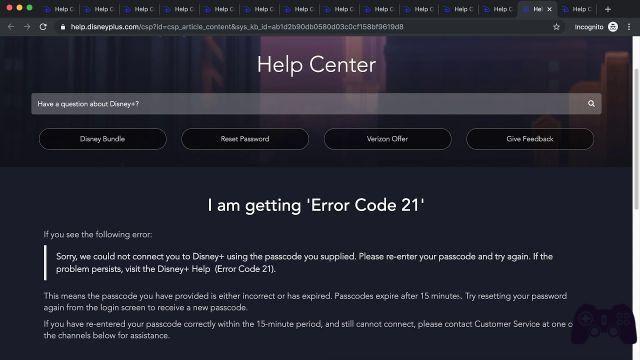How to turn Disney Plus subtitles on or off using any device. Disney Plus allows you to use subtitles on any streaming device. You can turn Disney Plus subtitles on and off easily, just like with any other video streaming app.
Whether you like subtitles or not, it's good to know how to use them on every streaming app you use. The methods for turning subtitles on and off on Disney Plus differ depending on the device you are watching.
Subtitles tend to be a very controversial topic among movie lovers and TV fanatics. Some people like to read phrases they may have missed. Others hate them, saying that they hamper the image, distract or can even ruin the comic or dramatic timing of some scenes.
And of course, there are those who are deaf or hard of hearing and need subtitles to enjoy their favorite media. It doesn't matter if you love or hate subtitles, it's helpful to know how to turn them on and off on your favorite streaming apps and all of your devices.
On Disney Plus, there are a few ways to turn subtitles on and off, depending on the device you're using.
How to manage subtitles on Disney Plus on iPhone
- While the video is playing, tap the screen.
- Two icons will appear in the upper right corner. Tap the one on the right, with lines at the bottom of the box.
- On the left side of the next screen, under “Subtitles”, choose the option you want.
How to turn Disney Plus subtitles on or off on Android
- While the video is playing, tap the screen.
- A menu icon will appear on the left. Touch it.
- On the left side of the screen, under “Subtitles”, choose the desired option.
How to enable or disable subtitles on the Disney Plus website
- While the video is playing, move the mouse on the screen.
- In the top right corner, click the box icon with the lines at the bottom.
- Click the desired subtitle option from the list on the right side of the screen.
How can I view Disney Plus subtitles on Roku devices
- On the description page of the show or movie you want to watch, select 'Audio and subtitles'.'
- Choose the subtitle option you want.
- Press the "back" button on the remote control to return to the description page.
- Press "Play" to start your video.
On newer Roku devices, all you have to do is press the "up" or "down" button on the remote while watching the show and choose the "Audio & Subtitles" option from there.
How to turn Disney Plus subtitles on or off on Apple TV
- While the movie or show is playing, swipe up or down on the remote.
- If you have a second or third generation Apple TV, press and hold the center button.
- The “Audio and Subtitle” menu will appear. Choose the one you want, then go back to the movie.
How to cancel your Disney Plus membership
How to enable and customize Disney Plus subtitles on Amazon Fire TV, Xbox One or PlayStation 4
- While the video is playing, press the "down" button on the remote. (On Fire TV, it will work up or down.)
- Select the "Menu" or "Dialog" option that appears in the upper right corner.
- Choose the subtitle option you want and return to your show. On Fire TV, press the Back button to return to the movie or show.
Further Reading:
- How to enable (and disable) subtitles on Amazon Prime Video
- How to turn off subtitles on Netflix
- How to cancel your Disney Plus membership
- How to download Disney Plus on Xbox
- Amazon Prime: how to share an account with family and friends