You came to know that you iPhone has a secret button: the Apple logo. You may have read online that all you need to do is tap the Apple logo on the back two or three times to perform a direct action, such as taking a screenshot, opening the Control Center or accessing the Siri assistant shortcuts. It all sounds great, right? Too bad, however, that you have already tried to touch the bitten Apple logo two or three times but nothing happens.
In reality it is normal that nothing happens, because in order to use the Apple logo as a button You must first activate the “Touch Back” feature from the “Touch” section of the “Accessibility” menu which is otherwise disabled by default. In this article we will explain how to do it, but first make sure you have a compatible iPhone (the feature, called "back touch“it is not available on all iPhone models produced by Apple) and know how it works”Back touch".
index- 1. Which iPhones have the Back Touch feature?
- 2. What are the shortcuts available with Back Tap?
- 3. How to activate the Apple logo as a secret button
- 4. How to use the Apple logo as a button
- 5. iPhone Back Touch feature not working?
- 6. conclusions
Which iPhones have the Back Touch feature?
Using the Apple logo as a button requires possession of a iPhone 8 or next model, updated to the latest version of the iOS operating system. For the most curious, the “Back Touch” function arrived in 2020 with iOS 14.
Below is the list of Compatible iPhones (and not) with the functionality that transforms the Apple logo into a button:
- iPhone 8
- 8 iPhone Plus
- iPhone X
- iPhone XR
- iPhone XS Max
- iPhone XS
- iPhone 11
- iPhone 11 Pro Max
- iPhone 11 Pro
- iPhone SE (second generation)
- iphone 12mini
- iPhone 12
- iPhone 12 Pro
- iPhone 12 Pro Max
- iphone 13mini
- iPhone 13
- iPhone 13 Pro
- iPhone 13 Pro Max
- iPhone SE (second generation)
- iPhone 14
- 14 iPhone Plus
- iPhone 14 Pro
- iPhone 14 Pro Max
These are the iPhone models in which the "Back Touch" function is activated it does not work why it is not supported:
- iPhone 7
- 7 iPhone Plus
- iPhone SE (XNUMXst generation)
- iPhone 6S
- 6S iPhone Plus
- iPhone 6
- 6 iPhone Plus
- iPhone 5S
- iPhone 5c
- iPhone 5
- iPhone 4s
- iPhone 4
- iPhone 3GS
- iPhone 3G
- iPhone
What shortcuts are available with Back Tap?
Here they are all shortcuts which you can activate by tapping the Apple logo two or three times after having correctly configured the "Back Touch" function on your iPhone.
System
- Easy access
- greeting
- Rotation lock
- Control center
- Notification Center
- Application List
- camera
- Home
- Muto
- Lock screen
- Screenshot
- Crab
- Spotlight
- Torch
- Volume -
- Volume +
Accessibility
- Touch support
- Controller Zoom
- Color filters
- classic investment
- smart investment
- read screen
- Land
- People detection
- background sounds
- VoiceOver
- Zoom
Swipe gestures
- Move up
- Scorri on bass
Quick commands
- Shazam shortcut
- What is a shortcut?
- take a break
- Message with the last photo.
How to activate the Apple logo as a secret button
The stage of Apple logo as secret button requires accessing the “Accessibility” section of the Settings app and activating the “Back Touch” option in the “Touch” area (disables this feature by default).
Below is the step by step procedure:
- Open the application adjustments and tap the button "Accessibility"
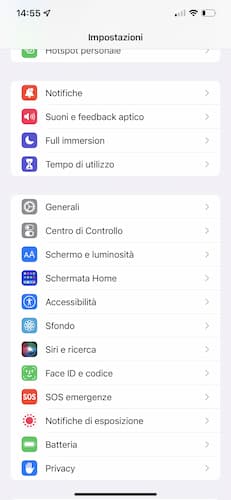
- Locate the section "mobility“, then tap the item “Play"

- On the new screen that opens, scroll down and select "Back touch"

- Play your "Double touch"

- Assign one of the actions included in the tabs to the double tapSystem","Accessibility","Swipe gestures","Quick commands"

- Tap "Back“and select now”triple tap"

- Choose which action will correspond to the triple tap of the logo used as a secret button.
How to use the Apple logo as a button
To use the Apple logo as a button, simply double or triple tap the back of your iPhone, depending on the desired action. It is not mandatory to touch the Apple logo, the “Back Touch” function It also activates if you double-tap the remaining area on the back of the phone.

The important thing is that they are quick and firm touches, otherwise in most cases the system will not recognize the shortcut you are trying to make work using the bitten Apple logo as a key.
Case yes or case no? In our test we used an iPhone 12 Pro Max with and without a case: few of the first attempts with the back case were successful, however, without the case success rates increased dramatically.
That said, we recommend that you initially try with the case inserted: if it is not very thick you will be able to obtain more than acceptable results, without taking into account the position of the logo (this depends on the model used).
However, if you find that out of ten attempts you only get "Back Touch" to work once or twice, it is preferable that you remove the back cover and use it in natural quotes, just as you found it inside the sales package. .
iPhone Back Touch feature not working?
First of all, make sure you have a iPhone-compatible with the “Back Touch” function (iPhone 8 or later models, with iOS updated to the latest version). Having established this, you should know that the Apple logo is used as a secret button. it doesn't always work, or rather, it is not infallible. Even without a back cover, during our tests we noticed that on some occasions the double tap (and triple tap) on the back did not correspond to the shortcut previously configured using the "Back Tap" function.
At first we thought that the problem depended on the back cover, but even removing it the results obtained, although significantly better in percentage terms, were not close to perfection.
Second, we hypothesized that the cause was the sensitivity of our touch, perhaps too light. However, in this case we also had to rethink it, because just as strongly the behavior of the iPhone was not the same.
Conclusions
The time has come to draw conclusions. Without a doubt, the transformation of the Apple logo into a real button is a brilliant idea, although perhaps more on a commercial level than on a utility level. We say this not because we believe it is a useless feature, but because of the difficulties encountered in obtaining acceptable continuity of use.
Have you also encountered the same problem as us? What was your experience with the function “Back touch“from your iPhone? Let us know by visiting us on our social pages!
Other readings that may interest you: How to record iPhone screen
How to use the Apple logo as a secret button





