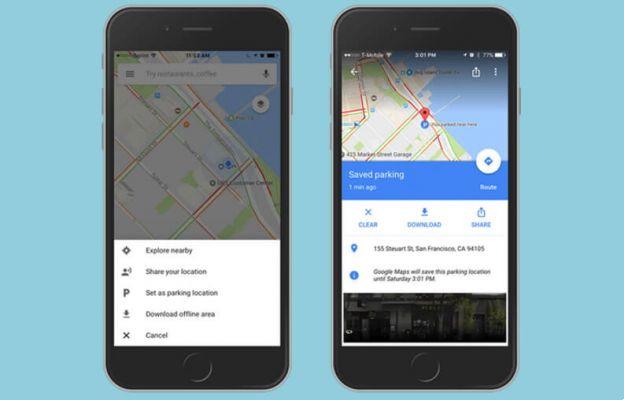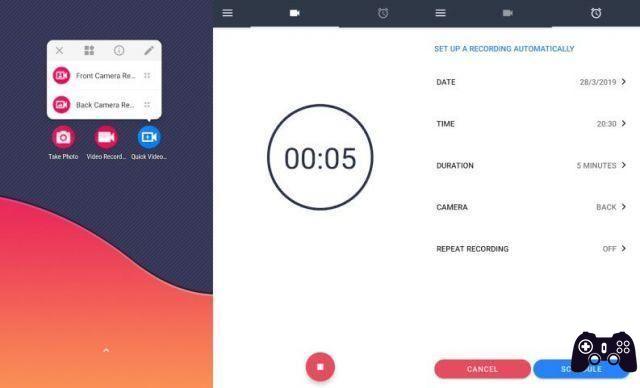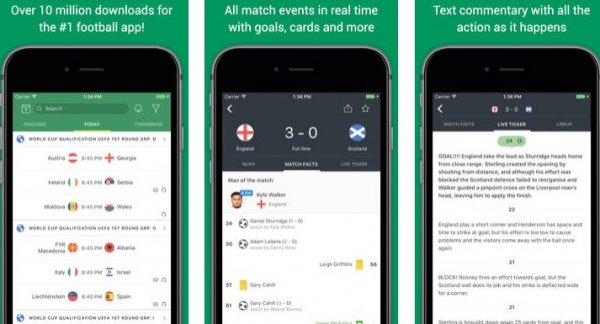Video lessons have become a constant over the last year and now seem to be a permanent part of our lives. With video lessons came the need to record them, perhaps to review a complicated passage or to be sure we haven't missed anything.
We have already talked about the best solutions to record video conferences on PC and Mac (and therefore also video lessons), now we need to delve into the procedure and solutions to do the same on mobile devices (therefore on Android and iOS).
Just as it happens on PC, also on smartphones and tablets To record video lessons you need to capture the screen and audio.. Therefore, we will see which are the best applications to record video lessons on Android and iPhone/iPad and how they work.
index- 1. Record video lessons on iOS
- 2. Record video lessons on Android
- 3. Tips for recording video lessons
Record video lessons on iOS
Unlike Android, on iOS (iPhone and iPad system), from version 11 (and therefore also in all the following), you can record your screen and audio without installing any additional application. In fact, all you need to do is use a specific function inserted into the system.
To record screen and audio Therefore, on iOS it is enough:
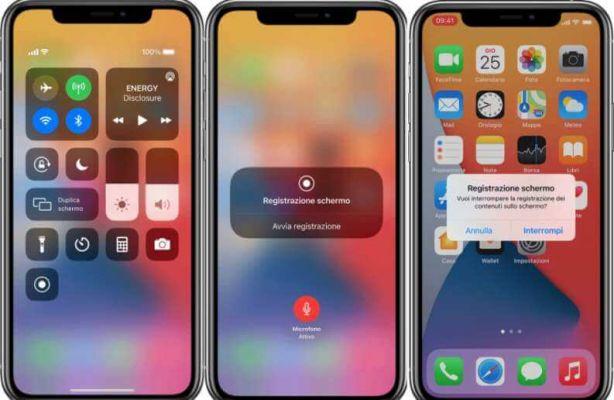
- press “Settings”, then go to “Control Center”;
- tap "Customize controls" and then press the "+" button (which has a green background);
- A list will open in which you will have to click on the "Screen recording" item.
From this point, access to the video capture function will be really quick, just open the “Control Center” and click on the red dot-shaped icon (it is the one for the recorder). To turn audio recording on or off, tap the microphone icon.
The screenshot will begin after a three-second countdown.
So, if you want to record a video lesson you will need, once started, to go to the control center to start recording it (to also capture the audio, also press the microphone icon). Once the lesson is over, you will need to press the red button again to stop it.
Application to record video lessons on iOS
Really no application is better than a system-integrated tool., but there are still some good ones available Alternative applications to record video lessons on iPhone and iPad:
- DU recorder
- Record it!
- AirScr Screen Recorder
Record video lessons on Android
Android is a varied system, where there are some customizations by manufacturers. The screen recording application is not present in the original version of the system. (which you can see running on Pixel and Google One devices), while it is present on all Xiaomi, Huawei and Honor devices.
To use these integrated recorders, just search among the applications for the one called "Screen Recorder" or "Screen Recorder", run it and start recording by pressing the corresponding button (usually red with a white dot in the center).
As well Google Play games It allows you to record the screen, but the solution is not very practical because to use it you need to start a game, start recording and then go to the video lesson screen.
Application to record video lessons on Android
Fortunately, there are several applications available on Google Playstore that allow you to record your screen in a very simple way.Obviously, these apps can also be used to record video lessons if you follow them on your device.
The most used applications to record audio and video are:
- az screen recorder
- ADV screen recorder
- ScreenCam Screen Recorder
All three apps work very similarly, so we'll walk you through the process of recording video lessons via az screen recorder.
Record Video Lessons with Az Screen Recorder
To prepare to record a video lesson, you need to install the screen recording app, in this case Az screen recorder. The app, in the free version, can be downloaded from the Az screen recorder page on Play Store by clicking on the “Install” button.
Once the preliminary operations have been carried out, you can proceed to the recording itself. The application allows you to record without a time limit. In addition, if you do not need the video of the lesson, it also allows you to record only the audio.
As you can see, the procedure to start recording a video lesson is quick and requires only a few steps:

- launch the Az screen recording app, once the app is launched, an orange icon will appear;
- then press on it and tap the icon at the top with video camera, the first time you start a recording we will be asked to allow access to the microphone, we must give our consent;
- Then a three-second countdown will begin and then recording will begin.
The recording can be controlled both by the commands present in the notifications menu and by the orange button on the screen.. Pressing the orange button accesses the controls to pause the recording or end it. Once the recording is finished, you can choose whether to keep it as is, quickly edit it, or delete it.
Tips for recording video lessons
we suggest you Some practical tips to use when recording video lessons.:
- hold the smartphone horizontally (in landscape mode);
- choose a quiet, noise-free place to record lessons (to avoid annoying extraneous noises being recorded);
- make sure the battery is properly charged (screenshot consumes a lot of power);
- To check that you have enough free memory available, on most Android devices it can be expanded without spending a lot of money.