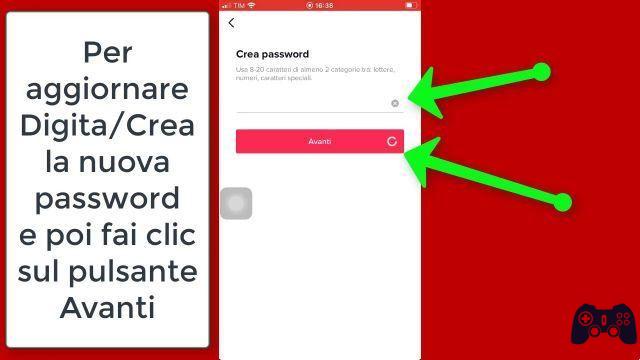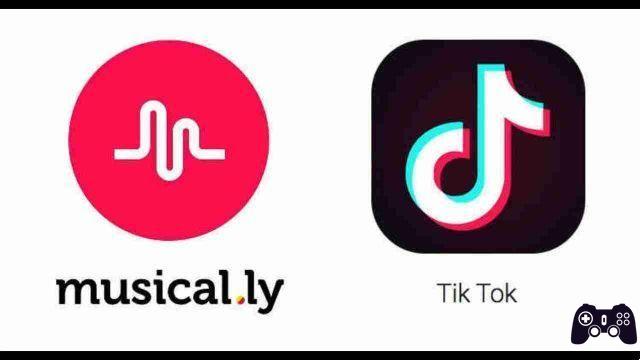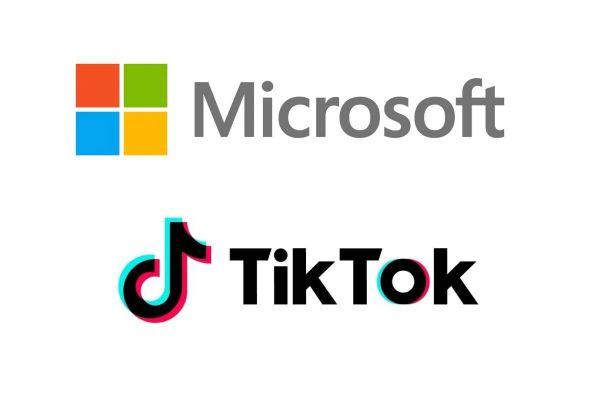TikTok not working? Here's what you can try to get it back up and running. With so many people using the app, it's no surprise that users sometimes come across errors. If you're having trouble with your TikTok app on your device, here are some quick fixes for you to try.
TikTok App Won't Open: How To Fix
If you're trying to open TikTok on your phone and the app just won't open, it could be a TikTok server glitch or a sign that your phone's cache needs to be cleared. Scrolling hours on TikTok will save a lot of temporary data which can sometimes cause problems. This can be easily cleared via the phone settings.
- Go to your phone settings.
- Look for the Apps or Manage apps section.
- Scroll down your apps or search for TikTok in the search bar.
- Select TikTok and then view your storage.
- Select Clear cache.
Cannot record audio or video in the TikTok app
TikTok requires permission to use your camera and microphone. Usually, the permission settings are set when you first download the app. If you are having trouble shooting a video or recording a voiceover on TikTok, you may not have granted TikTok access to your camera or microphone.
To check the permissions of TikTok and make sure the app has permission to use the camera and microphone, you will need to do the following.
- Open your phone settings.
- Go to the Apps or Manage apps section of your settings.
- Find TikTok.
- Select Permissions.
From the Permissions section, you should be able to enable or disable the permission to use the camera and microphone.
You can't log in to TikTok
If you are struggling to access your TikTok app, the most common reason is that your data is incorrect. If your phone is trying to automatically fill in your login information, clear these fields and manually enter your login details. Remember that your username is case-sensitive and you don't need to add an @.
If that doesn't work, go to "?" in the upper right corner of the screen, then select Access from the Feedback & Guidance menu. From here, you will be able to recover your account by entering your phone number, username or email address.
TikTok keeps crashing
If while using TikTok, the app keeps crashing, it may be due to the fact that you need to free up space within the TikTok app. Downloads like effects, filters and stickers all take up space and you may find that you need to clear the TikTok app cache.
- Open the TikTok app and go to your profile.
- Select the three-dot menu in the upper right corner to open the Settings and privacy menu.
- Scroll down to the section called CACHE AND MOBILE DATA and select Free up space.
- From here you can clear your cache and clear your downloads.
The message "Unfortunately TikTok has stopped working" appears
If your TikTok app keeps crashing and you see the message “Unfortunately TikTok has stopped working”, this is often due to the fact that you are trying to run an outdated version of the app. This can be easily fixed by keeping the phone apps up to date in the Play Store.
- Go to the Play Store and search for TikTok.
- If your app is out of date, an Update button will be visible.
- Update the app and restart your phone.
If your TikTok app is already up to date, some other fixes to try include: clearing your phone cache and restarting your phone, and if that fails, uninstall and reinstall the TikTok app.
"Network Error" or "No Network Connection" message appears
If your device has lost its connection to the Internet, TikTok will show a "Network Error" or "No Network Connection" message. Sometimes, this message will appear even if the internet is running slowly or if you don't have data permissions enabled.
- First, check your internet connection. If you're using Wi-Fi, check to make sure your phone is still connected. If you are using data, check if you have reached your data limit.
- If your internet connection seems stable and you have enough mobile data, try closing the app and restarting your phone.
If the network error message is still displayed and you are using mobile data, it could be because you are in data saver mode.
- Go to your phone settings.
- Go to the Apps or Manage apps section of your settings.
- Find TikTok and select Mobile Data.
- From here, you'll see the option to allow TikTok while Data Saver is on. If this is currently disabled, turn it on to continue using mobile data in Data Saver mode.