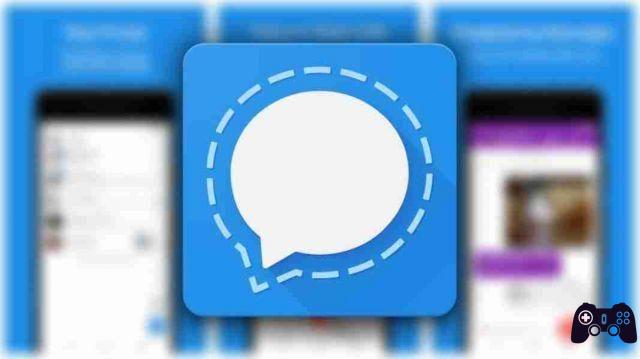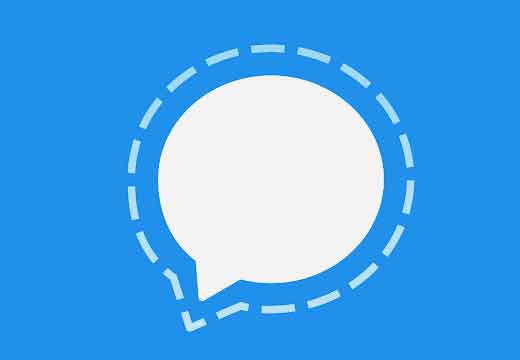Here is a guide on how to get started with Signal, the privacy-focused messaging app. You are likely to use at least one of the popular messaging apps: WhatsApp, Telegram, Facebook Messenger or similar. And while these are all widely used for their own reasons, using them comes with some privacy issues (especially for Facebook-owned apps).
Signal stands as a privacy-conscious messaging service that is a solid alternative to other apps in its sphere. Let's take a look at what Signal is, how it works, and how you can get started with it.
What is Signal?
Signal is a messaging app that enables instant messaging over the Internet. Like other messaging apps, the service is not tied to your carrier like sending SMS is. As long as your phone is online via cellular data or Wi-Fi, you can use Signal to text people.
For the basics, Signal is very similar to other messaging apps you may have used. Support text chat for individual or group conversations. You can send pictures, videos and voice clips within your chats. Signal also supports live voice and video calls within your chats for real-time communication.
Signal also includes extras like stickers and the ability to share your location with your chats. Most people should be familiar with most of its features.
What makes Signal different?
There's a reason Signal often appears in online discussions: its approach to privacy. The app uses the Signal protocol, which is a system that provides end-to-end encryption for all messages and calls made in the app.
If you're not familiar, end-to-end encryption refers to a communication system where only the devices involved can read the messages. This means that if a third party were to intercept your message in transit, it would be incomprehensible to them. Nobody, including the app provider, can see what you're sending on the service, even if they want to.
This contrasts with the approach used by many other messaging apps. Telegram, for example, uses client-server encryption by default. This means that your messages are encrypted when they travel between your device and Telegram's servers, but are still stored on Telegram's servers.
While this has the advantage of allowing you to access Telegram chats on multiple devices, it also means that your messages are not fully encrypted. Telegram offers a secret chat option, but it is separate from the usual chats. All Signal chats are end-to-end encrypted by default, so you don't have to think about it.
Although the Signal Foundation created both the Signal app and the Signal protocol, other apps also use this protocol. In 2016, WhatsApp started using the Signal protocol to encrypt all of its messages. However, as Facebook's presence in WhatsApp has grown (as has its privacy policy updated in early 2021), many people no longer trust WhatsApp.
How to download Signal?
Signal is available on both Android and iPhone. It is also available on Windows, Mac and Linux (Debian-based distributions only).
However, to use the app on your computer, you must first have the app installed on your phone. This is a consequence of end-to-end encryption - Signal doesn't work on multiple devices, so the desktop app pulls the data from your phone.
Signal is completely free and open source; you don't have to pay anything to use it. The app is free to download and has no ads or in-app purchases.
Download: Signal per Android | iOS | Desktop (gratuito)
How to start using the app
To get started, install Signal on your Android phone or iPhone. When you open it, you will see basic information about the app, followed by instructions to enable notifications, access to your contacts, and the like. So, to register, you will need to enter your phone number.
Currently, Signal only supports creating an account using a phone number; you cannot create an account with an email address, username and password or similar. For maximum privacy, you may want to create your account with a secondary phone number, such as a Google Voice number. After confirming your phone number with a code, you will need to enter your name.
If you wish, you can enter your surname and a profile picture, but it is not mandatory. Finally, you need to create a PIN to use the Signal app.
This keeps your private information encrypted on the app and allows you to restore your contacts and other data if you reinstall the app. It is not necessary to open the app. Signal can't reset your PIN if you forget it, so be sure to write it down in a safe place, like a password manager.
You can start using Signal to chat with friends just like you would with other messaging apps. Tap the icon Pencil at the top right to start a new chat with your contacts.
Within a chat, you can use the icons at the bottom right to send images and voice messages. Use the two icons at the top right to initiate a video or audio call.
Tap your profile icon in the top left to open the menu Settings . There you can adjust your profile, change privacy settings like read receipts and blocked numbers, change notifications and the like.
If you want to use Signal on your computer, download the app for your desktop using the links provided above. So in the menu Settings , select Connected devices and choose Connect new device. This allows you to scan a QR code displayed in the desktop version of the app, connecting your computer and phone.
Keep your messages safe
There is no reason to use an insecure platform for your private messages. SMS offers no security, while apps like Messenger allow Facebook to read what you say. Signal is a great way to avoid these problems while enjoying a smooth messaging experience at the same time.
Further Reading:
- What is Sealed Sender in Signal and should you enable it?
- The 9 best Signal Messenger privacy settings you should use
- How to blur faces or parts of an image with your mobile
- Telegram vs Signal: which alternative to WhatsApp is better
- 17 best tips and tricks for using Signal like a pro