Forgetting your Apple ID password, buying a locked iPhone (by the way, do you already know the best stores where you can buy refurbished iPhones?), typing the wrong code several times until you have a paperweight in your hands: these are all situations in which that you need a program that can unlock iPhone to be able to reuse it.
In fact, there is an official procedure that allows you to reactivate your iPhone through recovery mode. However, not everyone has the knowledge and means that Apple requires to follow the steps in the official guide without making mistakes. That is why it is preferable to use software that simplifies unlocking the iPhone and makes it accessible to everyone.
It is included in the list of the best programs to unlock iPhone. iDelock, software developed by the company WooTech. Below you will find a complete review of the product, with a step-by-step explanation of how to unlock your iPhone.
index- 1. How to unlock iPhone with WooTechy iDelock
- 1.1. Remove Apple ID
- 1.2. Remove screen lock
- 1.3. Remove Screen Time Password
- 1.4. Delete the MDM profile
- 2. conclusions
How to unlock iPhone with WooTechy iDelock
WooTechy iDelock (iOS Unlock) software allows you to unlock iPhone in various ways. For example, it allows you remove Apple ID y screen lock. Furthermore, it is capable of delete the MDM profile y Screen time password (Screen Time), the feature introduced by Apple to offer parents an additional tool to manage their children's iPhone and, in general, to protect them from the dangers of the Internet.
Our review starts with the first method, which is to remove the Apple ID.
Remove Apple ID
First of all, launch the iDelock software, after downloading it from WooTechy official page. From the Home screen, click the "Unlock Apple ID" tile.
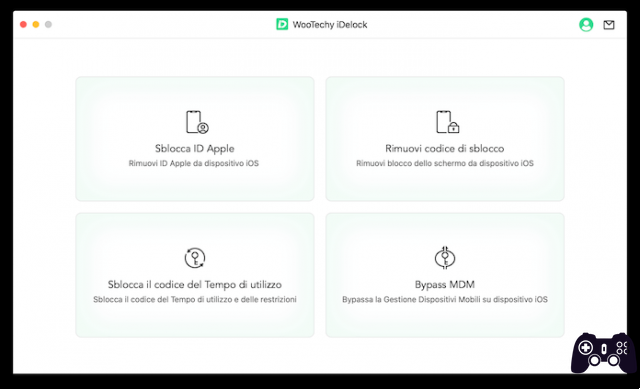
Now connect your iPhone to your computer. The warning "Do you want to authorize this computer?" will appear on your phone: Press "Authorize" to access your phone's settings and data directly from the computer you just connected to.

Now type the device code to confirm authorization.
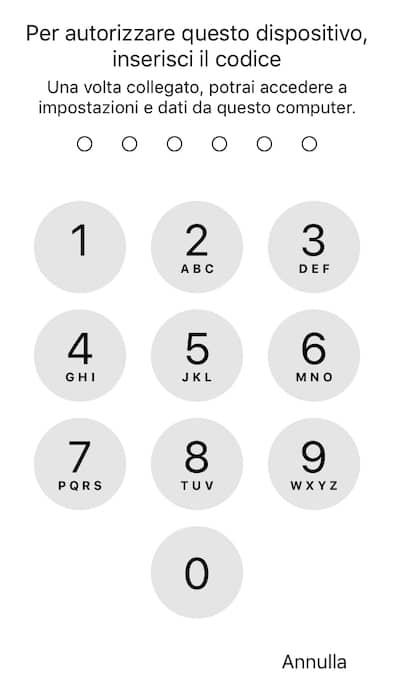
Shortly after, the iDelock program will move to the "Unlock Apple ID" screen. Simply click the "Start" button to remove your current Apple ID.

very important- The operation will delete all data on iPhone. Therefore, to avoid losing photos, videos and other valuable files stored on your phone's internal memory, make sure to perform the backup operation first so that you can recover your data later.
Note: If you have iOS 11.4 or later and Find My iPhone (the same feature that allows you to lock a stolen or lost iPhone) is enabled, after unlocking it you will need your device passcode to set up your iPhone again.
Before you start deleting your Apple ID, make sure you enable two-factor authentication and passcode. Otherwise, your iPhone may be bricked. To verify that two-factor authentication is active, open the "Settings" app, then tap your name (Apple ID), select the "Password & Security" tab, and on the new page make sure that next to "Two-Factor Authentication factors" In the “two factors point” there is “Yes”.
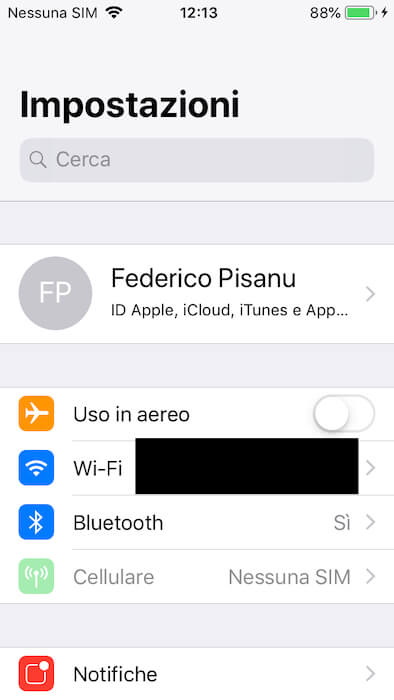

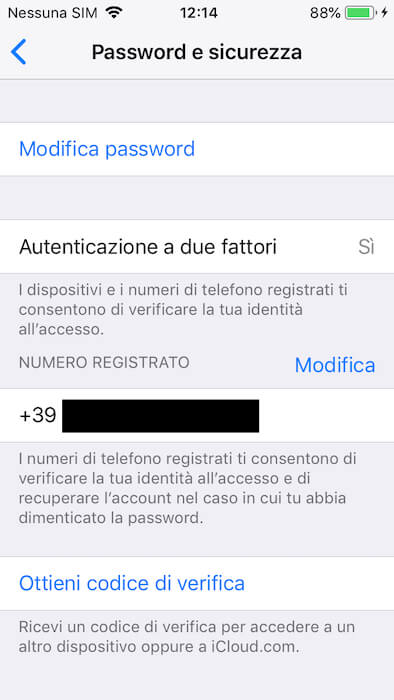
Once done, press the “Next” button on the iDelock window, then type the required code in the corresponding field and press the “Unlock” button to start the unlocking procedure. remove Apple ID.

Immediately after, the phone will reboot. To successfully complete the operation, i.e. complete removal of Apple ID, wait for the phone to reboot. Then proceed with one new installation, selecting the language and country, and then pressing "Set up manually" to set up iPhone manually.
The first step is to access the Wi-Fi network. Once you have entered the password, press "Connect" and then "Next."
On the new screen you will find the key step of the entire procedure. Below the message “This iPhone is already associated with an Apple ID. Sign in with the Apple ID you used to set up your iPhone.” You can choose whether you want to sign in again with your old Apple ID or unlock your device with the code ed Sign in with a new Apple ID.
Since this guide focuses on removing your Apple ID, select "Do you want to unlock your device with the passcode?", then press "Use device password", type the iPhone unlock code and enter the new Apple ID with the one who wants to use the phone.
The operation is also described on the iDelock software screen on Mac.

Then the classic procedure will follow. first installation, based on the configuration of the biometric data (Touch ID or Face ID depending on the device used) and the new access code. Then, the system will ask you to enter the Apple ID you want to use the iPhone with and the related password.
Once this is done, on the device that you previously associated with the phone using two-factor authentication, you will receive a message with the code that you must enter to confirm the operation: once entered, continue with the guided installation.

Finally, accept the terms and conditions of use to complete the set up your new Apple ID. The operation may take a few minutes.
Remove screen lock
In addition to deleting your Apple ID, WooTechy's iDelock program allows you remove screen lock. This is a very useful feature when, for example, you forget your unlock code or your iPhone is disabled or simply locked.
iDelock feature is compatible on all models of iPhone, iPad and iPod, so 99,9% (because 100% in math doesn't exist, at least that's what someone has said) will also work on your iPhone.
Additionally, the screen lock removal feature not only unlocks the password lock but also Touch ID and Face ID when the latter do not work.
Remove Screen Time Password
Use time is a feature introduced by Apple to know the time spent on applications, sites and other content with the iPhone. It is also useful for setting usage limits, such as a parental control app (the system that allows parents to directly control or block access to a sensitive website or app for their children).
iDelock software for iOS devices allows you remove the lock code you previously set for the Screen Time feature, without losing any data. It also allows you to recover your old password, so you can regain full access.
All this regardless of where the lock code has been set. In fact, there are two possible procedures to add the code in question: directly from the phone settings or through Apple's proprietary service. Family.
Delete the MDM profile
Finally, with the iDelock program, delete the MDM profile on iPhone. If you did not know it, MDM is the acronym that identifies the Mobile device management on iOS, macOS, iPadOS and tvOS.
For more information, we invite you to read the official guide published on the Apple website.
Coming back to us, iDelock requires three easy steps to delete the MDM profile. This procedure is carried out secretly, without the device administrator receiving any communication. Additionally, neither a username nor a password is required.
Conclusions
iDelock It has proven to be a great program to unlock iPhone by removing Apple ID. During our tests we did not find any problems: thanks to the software Easy to use, even for those who are not familiar with Apple devices, and of tutorial in spanish always precise, who accompanied us throughout the test.
WooTechy iDelock for Mac is available in three different plans: monthly plan starting at $35,95 per month, annual plan starting at $49,95 per year, and lifetime plan for $69,95 one-time. iDelock software enjoys a "satisfaction or refund" guarantee, which will be exercised within 30 days of purchase. Also available is a period of Free Trial, to be able to test the product and decide whether to buy the license or not.
WooTechy iDelock, the software to unlock iPhone





