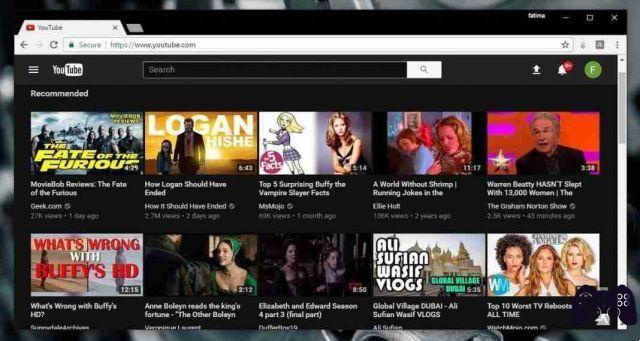
YouTube dark mode how to activate. YouTube has a black theme that it hasn't made public. The dark theme will only be visible if you subscribe to YouTube and turn on it.
To check if it is already available, click on the profile icon on the top right and check if there is a dark mode option.
If not, you're going to have to make a small tweak in the browser console to enable the dark theme on YouTube. Here's what you need to do.
Activate YouTube Dark Mode here's how
Go to YouTube and log in. Right-click inside the YouTube tab and select 'Inspect' (in Chrome), or 'Inspect Items', (in Firefox) from the context menu.

browser development tools will open. There is a tab called consul at the top of this screen. Go to this tab and paste the following code and hit Enter.
var cookieDate = new Date(); cookieDate.setFullYear(cookieDate.getFullYear( ) + 1); document.cookie="VISITOR_INFO1_LIVE=fPQ4jCL6EiE; expires=" + cookieDate.toGMTString( ) + "; path=/";
On Firefox, you will get a warning saying that you should be careful when pasting content. Type 'allow paste' in the bar and then paste the above code snippet. An error will be thrown the first time. Paste again, and tap Enter.

Refresh the YouTube page. You will see a difference in the user interface. Click on your user profile (the dot with your profile picture) and a drop-down menu will appear at the top right select Dark Mode: Disabled from the menu.

Then set dark mode on activated.

Here's what your Youtube will look like now.
How does it work
If you want to know how it works, or what the code you paste into the console is, we have the answers. You are essentially changing the value of a YouTube cookie. To be precise, this cookie is called “VISITOR_INFO1_LIVE”. By default, YouTube sets a different value for it. The value is what YouTube says which interface to show you.
When you paste the above code into the console, it gives YouTube a specific value for the VISITOR_INFO1_LIVE cookie. Users who have this value set for the cookie can enable dark mode in YouTube. You will notice that changing the cookie value also makes other UI changes on YouTube. Dark mode isn't the only change. The whole menu that opens from the profile button is new.
This only works if you are signed in to YouTube. If you haven't run, the VISITOR_INFO1_LIVE cookie value cannot be set manually. This cookie expires after one year. At that point, if YouTube hasn't put the dark theme on at all, you can set the cookie value again.






