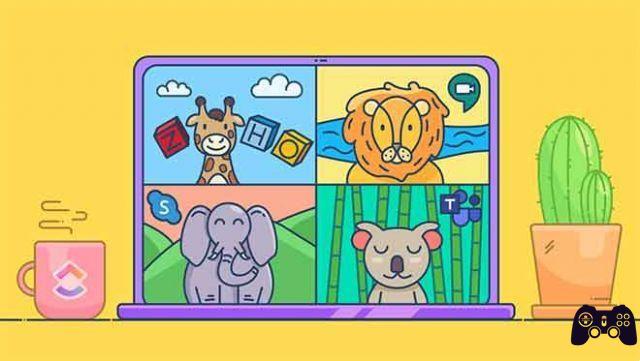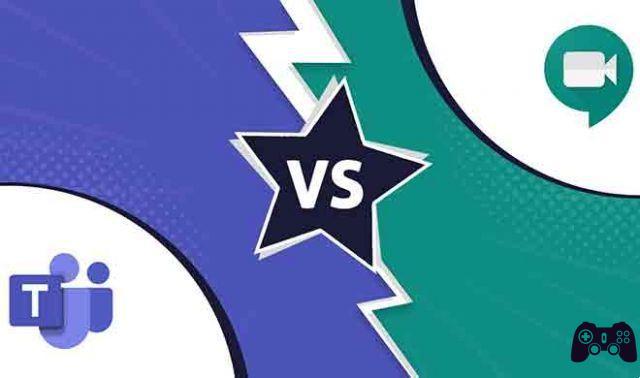Are you trying to connect to Zoom and it doesn't work? Let's see if the problem is just for you or for everyone. There may be something wrong with your Internet or Wi-Fi connection, or even your computer. Fortunately, there are a few methods by which you can tell if the problem is yours alone or if it is Zoom's.
How to tell if Zoom is not working
If you think Zoom is having problems and it's not your device, read and follow the advice below.
1. Check the Zoom Service Status page. The Zoom Status page is the perfect place to look when you think "Does Zoom work?" It breaks down every part of Zoom and shows you exactly what's working right now and what may or may not be having trouble.
2. Search for #Zoomdown on Twitter. If the site isn't available, someone probably tweeted it. Check the tweets but also pay attention to the timestamps of the tweets to make sure it's not an old thread. Also, be aware that you may receive other tweets that use the word "Zoom doesn't work".
3. Use a third party "health check" website. Popular options include Down For Everyone or Just Me, Downdetector, and Is It Down Right Now? . All of these sites will tell you if Zoom works for everyone or for none.
If you do not find any problems reported, then it means that the problem is only you.
Zoom doesn't just work for me, what can I do?
There are a few things you can try if Zoom seems to be working well for others, but not for you.
1. Make sure you actually visit https://zoom.us and not an unofficial clone or the wrong address.
2. If you can't access Zoom from your web browser, try using the Zoom app on your PC, Mac or phone. If the Zoom app appears to be inactive, try using the browser on your smartphone or tablet instead.
3. Close all browser windows, wait 30 seconds, open a window and try to access the Zoom site again. Do the same with the Zoom app. If you are using the app on a smartphone or tablet, make sure you close it properly. Learn how to close Android apps and how to close apps on iPhone with the full method instead of just closing them.
4. If the app or browser window appears to be frozen and does not close properly, try restarting your device instead.
5. Clear the browser cache.
6. Delete your browser cookies.
7. Check your computer for malware online as well.
8. Restart your computer.
9. Occasionally, there may be a problem with your DNS server. If you know how to change DNS servers, read our tutorial.
10. If nothing solved the problem with Zoom not working for you, you may have a problem with your Internet connection. One of the main problems can be when you have too many connected devices that use up your network bandwidth and eventually slow down your internet connection so that you can't use it. This can be a fundamental problem for using video conferencing apps like Zoom which rely on a lot of bandwidth.
If you're still having trouble with Zoom, try waiting. When Zoom is heavily used, it can run into problems and generate errors when it is simply overloaded. Try starting the meeting after a few minutes, so as not to overload the system.
Further Reading:
- How to record a Zoom meeting
- Zoom screen sharing not working, 8 solutions
- What to do when the Zoom microphone doesn't work
- A Complete Guide to Solving Audio Problems in Zoom
- 9 solutions for when Zoom audio doesn't work