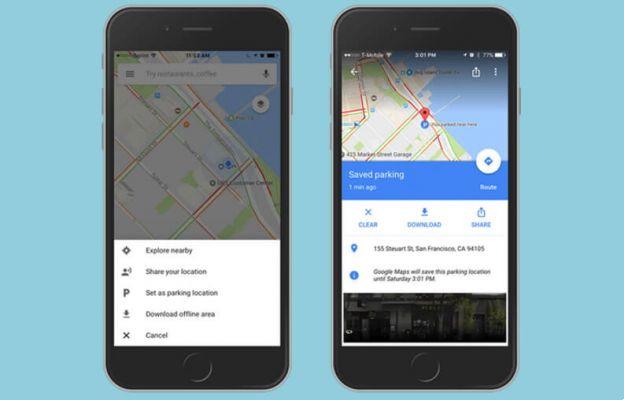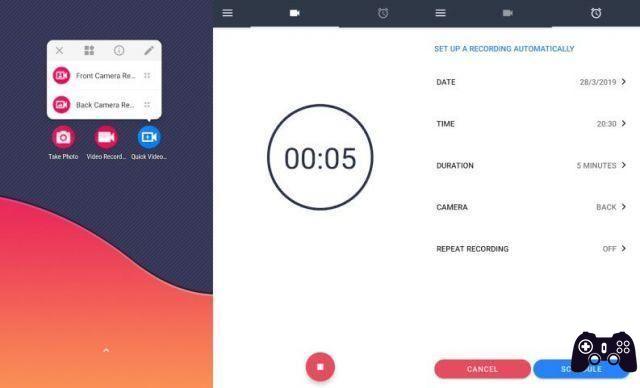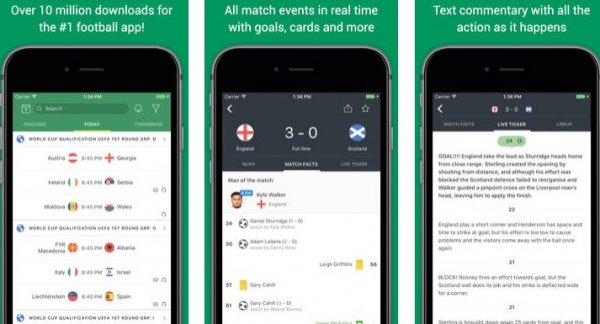Raise your hand if you've never spent hours creating a video or photo gallery, only to realize the dimensions were too large to send as an email attachment. Yes, quite a hassle, but fortunately there is a very simple remedy: use one of the many applications available on Android or iOS that allow you to send documents. images and videos that exceed the email attachment limit espresso coffee in MB.
So let's not waste any more time and see what happens. best apps to transfer large files with an Android smartphone or an iPhone.
Transfer large files
1 Send anywhere
Send anywhere It is among the best applications to transfer large files. The application, available for free on the Google Play Store and App Store, allows you to share one or more files both between two phones and between a mobile device and a computer. Unlike other applications, transfer mode involves entering a simple 6-digit numeric code, that is, without the obligation to use the Internet connection.
Additionally, via sharing is also available on Android. Wi-Fi Direct, a technology that allows one device to send photos, videos and music to another compatible device through direct wireless connectivity that does not require the use of the router's access point. There are no shipping limits.
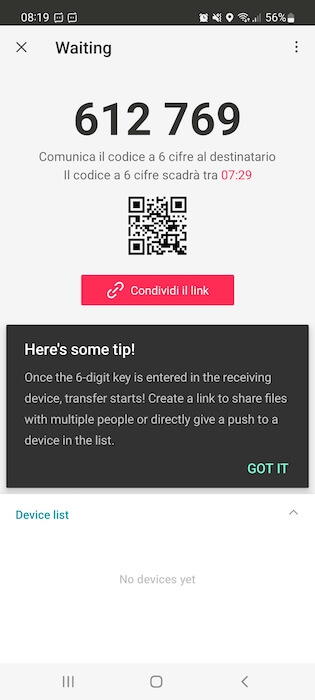
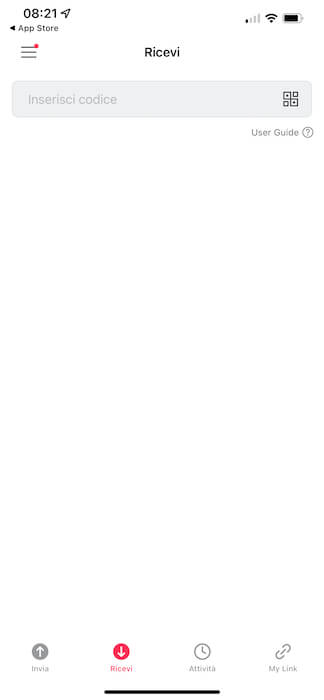
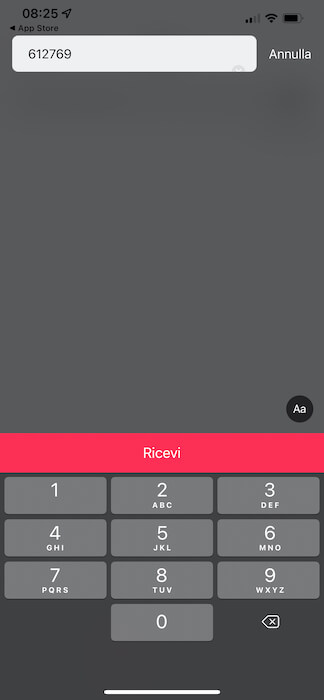
How Send Anywhere works:
- Open the Send Anywhere app, grant the necessary permissions, and then select the media you want to send to another phone.
- Press "Send" at the bottom right.
- Tell the recipient the 6-digit code that appears on the new screen. The code is valid for 10 minutes.
- On the other phone, the recipient must click on the "Receive" menu, write the code communicated in the "Enter code" section and press the "Receive" button.
- Press the "OK" button to start the transfer.
Upon completion of the operation, the sent file will be available in the "Activities" section.
Download | Send anywhere on Android | iOS
2 Share it
Share is another popular application that allows you to send large files, ensuring full compatibility with Android smartphones, iPhone, Windows PC and Mac. With SHAREit, in addition to videos, images, songs and text documents, you can also sends GIFs and stickers.
Two hundred times faster compared to Bluetooth technology (up to 42MB/s), is capable of transferring files of any size.
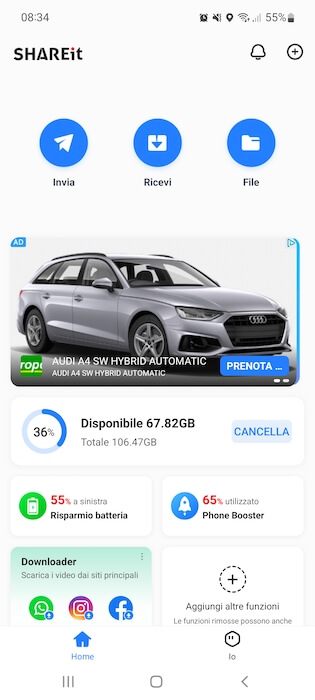
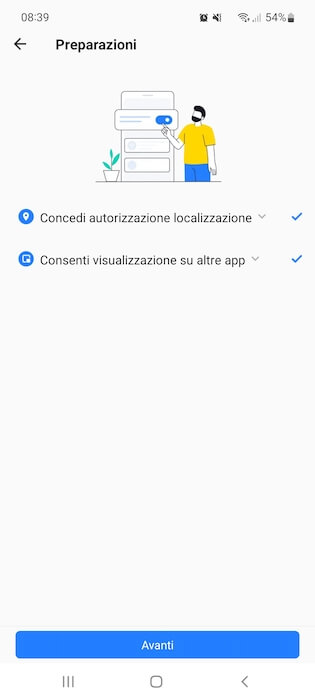
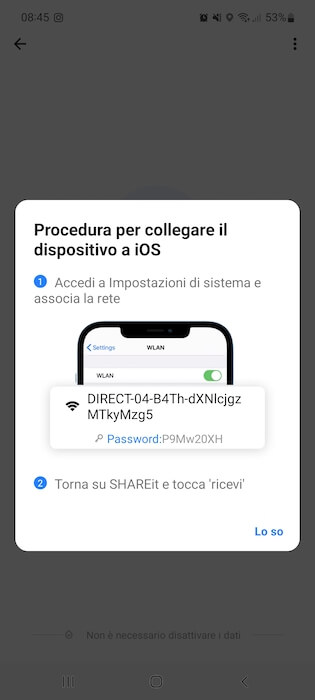
Below is the procedure to follow. Transfer a large file with the SHAREit app:
- Open the application and press the "Send" button.
- Tap the file you want to share and then tap “Send” again.
- Tap "Open" next to "Grant Location Permission" to allow the app to find the device you want to transfer the file to.
- Press "Open" next to "Allow viewing in other applications" to authorize SHAREit to continue fast file transfer.
- On the new screen that opens, move the toggle from left to right next to the SHAREit app.
- Press "Next" to continue. If the transfer occurs between an Android smartphone and an iPhone, an additional step is required. Tap the three dots icon at the top right, then tap "Connect to iOS." A screen will open in the center of the screen containing the network name and password that will be associated with the iPhone via the Wi-Fi card.
- Tap "Receive" on the device you want to send the media to to complete the transfer.
Download | SHAREit para Android | iOS
3. Easy sharing
Easy sharing It is one of the best applications to transfer files without size limits from one phone to another. The use of technology is at the base of its operation. Bluetooth, as well as using the camera app to scan a QR code and connect to a hotspot connection provided by the app. It is available for free on both the Google Play Store and iOS.
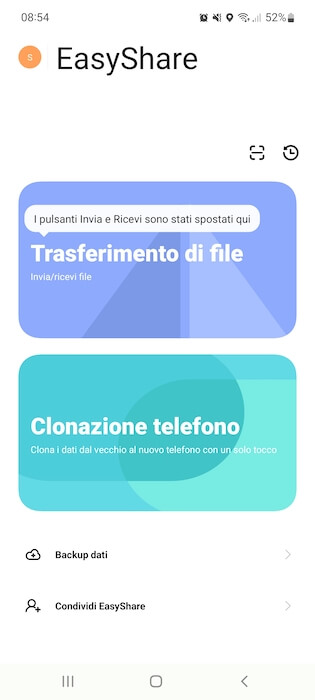
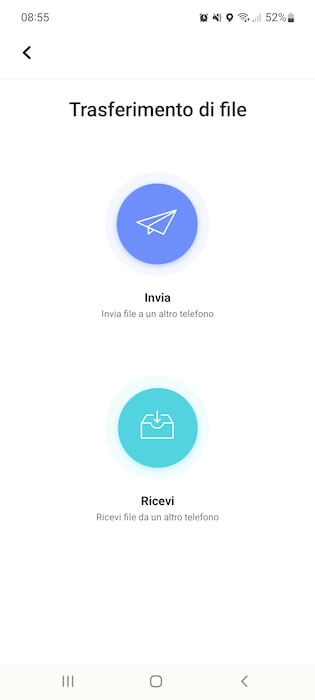
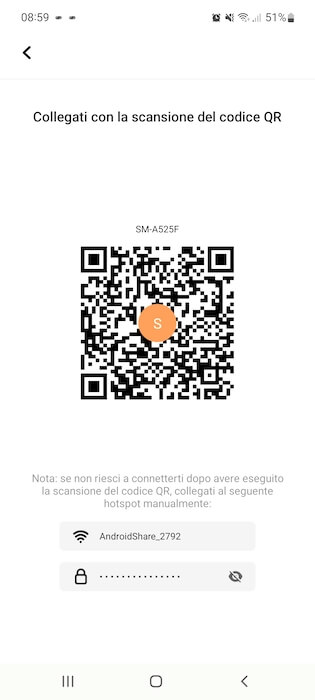
How EasyShare works:
- Open the app and select the "File Transfer" tile.
- On the new screen, tap "Send," then "Settings" and move the toggle next to the EasyShare app from left to right.
- Grant the necessary permissions to access content stored in your phone's memory and connect to nearby devices.
- Select the file you want to transfer to another phone and press the "Send" button at the bottom right.
- The. will appear on the new screen. QR Code allowing the other phone to connect. Then take the second phone, tap "Transfer", give access to the camera and scan the QR code to connect to the same network configured by the app on the first smartphone.
- Pick up the first phone again and tap "OK" on the message asking if you want to send the file.
Download | EasyShare para Android | iOS
4. Mail archive
Filemail It is a valid alternative to the best applications that allow you to transfer files without size limits between two phones or between a phone and a computer. It differs from the others above all in its minimal interface and the idea of bringing it as close as possible usual email pattern. Also in this case the application is available for free download on both the Google Play Store and the App Store.
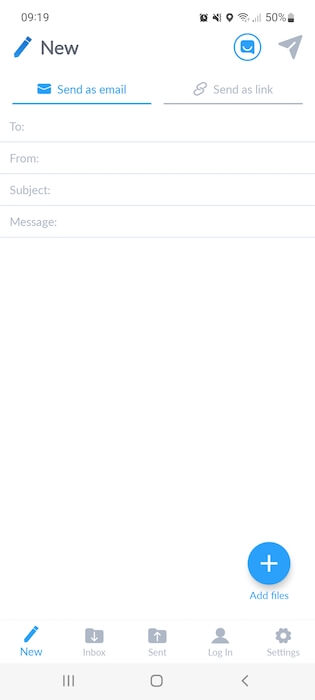
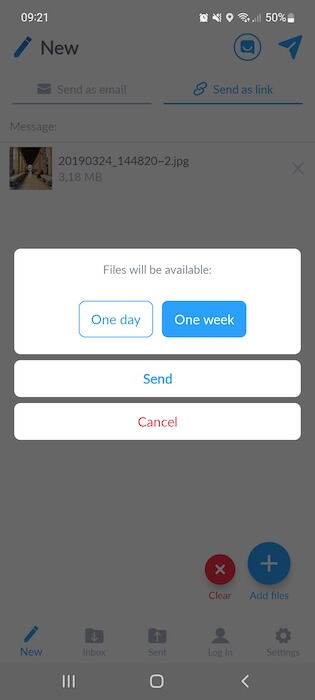
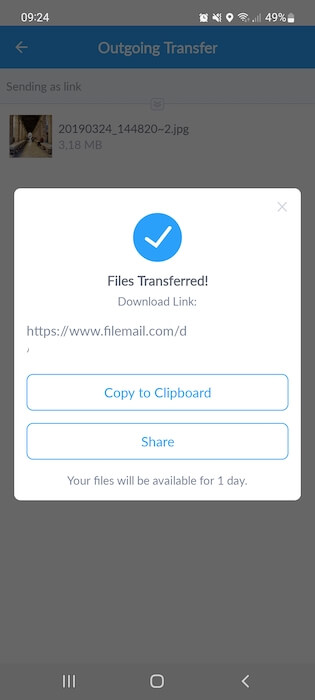
How the transfer works with Filemail:
- Tap "Add Files" at the bottom right and select "Allow" to authorize the app to access media content available in the phone's internal memory.
- Select the "Send as link" tab.
- Tap the message icon at the top right, choose the time period the file will be available (“One day” or “One week”), then press “Send” to continue sending.
- At the end of the operation, the application shares the link through which you can download the content on any phone that has access to it.
Download | File Mail for Android | iOS
5 Xender
Xender is available as an app on Android and iPhone devices, but is also supported PC with Windows, Mac and devices that have the operating system Tizen. Along with the large file transfer feature (again, the app does not set a limit for the maximum size of the content you want to send), Xender has additional interesting features, including downloading photos and videos shared on social networks.
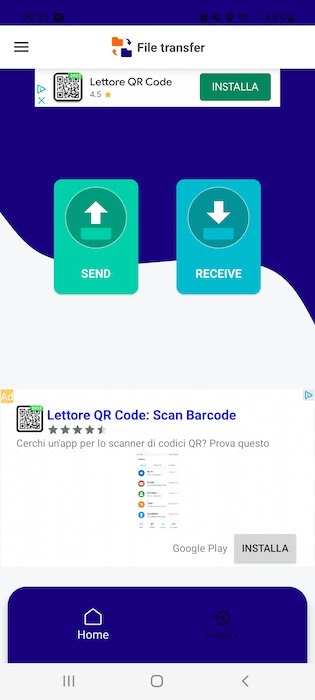
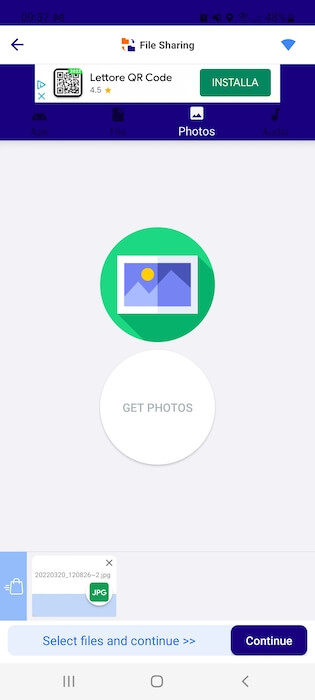
To transfer large files with Xender:
- Open the application and, from the main screen, click on the "Send" box.
- On the new screen that opens, move the lever next to from left to right File Transfer to allow the application to access all files in the phone memory.
- Press "Allow" again and authorize the app to access the device's location.
- Select the file you want to send and then press the "Continue" button.
- A QR Code will automatically open: at this point, ask the other person to bring their phone closer, press the "Receive" box and scan the QR code to start the transfer.
Download | Xender for Android | iOS
Conclusions
our guide on app to transfer large files ends here. In summary, the best applications are Send Anywhere, SHAREit, EasyShare, Filemail and Xender. They are all free applications, which allow you to send files without size limits from one device to another and without using your home Internet connection. They are also compatible with Windows PC and Mac.
On the same topic you may be interested in:
- The best services for sending large files
- How WeTransfer works
- How to transfer files between Android and iOS