If you are a movie buff you probably have a large collection of DVD movies and you will probably need to be able to use some of them. backup copies at least the DVDs you use most frequently.
With the proliferation of portable devices (smartphones, tablets, phablets, etc.), the need also arises to be able to watch your favorite movies on these devices; However, using them in conjunction with a DVD player would be impractical and not easy to achieve.
DVDs are also usually protected to prevent unauthorized copies from being made, but this is to the detriment of those who regularly own the original copy and do not want to risk ruining it.
To solve these problems, it is best to copy and convert protected DVDs to other digital formats specifically designed to be played on various portable devices.

All this is what it promises to do. WinX DVD Ripper Platinum.
The program is available in shareware version, to unlock all the functions you need to purchase it.
However, the shareware version allows copying DVDs, to make backups, burn directly to a new DVD, copy the DVD to ISO on the hard drive or copy the folder and file structure to the hard drive.
The steps for copy or convert DVD They are very simple, and you just have to read the program window to understand the order of the steps to be carried out.
Below we see how Copy the DVD in ISO format to your hard drive.
Select the DVD you want to rip by clicking:
- Disk. if you want to copy from DVD player.
- Image if you want to copy from a previously saved ISO file.
- binder if you have previously saved the DVD with its folder and file structure.
After clicking on Disk. you will be asked to Select DVD source disc, that is, the DVD you want to copy/convert, once selected click on OK,

After a short wait the window will appear output configuration, in this window there will be all kinds of formats in which it is possible to copy and convert the DVD, those who are not very familiar with choosing the video format useful for their needs have nothing to worry about, in fact there are several sections to guide you on What is the correct video format (AVI, WMV, MPEG4, H264, etc.) depending on the use that is going to be given to it or depending on the device that will be used to play the video (PC; Android, Apple, mobile devices /laptops, Microsoft, etc.) or even more simply to save only the audio in various formats (mp3, AAC, AC3).
In our example we choose the section DVD Backup, we click on Clone DVD to ISO image and then OK.
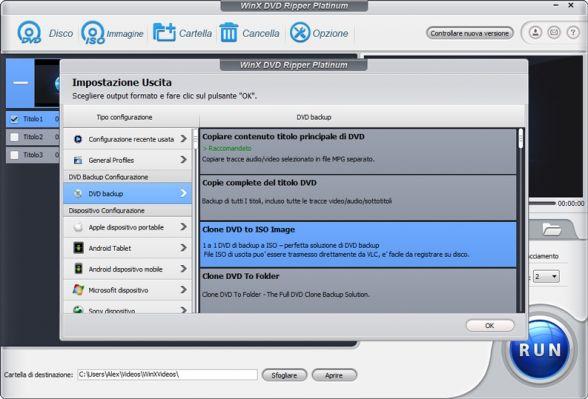
On the next screen the structure of the DVD will appear with the audio/video tracks present in it, from here it is possible to select the tracks to copy, it is also possible to make changes to the tracks; Clicking on the scissors icon will open an internal player from which you can make changes to the video and audio (adjust volume, add/select subtitles, trim, expand video format, cut video).

Once you have made the desired changes, you must choose the Destination folder where to save the ISO file.
Then, to proceed with the copy, simply click the button RUN and wait for the copy process to finish.

Copying from DVD to ISO will not take much time, on the contrary, converting DVD to other video formats may take longer, however, it depends on the computing power of your computer.
The program is available for all versions of Windows (Windows 2000, 2003, XP, Vista (32 y 64 bits), Windows 7 (32 y 64 bits), Windows 8/8.1 (32 y 64 bits), Windows 10 (32 and 64 bits), the version to convert DVD for Mac is also available, both downloadable from the official website:
WinX DVD Ripper Platino.






