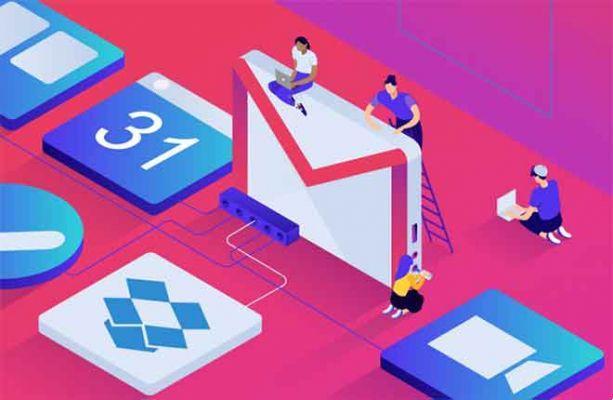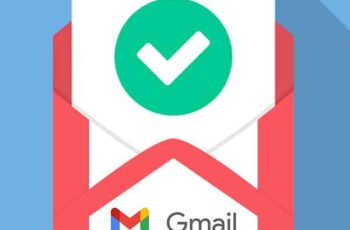From your birth date and phone number to your monthly spending, Gmail knows you better than your parents do. Therefore, users are understandably concerned about giving personal information to Gmail, such as their phone number. If you want to protect your privacy, read below to learn how to create a Gmail account without a phone number.
Over the past few decades, technology has progressed at an exponential rate, redefining aspects of our lives that had previously remained unchanged for centuries. With its growing popularity, people have begun to blindly trust Internet-based services, providing them with personal information that was once confidential. One such Internet service that collects a ton of personal information is Gmail.
Why does Gmail ask for your phone number?
Large websites like Google deal with millions of people logging in every day, most of whom are bots or fake accounts. Therefore, such companies are forced to add more levels of verification to ensure that real users can use their service.
In addition, as people have started to own more technological devices, keeping track of them has become extremely difficult. Therefore, along with traditional login via email and password, Google has introduced an additional layer of security via phone numbers. If the company believes that a login from a particular device is incorrect, it can verify it through the user's phone number.
How to create a Gmail account without a phone number
That said, if you want to keep your phone number private and want to create a Gmail account, the following methods suit you perfectly.
1. use a fake phone number to create a Gmail account without a phone number
When creating a new Google account, you have three types of options: For me, For my child and To run my business. Accounts created to run businesses require phone numbers for verification and do not take into account criteria such as age.
In situations like these, creating a fake phone number is a smart solution. Here's how you can use a fake phone number to pass Google verification:
- Go to the Google login page and click Create an account.
- Click To run my business from the options provided, as shown below.
- Enter your first and last name, email username and password to continue.
- Open a new tab and go to Receive SMS. From the list of available countries and phone numbers, select one according to your preferences.
- The next page will reflect a number of fake phone numbers. Click on Read received SMS for one of these, as shown.
- Click on it to copy the number to the clipboard.
- Go back to the Google Login Page and paste the phone number you copied.
- Be sure to edit the Country Code accordingly.
- Back to the Receive SMS website to get the OTP required for login. click on Refresh messages to see the OTP.
Here is how to create a gmail account without phone number verification from your real phone number.
Pretend you are 15 years old to get a Gmail account without a phone number
Another way to fool Google and bypass phone number verification in Gmail is to enter your age as if you were 15 years old. Google tends to assume that young children don't have cell phone numbers and gives you the OK to continue.
This method may work, but only for accounts you create by selecting the For Me or For My Child options. But, for this to work, you will need to clear all cookies and cache stored in your web browser.
- Lancia chrome in incognito mode pressed Ctrl + Shift + N Insieme.
- Go to the Google login page and fill in all the details as explained in the previous method.
- Be sure to enter the date of birth as a 15 year old would.
- You will be allowed to skip there to verify the phone number and therefore, you should be able to create a Gmail account without verifying the phone number.
3.Buy a phone service that creates virtual phone numbers.
Using a toll-free number to try to log in to Google does not always work. Most of the time, Google recognizes fake numbers. Other times, the number has already been associated with as many Gmail accounts as possible. The ideal way to avoid this is to purchase a disposable phone service.
These services are reasonably priced and create unique phone numbers when necessary. Burner App and DoNotPay are two such services that create virtual phone numbers and will help you create a Gmail account without verifying the phone number.
4. Enter credible information
While entering your personal information, if Google believes the information is legitimate, it will allow you to skip phone number verification. Then, if Google keeps asking you to verify your phone number, ideally wait 12 hours and then try again by entering credible personal information.
5. Use Bluestacks to create a Gmail account without verifying the phone number.
Bluestacks is an Android emulation software that allows Android applications to run on computers. It is compatible with both Windows and macOS systems. In this method, we will use this application to create a Gmail account without verifying the phone number.
- Download Bluestacks by clicking here. Install the application on your PC by running the .exe file.
- Launch Bluestacks and bring up settings.
- Next, click google icon, then click Add a Google account.
- You will be given two options: existing e Nuovo Click Nuovo
- Enter all details as requested.
- Finally, click on Create an account to create a Gmail account without verifying the phone number.
Note: remember to enter a reset email address in case you forget your login credentials for this newly configured account.
We hope you found the guide helpful and that you were able to create a Gmail account without a phone number. If you still have questions about this article, feel free to ask them in the comments section.
To read more:
- How to enable Gmail dark theme
- How to activate WhatsApp without SIM
- How to change your Gmail password
- How to create a template in Gmail
- How to add a device to Google Play