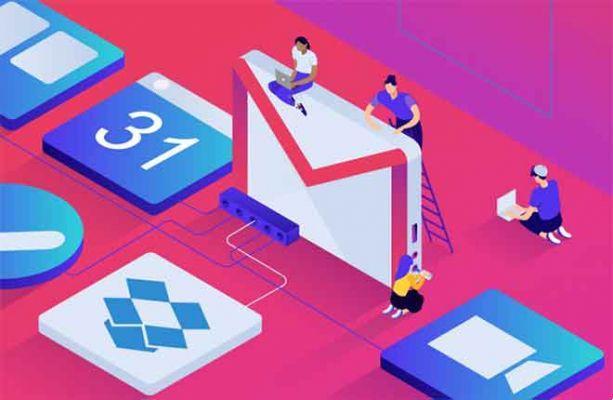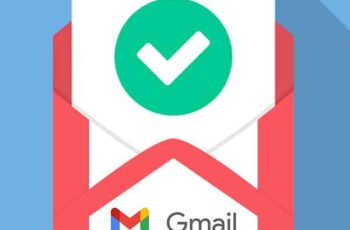
How to find the Gmail Spam folder and prevent emails from going to Spam. It is important to check the Spam folder in Gmail for any important emails that may have been sent there.
Where is the spam folder in Gmail? You can find the Gmail Spam folder in the left sidebar on the desktop or via the three-line menu on mobile. From the Spam folder, you can delete individual messages or delete them in bulk if you wish. To prevent messages from ending up in the spam folder, you can report them as not spam or create a filter.
The Spam folder can be a useful tool, and unwanted messages in Gmail are automatically deleted after 30 days. But sometimes important messages go there by accident, so it's a good idea to check the folder periodically and prevent those emails from going into the Spam folder. Here's how to find and use the Gmail Spam folder on your desktop or mobile.
How to find the Gmail Spam folder on the desktop
- Open Gmail in any internet browser on your Mac or PC.
- In the left sidebar you will see all your folders, including the Incoming mail general. Scroll down if necessary and select Other.
- Click on the folder Spam. This will be labeled with an exclamation point icon inside an octagon.
- All messages currently marked as spam will appear in this folder. These will be automatically deleted after 30 days.
How to find the Gmail Spam folder on the mobile app
- Open the Gmail app on your iPhone, iPad, or Android device.
- Select thethree lines icon in the upper left corner to open the main menu.
- Scroll down if necessary and tap Spam.
- Your spam messages will appear in that folder.
How to prevent emails from ending up in the Spam folder
You can report emails as not spam or set a filter to prevent messages from entering the spam folder.
How to activate Gmail dark theme
Report emails as "not spam"
- Go to the Gmail website on a Mac or PC, or open the Gmail app on your phone and log into your account if needed.
- Go to the Spam folder and open the email you want to move to your main mailbox.
- Select Report as not spam at the top of the message, regardless of whether you are using the desktop website or the mobile app.
- If this box doesn't appear on your mobile, tap i three points in the upper right corner and select Not spam.
A few emails later, doing so will also teach Gmail not to mark messages like this as spam in the future.
Set a filter
- Open the desired email.
- Click on three points in the upper right corner of the email.
- Select Filter messages like this.
- Set the filter parameters and select Create filter.
You will have the ability to filter by sender, subject, keywords, words that are not contained in the message, size and status of the attachment.
Further Reading:
- How to mark all emails as read in Gmail
- How to automatically empty the trash in Gmail
- How to block emails on Gmail
- How to create folders in Gmail
- How to sync your Outlook account with Gmail