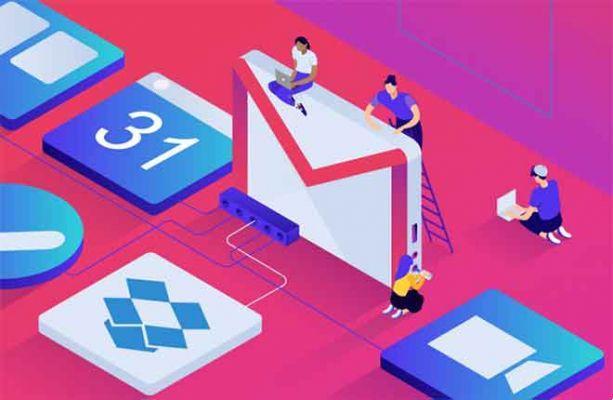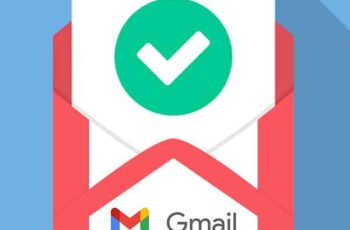How to block, unsubscribe or report emails on Gmail. Blocking senders or reporting spam in Gmail can help you tidy up your inbox. To block emails on Gmail on desktop or mobile devices, click or tap the "More" icon and select "Block".
You can also report spam or phishing in Gmail to prevent similar emails from reaching you in the future. Gmail also has features for unsubscribing from mass marketing emails and recommends unsubscribing senders if you don't read their emails.
Gmail has built-in filters that help keep spam out of your inbox, but sometimes spam or phishing email attempts are still successful.
How to recognize a phishing email
The good news is that there are ways to block spam emails on Gmail, so you can keep your inbox space free of junk mail. If you get a lot of marketing emails, Gmail also has tools to unsubscribe from senders that you regularly ignore.
Once an email address is blocked, any future messages from that sender will be sent to the Spam folder. When you report spam, Google receives a copy of the email and may analyze it to protect other users from future spam.
How to block emails on Gmail on computer
Tired of receiving emails from a specific sender or do you want to report spam? You can block and report emails with just a few clicks.
Block an email address
- Go to the Gmail website. Log into your account if you are not already logged in.
- Open an email from the sender you want to block.
- Click the three vertical dots icon in the upper right corner of the email, then click Block [Sender].
- click on Block in the pop-up window to confirm this action.
Report spam and phishing
- To avoid receiving unwanted emails, go to the Gmail website. Log into your account if you are not already logged in.
- Click the box to the left of the spam or phishing email or open it.
- For spam, click the button Report spam in the toolbar and select again Report spam in the popup.
- For phishing, open the email. Click the three vertical dots icon in the upper-right corner of the email, then click Report phishing. click on Report phishing message to confirm this action.
How to block emails on Gmail from iPhone and Android
You can also block and report emails on the Gmail mobile app for iOS and Android.
Block an email address
- Open the Gmail app on your iPhone, iPad or Android.
- Open an email from the sender you want to block.
- Touch thethree horizontal dots icon located next to the button Reply (not the three horizontal dots icon in the top right corner), then tap Block [Sender].
Report as spam
- Open the Gmail app on your iPhone, iPad or Android.
- Touch thecircular profile icon of the sender to the left of the email or open the email.
- Touch thethree horizontal dots icon in the upper-right corner, then select Report spam.
How to unsubscribe from mass marketing emails
Whether or not you knowingly signed up to be included in a company's email list, you can unsubscribe at any time. Save the five seconds it takes to delete the weekly, biweekly, or daily promotional email that you haven't even read by following these steps.
On desktop:
- Go to the Gmail website. Log into your account if you are not already logged in.
- Open an email from the sender that you no longer wish to receive promotional emails from.
- Next to the sender's name, click the links Unsubscribe o Change preferences. If you don't see any of these options, follow the steps above to block the sender or mark the email as spam.
On the mobile app:
- Apri l’app Gmail.
- Open an email from the sender that you no longer wish to receive promotional emails from.
- Scroll to the end of the email, then tap Unsubscribe o Change preferences.
Further Reading:
- How to change your name and email address in Gmail
- How to schedule sending an email in Gmail
- How to mark all emails as read in Gmail
- How to change your Gmail password
- How to create a template in Gmail