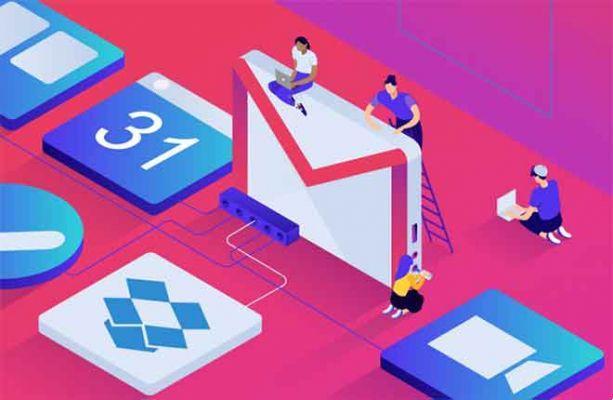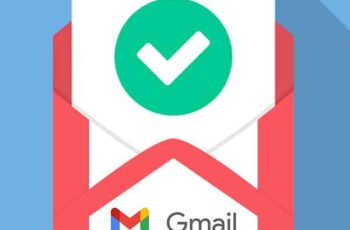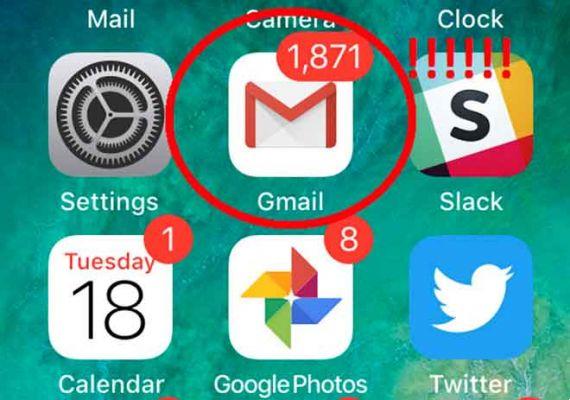
If you are using a third-party email app, you may want to uninstall the Gmail app from your phone. Whether it's troubleshooting the Gmail app, stopping its notifications, or any other reason. But the thought of its side effects may keep you from removing the Gmail app. And you may be wondering what actually happens if you uninstall the Gmail app from your Android phone or iPhone / iPad. You will find the answer to this question and related questions in this post.
You can easily uninstall the Gmail app from the iPhone. However, it is not possible to completely remove it from Android phones as it comes with the app pre-installed on most of them. You will need to disable it as shown in this post, making it unusable and preventing it from running in the background. Let's see what happens when deleting the Gmail app from the phone and how to delete / reinstall it.
- Gmail, configuration and options
HOW TO UNINSTALL THE GMAIL APP FROM ANDROID OR IPHONE
On iPhone and iPad, touch and hold the Gmail app icon on the home screen. When the icons start shaking, tap the cross icon on the app. Alternatively, if a menu appears, select Delete app. Check out other methods to uninstall apps from iPhone and iPad.
On Android, open Settings on your phone and go to Apps. Tap Gmail in All apps. Then tap Disable.
Now that you know the steps to delete the Gmail app, let's see what happens when you uninstall or disable the Gmail app on your phone.
WHAT HAPPENS TO E-MAILS
The most important things related to the Gmail app are your emails. So when you uninstall the Gmail app, nothing will happen to your existing emails. If you log in from the Gmail mobile website or from a PC (or other phone), you can still access all your emails (received, sent and drafts).
Basically, uninstalling or deleting the Gmail app will not delete your emails. This is because the emails or messages are associated with account data stored on Google's servers and not on the phone. You are simply removing the app and not the actual data. However, if you manually delete emails from the Gmail app, they will be deleted from Google's servers. You will not be able to access it from any device.
To sum it up, you are simply removing a tool for viewing emails on your mobile phone.
- How to log out of the Gmail app on Android, iPhone and iPad
WHAT HAPPENS TO THE ATTACHMENTS DOWNLOADED FROM GMAIL
Any existing attachments (PDFs, images, etc.) that you downloaded from the Gmail app on your phone will remain intact. That is, nothing will happen to them when you uninstall the Gmail app. You can still access it without the Gmail app.
WHAT HAPPENS TO OTHER GOOGLE SERVICES
Uninstalling the Gmail app will not affect the other Google services on your phone, such as YouTube, Google Drive, Contacts, etc. They will continue to function normally. This is because they work with the connected Google account, which is added to your phone and not with Gmail.
Gmail is just another service linked to the Google account. Removing the Gmail app will not hinder others. However, if you remove the Google account from your phone, it will have serious repercussions. Refer to our in-depth explanation on what happens when you remove your Google account from Android or iPhone.
DELETING THE GMAIL APP DELETES YOUR GMAIL OR GOOGLE ACCOUNT
No. Not at all. Removing the Gmail app from your phone will not delete your Gmail account or Google account. Your email ID will remain active.
PEOPLE CAN EMAIL YOU AFTER REMOVING THE GMAIL APP
Yes, they can, as your email address is active. However, you will not receive notifications about new emails arriving on your phone as the app is no longer installed. However, if you log into your Gmail account from a different browser or phone, you can see the new emails.
- How to change your Gmail password?
WHAT HAPPENS TO THE APP SETTINGS
The app settings are the main thing that is affected when you uninstall the Gmail app. Basically, all settings in the Gmail app will be reset to default values on Android phones. These include settings like Gmail theme (light or dark mode), custom notification settings, swipe actions, etc.
If you reinstall / re-enable the Gmail app, you will need to configure the settings again according to your preferences.
HOW TO REINSTALL THE GMAIL APP ON ANDROID AND IOS / IPADOS
To reinstall the Gmail app on iPhone / iPad, open the App Store and search for Gmail. Tap the Install button.
On Android phones, open the Google Play Store and search for Gmail. Tap Enable. In case it doesn't work, go to Phone Settings> Apps> Gmail. Tap Enable. In case you can't find Gmail in App, tap on the three dot icon on the All apps screen. Select Show disabled apps or Show all apps. Then tap on Gmail and hit the Enable button.
- How to enable Google and Gmail XNUMX-Step Verification
SEE YOU SOON GMAIL
We hope we've made things easy for you to understand. Now that you know the results of deleting the Gmail app, you can safely do it whenever you need to, especially when troubleshooting the app.
Further Reading:
- How to sync your Outlook account with Gmail
- Where is the recycle bin on Android?
- 8 Solutions for When Google Contacts Won't Sync with iPhone
- What happens when you delete photos from iPhone
- How to move photos and videos from the Files app to the Photos app on Android and iPhone