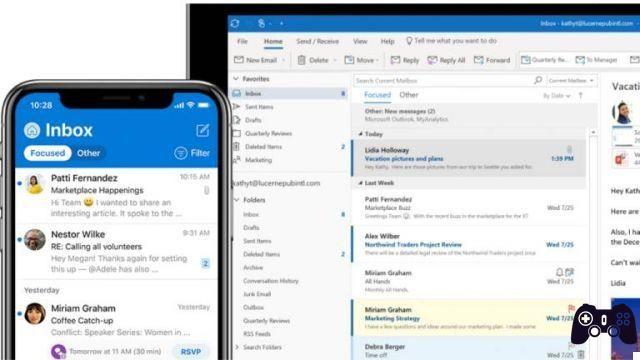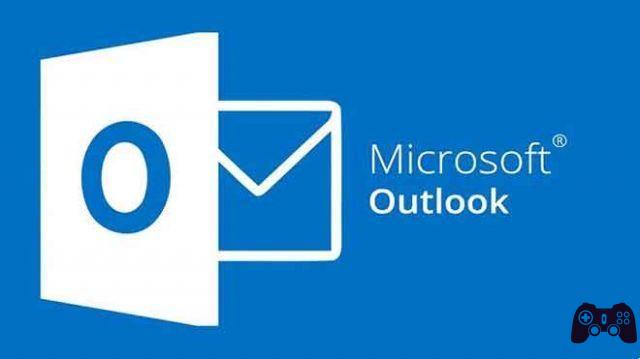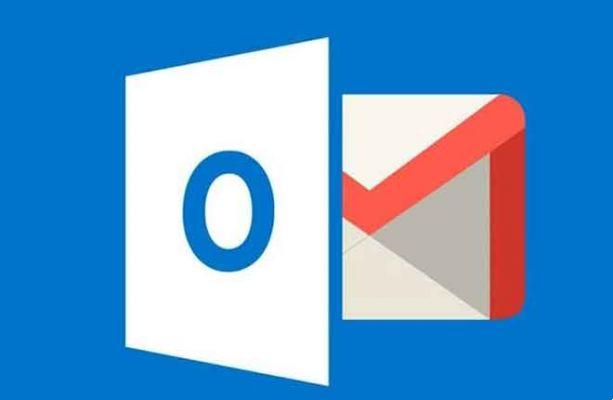
Gmail is the most popular email client and is widely used. Since it's available by default on Android devices, it's an app that most people use. However, if you use Microsoft Outlook for official and personal purposes, using another email can be difficult. But you can make the most of Gmail's advanced filters and spam protection features. Therefore? Google's Gmailify add-on allows you to synchronize Outlook and Yahoo Mail with your usual Gmail inbox.
Gmailify links your existing account to Gmail, so you get spam protection, inbox organization, and even Google Now cards based on your mail - without having to leave your current address. Simply put, Gmailify lets you get all the same benefits as Gmail, without the need to switch accounts entirely.
- How to deal with Outlook Web not receiving emails
Using the Gmailify feature on the desktop or mobile app, you will connect your Outlook account to your Gmail account. In this post, we'll talk about how to set up Outlook with Gmail on mobile and web, and the benefits and pain points of using Gmailify over Outlook's native inbox. Let's begin.
Configure the Gmailify add-on
On the desktop
First, let's start with the Gmail web. Follow the steps below to use Gmailify to set up Outlook with Gmail.
Step 1: visit Gmail on the web. Tap Settings in the top right corner and go to See all settings.
Step 2: go to the Accounts and Import tab.
Step 3: scroll to Check mail from other accounts.
Step 4: select Add a mail account. Add your Outlook ID and password and you will see your Outlook account linked to Gmail.
Within a few minutes, your Outlook emails will appear in your Gmail inbox. Gmail will use the same filters and organize them accordingly.
On the phone
You can also set up Gmailify on mobile devices. Whenever you try to add Outlook with the Gmail mobile app, the app will ask you to link the account using Gmailify instead. Follow the steps below to sync Outlook with Gmail on mobile.
Step 1: open the Gmail app on your iPhone or Android.
Step 2: tap the hamburger menu at the top and select add account.
Step 3: when you select Outlook, the app will ask you to try the Gmailify service.
Step 4: add the relevant Outlook ID and password and you are good to go.
Advantages of Gmailify
By synchronizing Outlook with Gmail using Gmailify, you can take advantage of the following features.
- The power of Gmail's spam protection
- Organization of e-mail
- Automatic sorting in labels (such as Social, Updates, Promotions)
- Better and faster search capabilities
- Travel-related emails will automatically appear in your Google Calendar
- One simple interface for all your email accounts
- Better mobile mail notification
Problems with Gmailify
There are a couple of problems with using Outlook with Gmail on Gmailify.
- You will notice a delay in the new email received on Gmail. You will face problems with essential emails like OTP or temporary codes if you use Outlook mail to receive them.
- It is difficult to keep track of which email is from Gmail and which from Outlook.
- It is not possible to synchronize more than one Outlook account with Gmailify. You will need to unlink the old account and then add a new one.
Unlink Outlook from Gmail
At any time, you can disconnect Outlook from Gmail and go back to using Outlook Web to manage your inbox. Follow the steps on the desktop to disable Outlook sync with Gmail.
- 6 Solutions for When Gmail Notifications Not Working on iPhone
On the desktop
Step 1: visit Gmail on the web.
Step 2: Tap Settings in the top right corner and go to View All Settings.
Step 3: go to Accounts and Import.
Step 4: scroll to Check mail from other accounts.
Step 5: here you will see your added Outlook account. You can select Unlink and remove the account from the Gmailify service.
On the phone
You can disable Outlook syncing on mobile devices as well. Follow the steps below to remove Outlook sync from Gmail using the mobile app.
Step 1: open the Gmail app on your iPhone or Android.
Step 2: Tap the hamburger menu and go to Settings.
Step 3: go to Email Inbox. Scroll down to Gmailify.
Step 4: select your Outlook account and tap Unlink from the following menu.
Before disabling Outlook synchronization, Gmail gives you an option to delete copied emails or keep a copy of imported messages in Gmail. You can delete those synced emails from your inbox as it will free up space from your regular Gmail inbox.
- What happens if you delete the Gmail app from your phone
Use email like a pro
Here's how you can use your Outlook emails in Gmail apps. I use both Outlook and Gmail. Gmailify is a plus for me as it allows me to view and manage all my incoming emails from one place. If you're in the same boat as me, go ahead, try Gmailify, and share your experience in the comments section below.
Further Reading:
- How to set up Gmail account in Outlook
- How to sync Google Calendar with Outlook
- 7 solutions for when Gmail notifications aren't working in Chrome on Windows 10
- How to automatically forward an email
- 8 Solutions for When Google Contacts Won't Sync with iPhone