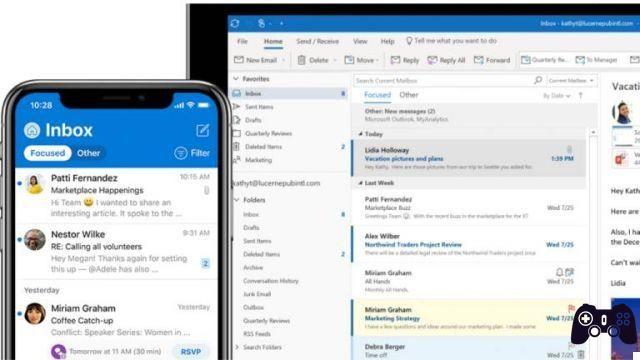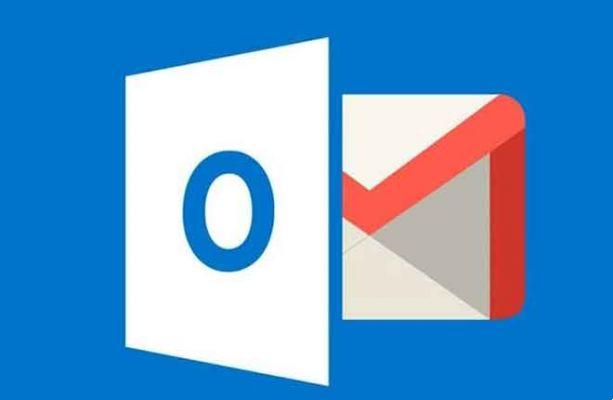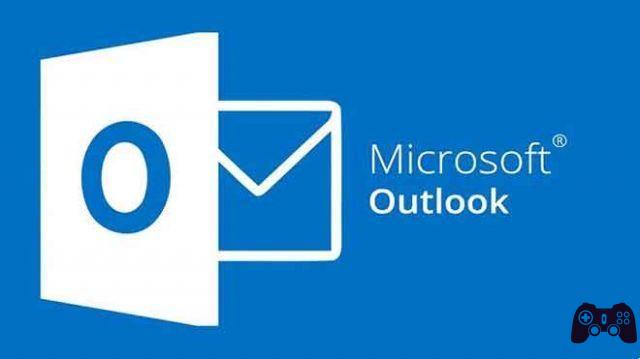If you have stopped reading, this means that you want to know how to set up Gmail account in Outlook, in an easy way. Email is an essential tool today. And one of the best in this area is Gmail. But what if you want configuration un account Gmail in Outlook?
Although gmail is a giant in the email industry and contains a significant amount of features and space, Outlook it is still the most complete mail client. The advantages and qualities of each company could lead to serious questions about choosing between them. This is not necessarily an easy task.
But this is not mandatory, as you can choose some sort of merge between the accounts of both developers. In this way, based on personal preferences, the user can decide which account will be added or linked as primary and which one as secondary.
What should be considered is that more and more users decide to add a Gmail account in Outlook, perhaps because it is appreciated as the most comprehensive service.
How to set up Gmail account in Outlook
Through this configuration we will certainly achieve the goal of linking accounts as we have already established. It has happened to many that when trying to add Gmail account in Outlook, it doesn't work or a error. Reason why they renounce the procedure.
After crashing, it opens from Outlook repeatedly saying the password in Gmail entered is wrong. Even if you are sure that the writing is correct.
Well this is only part of the requirements Microsoft to allow the email in question to be successfully added to your system. In this way, the requirements consist of something not very complicated, namely theactivation in two steps from Google.
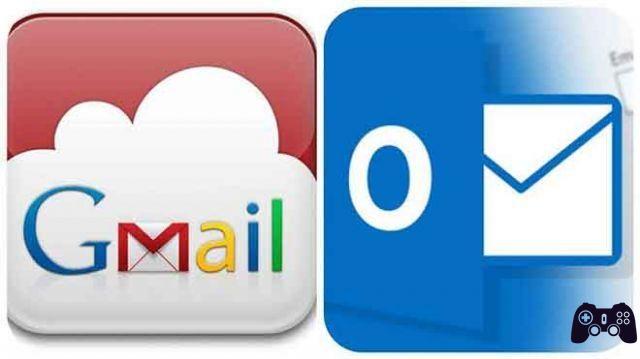
Two-step verification
This is no longer a new Google security feature, in fact, it has been in existence for a few years now. Consists in check that the account belongs to the person in question, through the use of another device, which would be the tablet or the phone. It is activated like this:
- Go to the activation page of Google.
- Choose the "Get Started" button at the top right of the page.
- Sign in with Google account.
- Then enter the telephone number to associate, from which you can receive a call or a message for verification. Each user can choose.
- Google will send a code to that number for confirm which is correct. And if everything is in order, authentication can be activated.
Now we can set up Gmail account in Outlook
This will be done by the Microsoft tool, as with the latest updates it is less complicated to add a Gmail account. Only these steps should be followed. Go to the "Fillet"Located in the menu located on the left of the screen, then click on the option"Add account".
Immediately, the Gmail address to be added will be entered by pressing "Connect”To continue. That will generate another screen. In this, we will proceed to indicate the password to be able to log in and, since the two-step verification has already been activated for Google. A code will arrive at the associated number.
After entering these characters, Outlook will redirect you to a new page where you can view the newly added Gmail account (IMAP). Finally, if you no longer want to add other accounts, you must select the "Done”To complete this process.
Automatically, theaccount Gmail in Outlook it should appear and start with the synchronization of the emails or messages from the first account.
And thanks to the fact that the configuration was done via IMAP, messages deleted on one of the two servers will also be deleted on the other. Likewise, when reading or opening messages, they will equally save this classification in both mailboxes.
It might interest you: How to create an Outlook account, quick and easy
Further Reading:
- How to sync your Outlook account with Gmail
- How to automatically forward an email
- How to set up email on iPhone
- 7 solutions for when Outlook notifications don't work on Windows 10
- 7 solutions for when Gmail notifications aren't working in Chrome on Windows 10