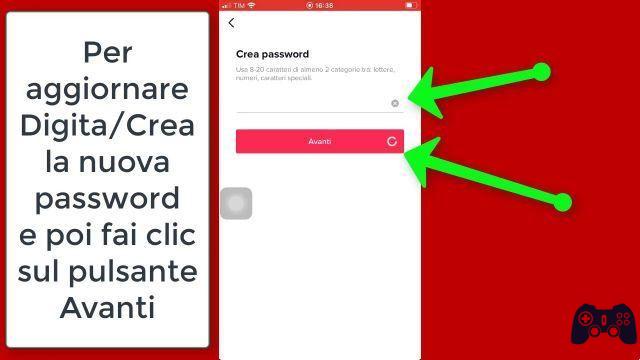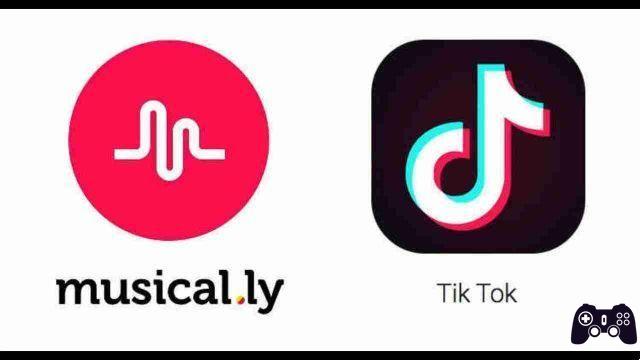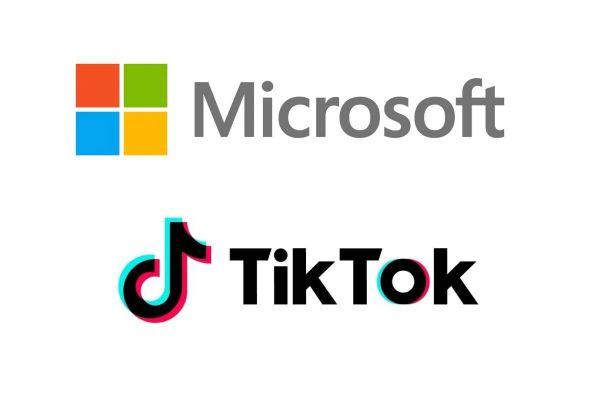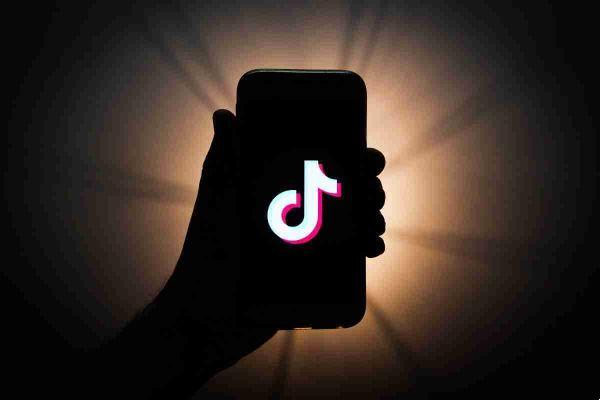
Want to keep scrolling through TikTok videos at night? Here's how to get dark mode on TikTok.
The blue light emitted by the devices can affect sleep and increase eye fatigue. Switching to a dark mode can help reduce bright light and protect your eyes.
TikTok, like many other apps, now allows users to switch between its normal bright interface and a darker one. It is great on the eyes and looks beautiful too. Whether you want it for aesthetics or for health reasons, here's how to activate dark mode on TikTok.
How to get dark mode on TikTok
Unfortunately, the dark mode feature on TikTok is not available to Android users at the time of writing. Hopefully, the app developers decide to implement it soon.
If you are using an iOS device, the dark mode feature is available if you are using a device not older than the iPhone 6s and SE or iPad Mini 4. This means that you must have updated your phone to at least iOS 13.
Also, you will need to make sure your TikTok app is updated to the latest version. You can confirm this by visiting the App Store and searching for the TikTok app. If the blue button next to the app name says Open, your app is up to date. If it says Update, tap the button to update the app.
How to activate dark mode on TikTok on iPhone
There are two methods you can use to activate dark mode for TikTok on your iPhone. You can enable it using the TikTok app or by using the general system settings on your phone to obscure the interface.
To activate dark mode using the TikTop app, follow these steps:
- Open the TikTok app on your iPhone.
- Tap the tab Io in the lower right corner of the screen.
- Then, tap on the three horizontal dots at the top of the screen.
- On the next screen, select Dark mode and voila! Your interface should now be dark, not bright.
How to switch your iPhone to dark mode
If your iPhone is already in dark mode, tap Use Device Settings to transfer the settings to your TikTok app.
However, enabling this feature means that every time you switch your iPhone settings back to light mode, your TikTok interface will change as well.
If you're not comfortable with this, you can change your device settings to stay in dark mode permanently.
If you're not sure how to change your iPhone's interface to Dark Mode, here's how:
- Open the app Settings on your iPhone.
- Scroll down the menu and tap Display and brightness .
- Tap the tab Appearance at the top of the screen, then tap Dark to enable Dark Mode.
- This will change your entire phone interface, including your TikTok app. Remember, if you change this feature back to Light and your TikTok app is set to use your device settings, it will go back to having a bright interface.