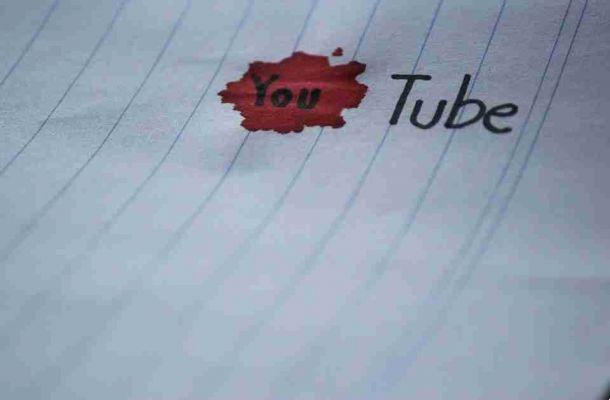
You should try YouTube dark mode. Use dark mode to reduce eye strain and glare.
To activate dark mode on YouTube, it only takes a few simple steps depending on your device.
YouTube dark mode on your computer
- Go to the YouTube page with your web browser and log in with your account.
- Click on your YouTube profile picture in the top right.
- click on Appearance.
- Select Dark theme.
Or:
- Press your YouTube profile picture.
- Select Settings .
- to press Generali.
- Toccata Dark theme to enable it.
After enabling dark mode, there are a few things to keep in mind. First, when you change this setting, it only affects the current browser. So, if you switch between browsers for any reason, you will need to activate dark mode again.
YouTube dark mode on Android
- Open the Youtube app and select your profile picture.
- Select Settings.
- to press Generali.
- Toccata Appearance.
- Select Dark theme o Use device theme (if your device has dark mode enabled).
Dark mode of YouTube on IOS
Follow these steps for iOS 13 or later:
- Open the Youtube app and select your profile picture.
- Select Settings.
- Activate the dark theme.
For older iOS devices:
- Open the Youtube app and select your profile picture.
- Select Settings.
- Toccata Appearance.
- Activate the dark theme.






