Smartphones now contain a frightening amount of information about us and our private lives, ranging from banking apps with our financial data, to our photos, ending with all our messages (WhatsApp, Telegram, SMS, dating apps).
You understand that just blocking the phone may not be enough to safeguard our privacy from snoopers. In fact, there are countless times when our phone is unlocked, or some clever friend could take advantage of the face unlocking of the new terminals, framing us and unlocking the device, in order to happily mind our own business.
So in this article we will see all the ways to block the apps of interest to us on Android, so that we can always be at peace, protecting our privacy from curious people, protecting our data in the event of loss or theft of our smartphone or to protect our children who often use our mobile phone. Another curious use of these apps lies in the possibility of making us use some applications so as not to abuse them and become dependent on them.
Please note: some app lock functions are included by default in customized versions of Android by different manufacturers, without installing any external app. Two classic examples are Huaweii's EMUI (and Honor) and Xiaomi's MIUI, which we will see in the next lines. In both cases, we recommend using the appropriate pre-installed option, which depending on the characteristics of your smartphone, can take advantage of face recognition, fingerprint or set a password.
Index
- Block apps on EMUI (Huawei and Honor)
- Block apps on MIUI (Xiaomi)
- Best Android Lock Apps
- App to Block Unwanted Calls
- Limit the use of apps via parental controls
Block apps on EMUI (Huawei and Honor)
Blocking applications on this customization is simple, just go to "Settings", then to the "Security and privacy" menu, and finally to the "App Block" item. Here you can choose the apps to block with PIN and fingerprint (see image below).
In the customization there is also the convenient private/protected space option, which creates a password-protected section for photos, videos and apps. Reaching the option is simple, just go to “Settings”, then to “Security and privacy” and finally to “Private space”.
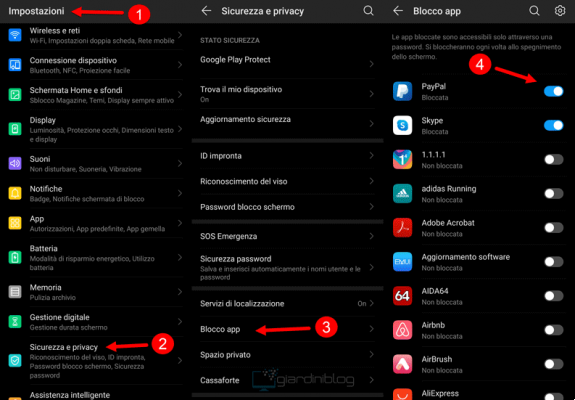
As you can see, everything is very simple, without installing any external app, but simply using the pre-existing functions in our Huawei or Honor smartphone.
Block apps on MIUI (Xiaomi)
Blocking apps in the Xiaomi customization is also very simple, you have to go to "Settings", then to "App lock", finally select the applications to be protected with a password.
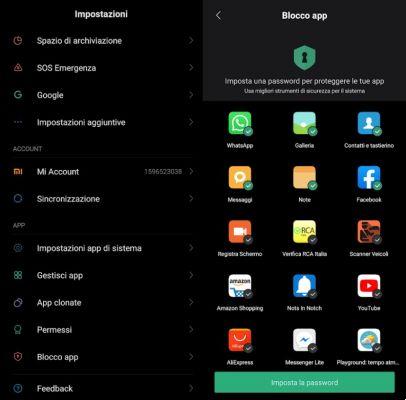
There is also a protected area on MIUI and it is called "Second space", the option is found within the settings.
Best Lock Apps on Playstore
If your smartphone does not have the app lock option already integrated into the operating system, here are the best apps for this purpose:
Serratura (Smart AppLock)
This is a simply exceptional solution, the app has many useful functions:
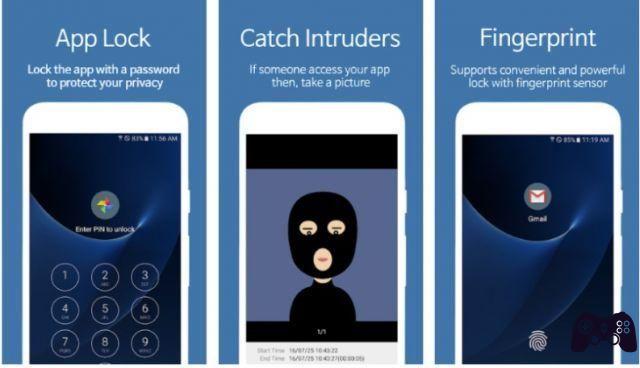
- I lock individual apps via password or fingerprint;
- the photo via the front camera of the person trying to log in;
- protecting photos and videos in a separate space;
- fake error message to hide apps;
- possibility of automating behavior based on connection to a certain WiFi network (so as not to be disturbed by too many lock screens in safe places).
In short, Serratura is a complete and effective app, you can find it for free from the Play Store.
Lock App Protection Lock
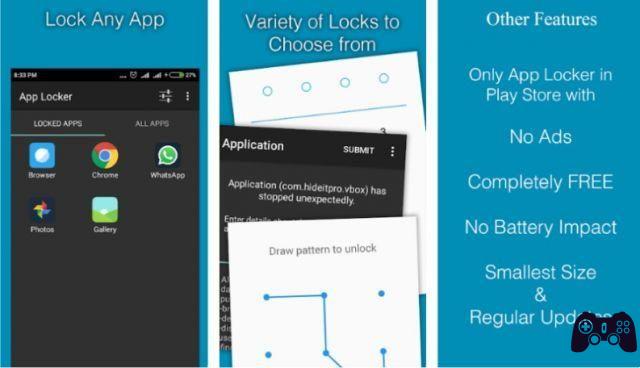
If you're looking for a simple, no-ads, no-frills app password protection app, Lock App is for you. The app, as mentioned, is very simple, once installed and launched it only requires you to provide permissions and then select the apps to unlock and the pattern. Just a few taps are enough to use it, its extreme lightness and low impact on the battery.
You can download and install Lock App directly from the Android store.
AppBlock – Stay Focused
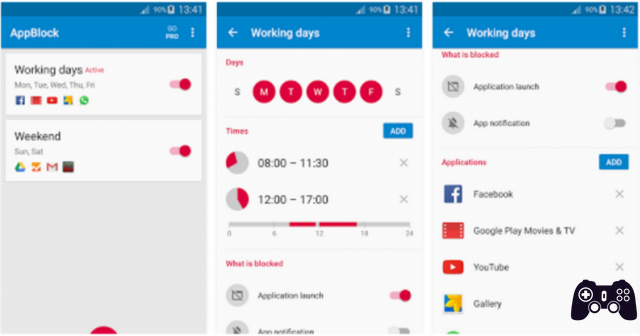
If, instead of for privacy reasons, you want to block pp to stay focused on your work, there is an app for this too, called AppBlock – Stay Focused. It works simply, it allows you to choose the apps and at what time you want them to be inaccessible, allowing you to study or work without distractions. The app is free and really easy to use.
You can download AppBlock – Stay Focused from the Google Play Store.
Call Blocker App
If, however, you are looking for a way to avoid receiving unwanted calls, below you will find the best call blocking apps and number blocking apps, which basically work in the same way.
- I should answer
Fabulous app that should be on any smartphone. Among its features it boasts:
• Viewing the rating of the number that is calling;
• It also works offline, using a database within the app;
• Allows you to block calls from hidden numbers, toll numbers, international numbers and much more.
- Calls Blacklist – Block calls and SMS
This app blocks calls and also filters SMS from unwanted, private (hidden, anonymous) or unknown numbers. It also blocks spam (to be clear, we are talking about annoying telemarketing calls and messages from call centers). The only thing you will have to do is add unwanted numbers to the blacklist.
- Call blocking
App very similar to the previous ones, which helps block calls for those who have not integrated this function directly into their smartphone. Each blocked call will be saved and displayed in a log, so you can see who has tried to disturb you.
Block apps via parental controls
If you want to prevent your children from accessing certain apps or games or simply limit hours and play times, you can opt for parental control apps.
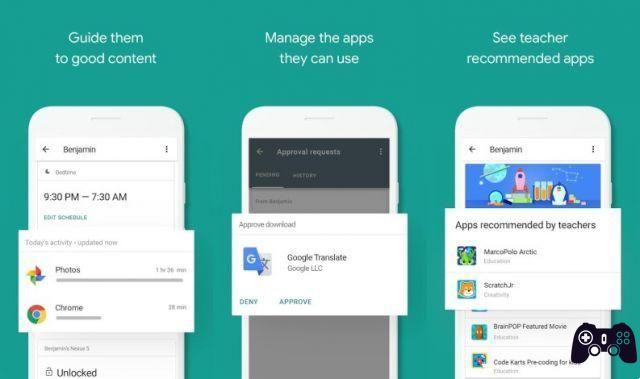
A great solution is Google family link (which is free) or Qustodio (which is free for one device). These apps allow you to regulate the use of applications and devices by children and adolescents.
From your phone you can set on your device and that of your children at what times the apps can be used and for how long.
Other useful safety tips
Other useful good practices to keep in mind if you care about your privacy are:
- set a screen lock, with pattern, fingerprint, face, or PIN;
- enable encryption on your device, so if you lose it you won't risk exposing all your sensitive data;
- make sure that the important "Find my device" feature is enabled, so as to allow you to track your phone in case of loss and complete remote reset.






