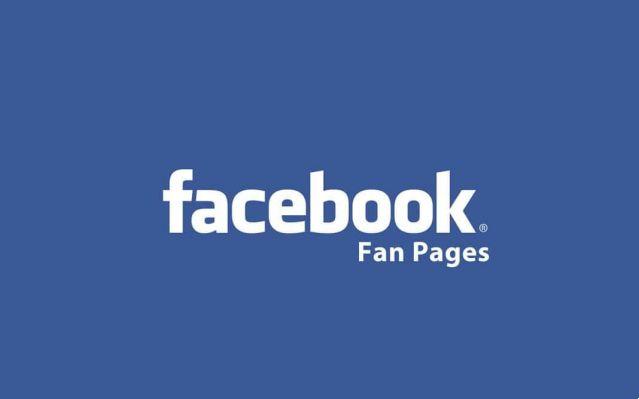
Delete a Facebook page how to do it via computer or mobile permanently or temporarily. You choose both are easy to do.

Permanently delete a Facebook page from your computer
- click on your button Pages present in the left sidebar
- then click on the item Your Pages at the top of the new screen displayed and presses on the name of the fanpage in relation to which you intend to go and act.
- You are now on the wall of the Facebook page to be deleted
- presses on the voice Settings,
- section Generali from the menu located on the left
- click on Modification which is located in correspondence with the item Removing the page down
- To conclude, click on the link first Permanently delete
- then on the buttons Delete
- Ok to confirm the execution of the procedure
Temporarily delete a Facebook page from your computer
- Go to the Facebook page
- click on the item Settings located in the upper right part
- section Generali
- presses on the link Modification that you find in correspondence with the item Page Visibility
- check the item Hide the page
- click on the button Save Changes.
You can then restore visibility
- by clicking on the link Modification
- voice Page visibility,
- by unchecking the box Hide the page and then pressing the button Save Changes but I will complete the operation.
Delete a Facebook page from mobile Permanently
presses the button with the three lines horizontally that you find located on the right
- voice Pages
- select the fanpage
- presses the button with i three dots located at the top right
- su Change settings from the menu that is shown to you
- then press on Generali
- scroll down the new screen that has opened until you find the section Page Removal
- cheap with Permanently delete
- To confirm your intentions, click on delete page
Close page from Facebook Pages Manager
- button with the three horizontal lines which is located at the top left
- select the name of the page to delete
- presses the icon with i three dots bottom right
- scroll the menu that appears to the end and presses on the item Page Settings
- seleziona l'opzione Delete page
- confirm by pressing the button delete page
- then on OK
Close a Facebook page from mobile Temporarily
press the button with i three dots located at the top right
su Change settings
then on Generali then you have to scroll down the displayed screen
select the wording Hide at the section Visibility of the Page.
Close page from Facebook Pages Manager temporarily
- button with the three horizontal lines which is located at the top left
- select the name of the page to delete
- presses the icon with i three dots at the bottom right and scroll the menu that appears to the bottom
- presses on the voice Page Settings then press on Change page visibility and choose the option Hide.
Should you have second thoughts, in both cases you just have to select the item again Public from the menu for choosing the page visibility.
You might be interested in how






