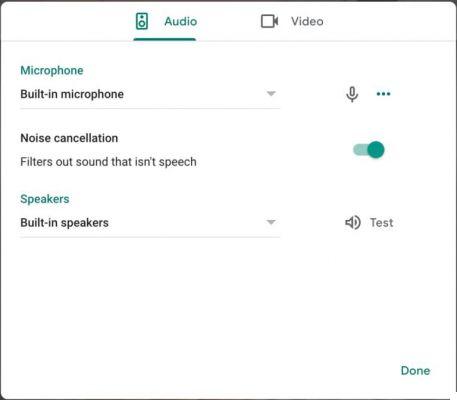Windows 11, as a natural evolution of the Windows operating system, has incorporated many features and improvements. However, it is not without potential errors during its update. One of the most common errors is 0x80070103. This error usually arises due to driver conflicts during the installation of pending updates.
Table of ContentsOrigin of error 0x80070103
When Windows Update tries to install a driver that is already present on the system, an incompatible version, or one that is being used by another program, the aforementioned error occurs. Affected drivers are commonly related to hardware such as graphics or audio cards.
Strategies to resolve the error
1. Using the Windows Update troubleshooter
One of the first recommended actions is to run the Windows Update troubleshooter. This tool is specifically designed to automatically identify and fix certain issues that may be preventing updates from installing correctly.
2. System File Check
It is crucial to ensure that the system files are intact and not damaged. For this, the SFC (System File Checker) and DISM (Deployment Image Servicing and Management) tools can be used.
3. Installing optional updates
Sometimes resolving the error can be as simple as installing optional updates. To do so, you must access the Windows Update settings and select the optional updates available for installation.
4. Restart Windows Update components
If the error persists, it is advisable to restart the Windows Update components. This involves stopping certain services and renaming the update folders. Restarting these components removes any potential conflicts that are preventing the update from installing.
5. Using the Media Creation Tool
As a last resort, if the previous solutions have not worked, you can use the Media Creation Tool to reinstall Windows and get the necessary updates. This tool makes it easy to create installation media to update or reinstall Windows.
Conclusion
The error 0x80070103 in the Windows 11 update, although it may seem complex, it has a solution. By following the steps outlined above, it is possible to address and resolve this issue, thus ensuring an optimal experience with the Windows 11 operating system.
Warning: Undefined array key 0 in /home/holygamerz.com/htdocs/php/post.php on line 601
Warning: Attempt to read property "cat_uri" on null in /home/holygamerz.com/htdocs/php/post.php on line 601