Nowadays our life is contained in our smartphones and privacy is a utopia both online and in everyday life. All it takes is for a nosy "friend" to get his hands on our phone for him to have access to a frightening number of ours personal informations, being able to snoop on: who we chatted with and what we said to each other, our photos, our apps, and even where we were.
How to prevent all this? First by setting a Password, and using secure blocking methods such as the fingerprint. We don't recommend unlocking with your face, because just being in the frame of our smartphone is enough to make it unlock (as those who have particularly nosy friends have already learned the hard way).
In this article, we will delve into how to do it hide Apps on Android, so that they remain safe from prying eyes. We will refer to a procedure that allows you to have administrator privileges: rooting which is not strictly necessary for the use of the Apps proposed below. For further information, I invite you to read: Why root on Android.
The simplest free no-root method: AppHider+
The application is very convenient and completely free; It works in two different ways based on whether you have root on your device or not. When the app starts it checks, if it detects the root, it allows you to hide the apps from any launcher, but if this doesn't happen, it invites you to install an add-on, namely "DC Launcher".
Installation is simple: just go to the Play Store and download the latest version of AppHider+
- To hide Apps on Android, based on what we said before, if you do not have root, the add-on dialog box will appear and you will have to press "Install".
2. The Play Store will automatically open and you will need to continue with "Install". Once the DC launcher is installed (which weighs just 3 MB), you can press back twice and return to AppHider+.
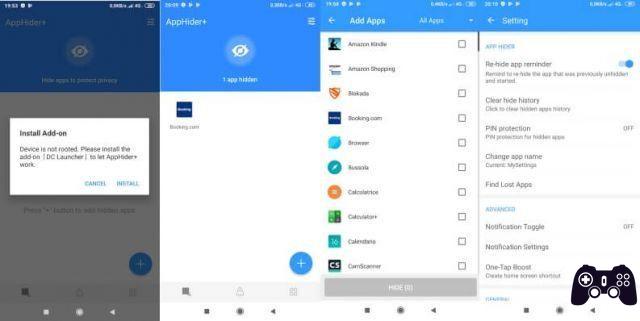
3. Inside AppHider+, you can press the button with the + at the bottom and select the apps to hide and, once selected, you will have to press on HIDE.
4. The first time a dialog box will appear asking you to set DC launcher as default launcher; press on “SET”, then choose “DC launcher” and then press back and again on the “HIDE” button.
From the “Settings” menu – which can be easily reached by pressing the icon at the top right of the interface – you can set the PIN protection (recommended), and by pressing on “Change app name” you can choose the name behind which to hide your application. Finally, you can choose the behavior of the notifications that the App itself receives.
Using this method, hidden apps will not be cloned and therefore you will not lose your data currently in use.
The free method without root: App Hider
This is an exceptional App from many points of view: it takes advantage of Android's multi-user function to create one invisible parallel space, and accessible only via PIN.

Apps in the protected space can be run by entering App hider; furthermore they are clones separate from the Apps present on the system. For example, in App Hider we can have an App logged in with a different account, compared to our typical account (which can be Facebook, Instagram, etc.).
Hiding an app with App Hider is simple:
- install the app from the Play Store (it's free) and launch it
- press on “Add App” and select an App that we want to clone and hide from the rest of the phone
- the cloned App will not take all the data of the previous one, but will be as it was just installed
- in the cloned App we will be able to log in with our account
- you can then hide the same “App Hider” behind the calculator by pressing “Protect App Hider” and setting a PIN
- once all this is done, you can delete the app from your phone with a normal uninstallation and only the clone in the protected area. Warning: the initial App data will be lost!
Once this is done, to enter our protected area, where the clones are present, simply press on "Calculator+" and type the 4-number PIN chosen before directly on the calculator keyboard.
This solution is really convenient and, if you hide chats, it also allows you to set the behavior of notifications (by pressing the gear icon at the top right of the interface). You can choose whether to receive a notification indicating only the total number of those received from the cloned apps (using “Total number of notification from hidden apps”) or whether to receive every single notification (using “Every notification from hidden apps”), or choose to not receive any (“none”).
It also allows you to hide your photos, so that they remain away from prying eyes.
The paid method without root: Nova Launcher
This is probably the simplest method available on Android if you don't have root.
Nova Launcher, the famous and appreciated alternative launcher, has the function to hide any App in its full paid Prime version.
Nova Launcher Prime, costs €4.50 (not exactly cheap) but it is a really excellent launcher. Once purchased and installed you will find the option to hide the Apps directly in its settings.
Getting into Nova's settings is simple. You can do this in different ways: what I personally prefer is to long press on an empty area and then press on the "Settings" icon that appears. The option to hide apps is found by first pressing on App menu and then Hide apps.
Our study on how to hide apps on Android has concluded, we hope that in this way you will be able to defend your privacy.
How to hide apps on Android smartphones





