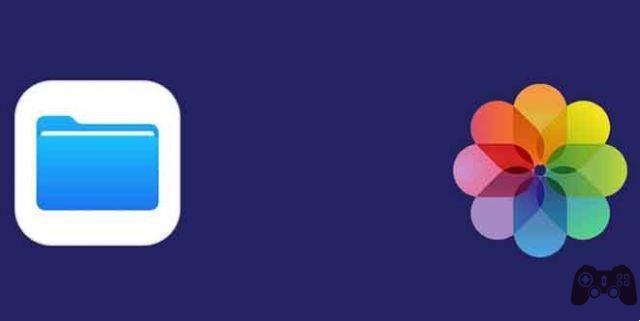
Apple introduced an amazing app in the form of the Files app starting with iOS 11. It shows you the files on your iPhone or iPad and the ones available in the iCloud storage. Not only that, you can view files from other cloud services like Dropbox, OneDrive, etc. But viewing photos and videos from the Files app doesn't offer the same experience as Apple's Photos app. So people want to move photos and videos from Files app to Photos app. Let's see how to do it.
Here we will tell you how to save single and multiple photos from Files app to Photos app on iPhone and iPad. All photos and videos captured by the iPhone or iPad Camera app will be displayed in the Photos app by default. Some third-party app photos and videos will also appear. If not, this post will help you. There are several ways to do this, depending on the number of files and the location of the file. We also explained what happens when you download photos or videos from the Files app to the Photos app at the end of the post.
How to move photos or videos in the iPhone or iPad folder from the files app to the photos app
Move single photo or video
If you only want to move a non-iPhone video or photo to the Files app, follow these steps:
Step 1: launch the Files app on your iPhone or iPad.
Step 2: go to the photo or video you want to move in the Photos app. Use the back button in the upper left corner to change folders.
Step 3: touch and hold the photo or video. Select Share from the menu.
Step 4: Tap Save Image or Save Video. That's all you have to do. Open the Photos app and your photo or video should be visible.
Move more photos and videos
The process of moving multiple photos and videos is similar to single files. The only difference is that you have to select multiple files first. For this, launch the Files app and open the folder containing photos or videos. Tap the Select icon at the top. Now tap on the photos or videos to select them. Once selected, tap the Share or More icon followed by Share.
Select Save X images or videos. The selected photos or videos will be downloaded to the Photos app.
How to move photos and videos from iCloud storage and other cloud services to the Photos app
The Files app supports viewing media from both iCloud storage and other cloud services. So, if you want to move photos and videos from any of these services to the Photos app, you need to download the file first.
Launch the Files app and open the required cloud service folder. Then open the folder you want to download the file from. You will see a download icon on the photo or video. Tap the file to download it in the Files app. At this stage, the photo or video can only be viewed in the Files app.
Final report: tap the file to download it only if you see a download icon on the file. If the icon isn't there, tap and hold the file directly and select Share followed by Save Image.
Now to view it in the Photos app, tap and hold the downloaded file and select Share as you did above. Choose Save Image or Save Video from the menu.
Likewise, you can save multiple photos or videos. So, first download the multiple files. For this, select the files using the Select option. Then tap Share and choose Save to File. Then select the images again and tap Share. Choose Save X Images or Save X Videos.
Save photos or videos from third party apps
Some third-party apps, like Telegram, don't directly save photos or videos in the Photos app. If you want to view files from such apps in the Photos app, you will need to manually save them.
Suggestion: find out what happens when you delete photos from iPhone.
Here we will tell you the steps for the Telegram app, but the same works on other apps as well. Launch the app and download the file first by tapping it. Then tap and hold the file and tap the Share button or icon. If you don't see the Share directly, tap More followed by the Share icon or button. Choose Save Image or Video from the menu. Open the Apple Photos app and you will see it.
Suggestion: you can even save the photo or video from third-party apps to the Files app. For this, select Save to file when you tap Share.
What happens when you save photos or videos from the Files app to the Photos app
When you save a photo or video in the Photos app from the Files app, that file will take up double the memory: in the Files app and in the Photos app.
After that, if you delete the photo from the Files app, it will still be available in the Photos app. The same goes for the reverse situation. That is, if you delete something from the Photos app, you can still access the original file from the Files app, as long as a copy has been made to both locations.
Therefore, whenever you move photos or videos to the Photos app, make sure you only keep one copy to save storage space on your iPhone or iPad.
Further Reading:
- How to transfer photos from iPhone to PC
- How to add iPhone email attachment
- How to use iCloud on Android
- How to change iPhone wallpaper
- How to transfer photos from iPhone to MAC






