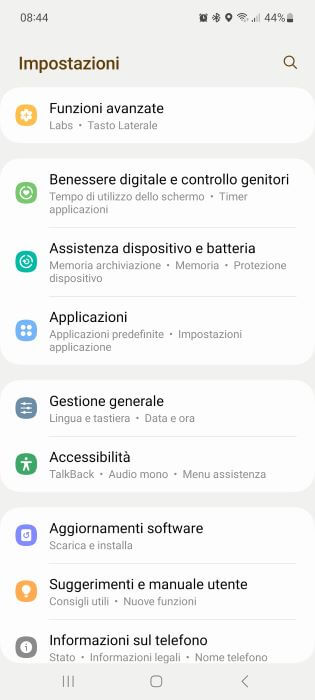Have you finally bought that Android smartphone you want so much and need to transfer the address book from your old Android smartphone? Or you have several mobile devices and you need them all contacts are synchronized with a single address book, or finally would you like this to remain saved with a secure backup?
Obviously no one would like to transcribe each contact one by one, in a job that can be long and extremely exhausting. But don't despair, luckily there are much faster ways to transfer address book from android to androidIn this guide we will see the best ways to make the transfer without risks, starting with the simplest methods and then moving on to the more complex ones.
index
- 1. Transfer Android Address Book to Android with Google Backup
- 2. Transfer Contacts from Android to Android Using Phone SIM Card
- 3. Transfer Android Address Book to Android via Local Backup
Transfer Android Address Book to Android with Google Backup
Google backup is very useful, it stores our important data in the cloud, so you only need to log in with your Google account to find it on the new device.
The activity to transfer address book from Android to Android is mainly divided into two phases: verifying that you have backed up the old device to the cloud and syncing the data previously saved in the cloud to the new device.
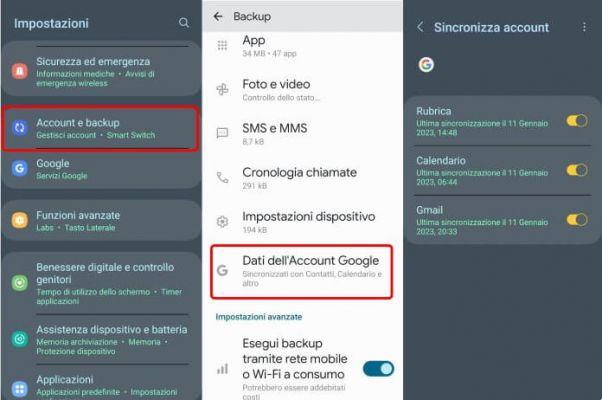
To verify that the backup has been made you must:
- Ve a la "adjustments” from your old Android phone;
- then, depending on the Android version, press the item "Sign in"O"Google“. If you have not yet signed in to a Google account, you can add it by pressing the " buttonAdd account";
- Once the account is added, or if it already exists, you can click on "Backup" and press "Copy now".
You will have to wait the necessary time for the data to be copied to the cloud, this will depend on the amount of data to upload and the speed of your internet connection.
At this point, on the new device, during the first setup procedure, you will need to enter the same Google account and the system will automatically download the files and restore the address book backup.
If during the first setup you did not log in to the Google account where the address book is saved, you can easily do so later:
- gonna "adjustments"Then in"Sign in"And in"Add account" and then select "Google";
- Sign in to your Google account with your credentials (username and password) to add the account.
Now it's time to sync contacts with the Google account on the target device. To do this, go to "adjustments">"Sign in">"Google"and enable"Synchronize contacts".
Transfer contacts from Android to Android using your phone's SIM card
The second method exploits the always functional SIM card. It is possible, in fact, transfer contacts to a new device copying all this from the device to the SIM itself. This option is available in the Address Book applications of many custom versions of Android.
In this way, once the SIM is transferred to the new smartphone, the contacts will also be transferred.
These are the simple steps to follow:
- walk into Contacts/Address Book on your startup device and click on the menu at the top with three dots and then "Manage contacts";
- Once this is done, from the options that appear, select “Export contacts” e choose the SIM card which will then be transferred;
- when all contacts on the device will have been transferred, remove the SIM card and insert it into the target device;
- walk into Contacts/Address Book on the target device and click on the menu at the top with three dots and then Manage contacts. This time select “Import contacts" and then select SIM card newly inserted;
- let the device complete the transfer, after a few minutes the contacts will be available on the new phone.
Here the quick and easy process which will allow you in just a few minutes transfer address book as many times as you like.
Read on for another handy way to do this.
Transfer Android Address Book to Android Using Local Backup
The third method allows you Transfer address book from Android to Android using local backup feature of Google Contacts app.
Not many people know this, but Google's address book app, Contacts, you have a convenient option to export your phone numbers saved in the address book.
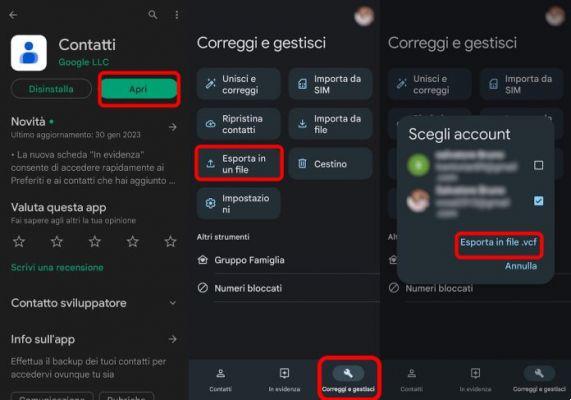
To transfer your address book using a local backup:
- download and install the Contacts app from the Play Store (if it is not already installed on the device);
- open the Contacts app and sign in with your Google account, if necessary;
- Click on the tab below “Repair and manage";
- press on “Export to a file";
- choose the Google account from which contacts will be taken;
- then tap the writing "Export to .vcf file";
- The requested file containing all the contacts in the address book will be created.
At this point simply grab the .vcf file with a file explorer and send it to the other phone, you can do this in many ways:
- share it on Telegram in the saved files section;
- send it to yourself on WhatsApp;
- send it to yourself by email;
- upload it to a cloud space (such as Google Drive, One Drive, etc.);
- or by physically passing it through an OTG USB stick.
Once you have copied the .vcf file to the new device, to upload the contacts to the address book all you need to do is:
- download and install the Contacts app from the Play Store (if it is not already installed on the device);
- open it and sign in with your Google account, if necessary;
- press the tab at the bottom “Repair and manage";
- tap on "Import from file";
- choose the Google account to which the imported contacts will be saved;
- then select the .vcf file from the path where it was stored on the device;
- Follow the wizard to import contacts.
Now you have learned all the most famous and fastest methods to better and functionally manage your address book on Android devices.
Continue reading our articles and browsing the blog to discover other curiosities and stay informed about everything new in the vast world of technology!
How to transfer address book from Android to Android