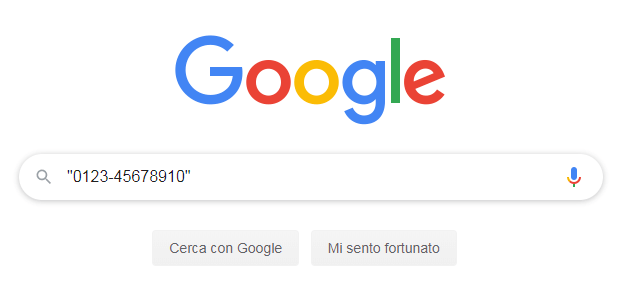Those who own a smartphone with limited storage space sooner or later encounter the problem of lack of space that prevents them from taking new photos, downloading an application or updating those already in use. Hence the classic question: how to free phone memory?
Luckily there are several ways to free up space on android e iOS. The most banal method? Deleting photos, videos and applications that you don't use or need.
There are also special phone cleaner apps that can empty your phone's memory with just one tap. Another effective method is to clear the app cache and browser history, two operations that allow you to free up some memory on Android and iOS.
Below we will describe these and other methods, explaining them in the simplest way possible. how to clear phone memory. We hope with our guide to offer you all the necessary tools to finally clean your phone and use your smartphone again without further limitations.
- 1. How to free up phone memory: Delete photos and videos from gallery
- 2. Save photos and videos to the cloud.
- 3. Delete applications
- 4. Clear cache
- 5. Clear history
- 6. Use a specific app to free up phone memory
- 7. Use a file manager
How to free up phone memory: delete photos and videos from gallery
One of the main causes of lack of space is the presence of an avalanche of photos and videos in the phone gallery.
So before you get confused and think of buying a new smartphone with more storage space, delete all multimedia content that does not interest you.
It's a very simple operation, whether you have an Android phone or an iPhone: simply select the photo you no longer want to keep, then tap the trash icon and press "Move to trash" to confirm the deletion.
If you have a habit of taking many photos a day and don't bother to make a careful selection afterwards, this method alone could allow you to find a solution to your phone's low memory problems. And remember that videos, even if they are present in smaller quantities, usually take up much more space than simple photographs.
Save photos and videos to the cloud.
Always keeping photos and videos in mind, to free up memory on your phone, start by considering using a cloud service, to save all online multimedia content without taking up the internal memory of the smartphone. In the Android universe the most popular solution is Google Photo, while if you have an iPhone you can consult iCloud.
Both offer free storage space (15 GB Google Photos, 5 GB iCloud): once used up, you can take advantage of one of the paid plans that allow you to increase the memory available to store photos and videos. In this sense, you may also be interested in the articles in which we explain how to free up space in Google Photos and how to free up space in iCloud
Needless to say, Google Photos and iCloud are not the only solutions you can rely on to free up space on Android or iOS. In fact, there are many other services that allow you to transfer your media content online.
If you have an Amazon Prime account, if you don't already know it, you have unlimited space to save your photos with Amazon Photos.
You can find other cloud services in our in-depth study on The best free and paid cloud services.. If you do not intend to spend a single euro, we invite you to read our other guide on free cloud services.
Remove apps
As anticipated in the introduction, another method to free up phone memory is to delete applications, both applications that take up more space in memory and unused applications that you can easily do without. If you can't choose which apps to delete, Android and iOS can help you.
As? Android smartphones (and iPhone) show you apps in order of size, so you can immediately tell which apps have the biggest impact on memory.
Remove the largest apps on Android
Here How to delete apps that take up more space on an Android phone.:
- Open the Settings app.
- Select the "Applications" tab.
- Press the symbol located next to the "Personal applications" item and in "Sort by" select "Size", then tap "OK" to continue.
- Select the app you want to remove, then tap "Uninstall" and press "OK" to permanently delete the app and free up memory on Android.
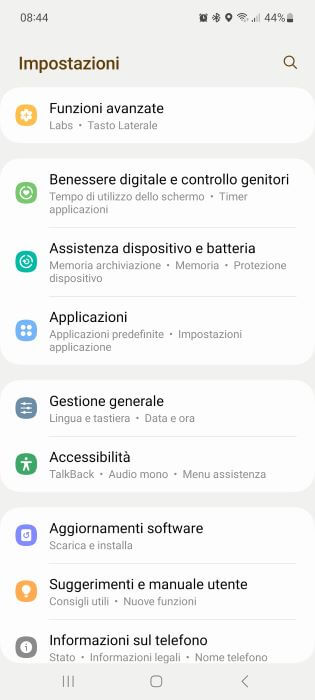
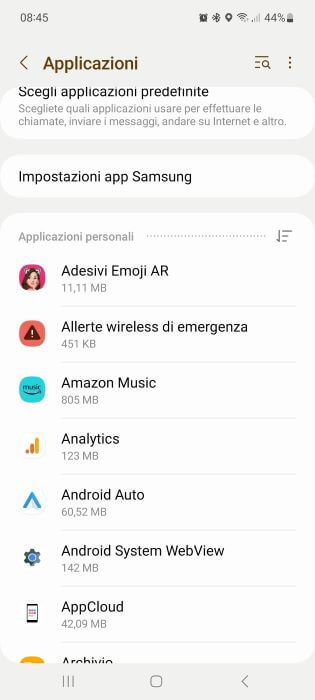
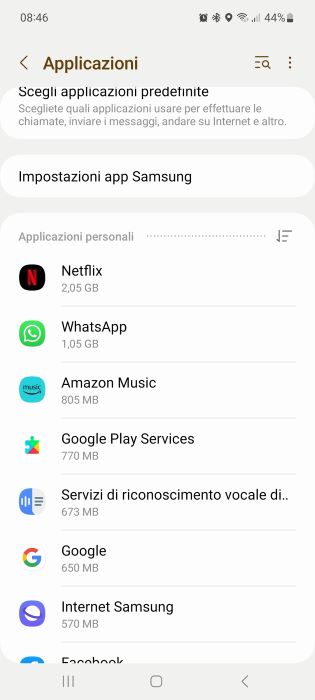
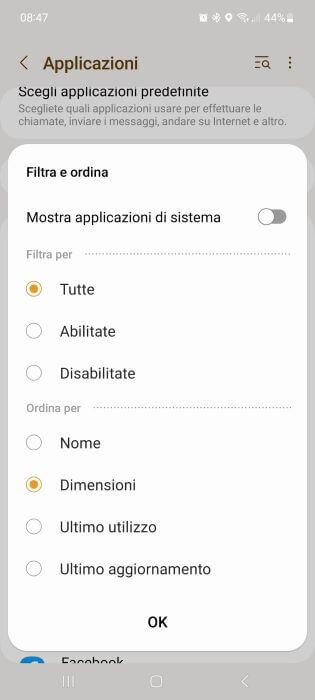
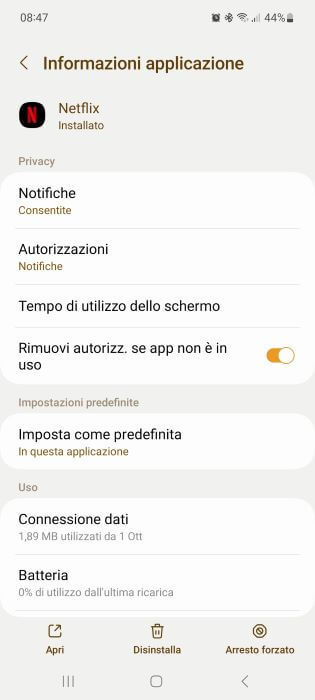
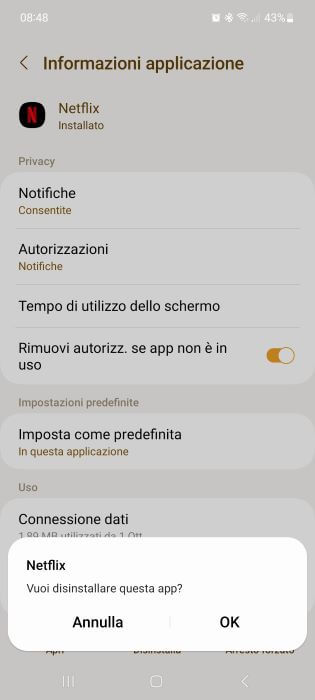
Delete apps you don't use on iOS
In addition to deleting an app manually or based on its size, it is also possible on iPhone Automatically remove apps you don't use. Here's how to do it:
- Open the Settings app.
- Select the "App Store" tab.
- Scroll down and turn on the “Delete apps you don't use” feature.
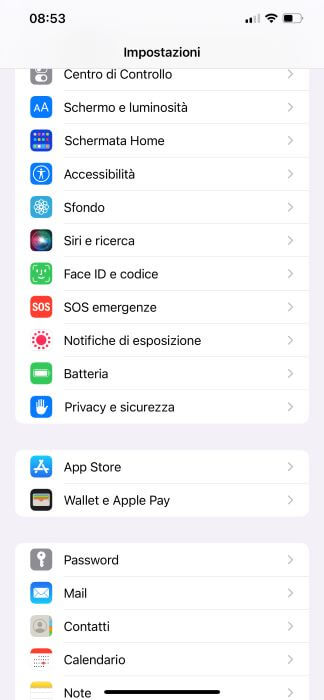
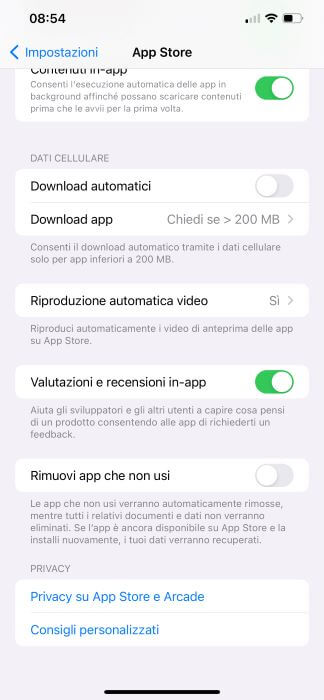
After activating this feature, iOS automatically uninstalls the apps you don't use, but without deleting the associated data. This means that if you choose to reinstall an application previously removed from the operating system, you will be able to recover all your data and documents.
Uninstall apps manually
If you want more control over apps, you can always uninstall them manually in a few seconds.
With an Android phone, simply press and hold the app icon for two or three seconds, then select "Uninstall" in the small window that appears above the app.
Similar discussion on iPhone: Press and hold your finger on the app for a couple of seconds, then tap "Delete App" in the window that opens.
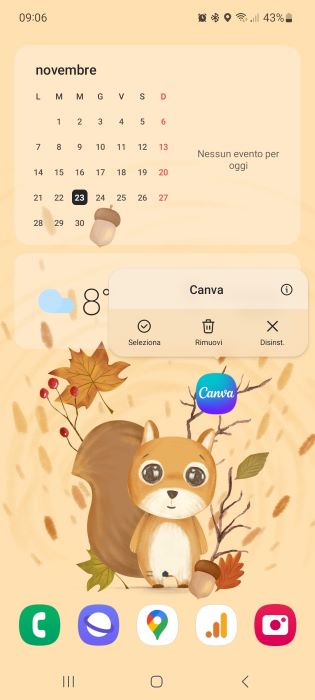
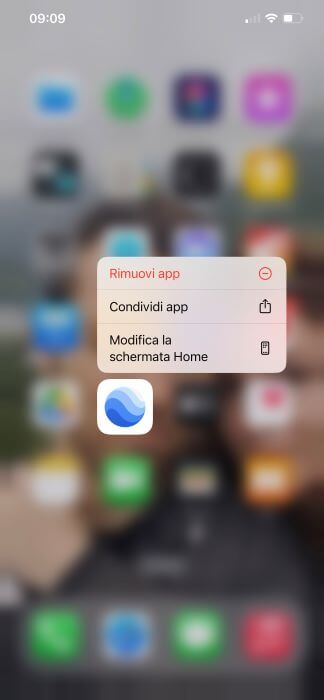
clear your cache
Did you know that over time the applications installed on your phone automatically save files to work faster? Needless to say, file after file, its size becomes more and more generous, which has an impact on the amount of memory available. Here you are How to clean Android phone from useless files.
- Open the Settings app.
- Select the "Applications" tab.
- Choose an app whose cache you want to clear.
- Go to "Storage."
- Tap "Clear Cache."
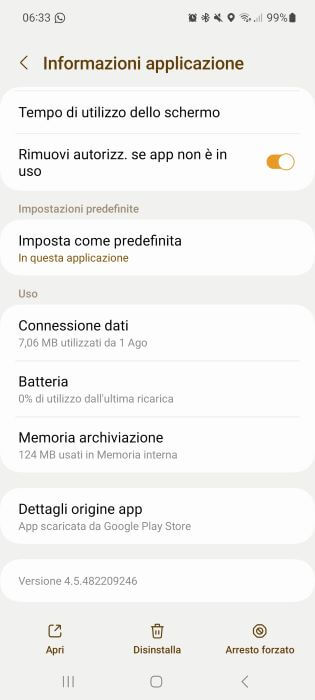
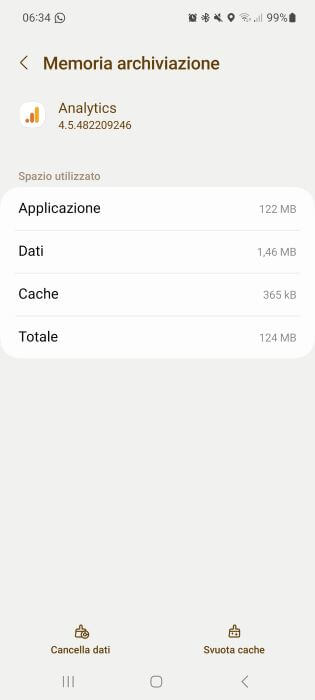
Clear history
even the Internet browser Over time they can significantly affect the internal memory of the smartphone. This happens because, when we browse, the browser stores the history of the Internet sites we visit as well as other information and temporary files.
Fortunately, whatever browser you use (Chrome, Safari, Samsung Internet, etc.), there is an easy way to delete history and thus free up phone memory.
Chrome
- Open Chrome.
- Tap the three dots icon at the top right.
- Select "History."
- Tap "Clear browsing data."
- Click on “Delete data”.
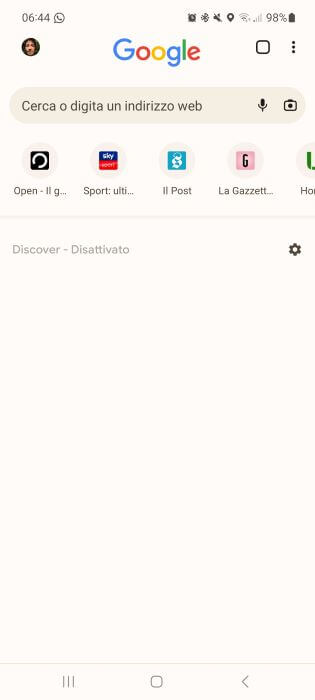
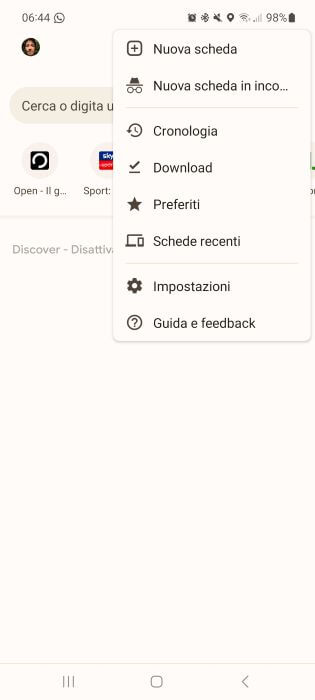
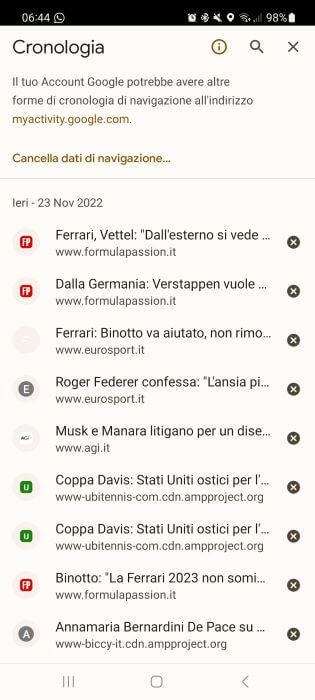
Safari
- Open the Settings app.
- Select "Safari".
- Tap the "Advanced" option.
- Tap "Website Data."
- Tap "Delete all website data."
Samsung Internet browser
- April Samsung Internet Browser.
- Tap the menu icon at the bottom right.
- Select "History."
- Tap the three dots icon at the top right.
- Tap "Clear History."
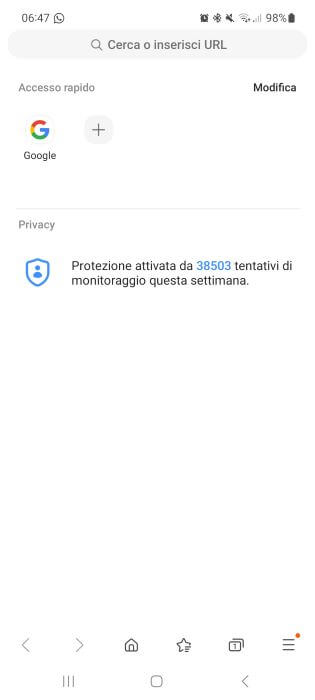
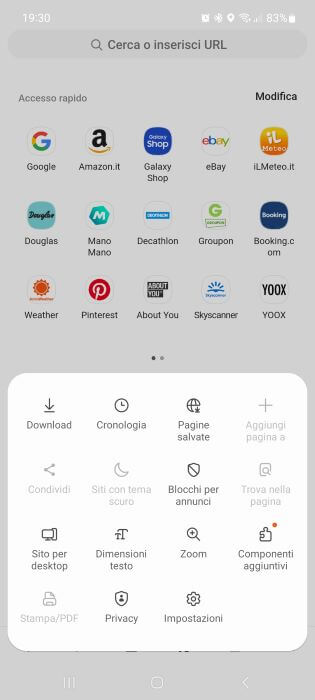
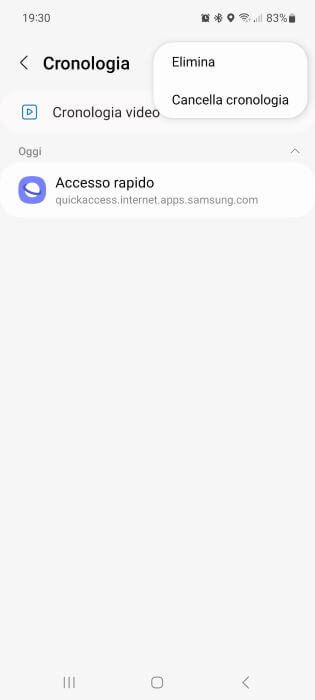
Use a specific app to free up phone memory
If the methods described so far on how to free up your phone's memory seem like too much for you, or you can't keep up with everything, you should know that there are phone cleaner apps that can clear your phone's memory with a single tap.
In the Android sector, it is undoubtedly one of the best. CCleaner, which we talk about in a separate article.
As an alternative to CCleaner, you can also take a look at the other best apps to clean Android of useless files and recover space.
Unfortunately, CCleaner is not available on iOS, but there is no shortage of alternatives here either. Among the best applications for a quick and complete phone cleaning, we recommend Clean Master, Phone Cleaner and Clean Doctor.
If none of these applications satisfy you, you can always consult our guide where we show you 10 ways to free up space on your iPhone.
Use a file manager
One last tip on how to free up memory on your phone is to use a file manager, that is, an application that allows you better manage the files present in the phone's memory. File manager features also include removing duplicate content, cleaning up your contact list, and identifying apps you don't use.
For Android smartphones, two of the best file managers are Files by Google and KeepClean. However, if you have an iPhone, we suggest you try Smart Cleaner. All three applications can be downloaded from their respective stores for free.
And really that's it, here ends our guide on how to free up phone memory. However, before continuing, we invite you to take a look at our most popular ideas related to the topic:
- How to free up memory in WhatsApp on Android and iPhone
- How to recover space on Google One