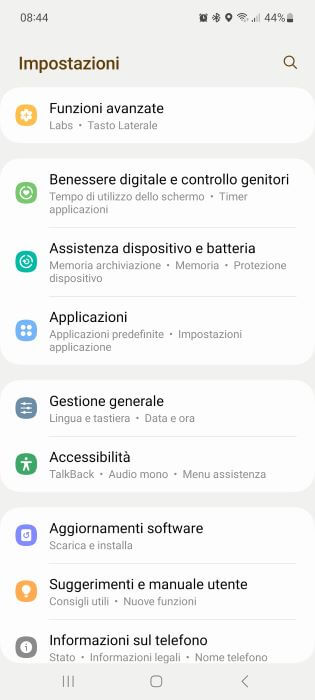Is your Android smartphone draining too quickly and the battery life doesn't last all day? In this guide I will show you The best tips and tricks to improve battery life on Android., whatever manufacturer or model you have. After applying the proposed suggestions, your smartphone battery should last at least 1 or 2 hours longer, so you can spend the night without having to carry a power bank with you.
How to reduce battery consumption on Android
Let's look at some tips and what tools are available on Android to improve the battery life of your smartphone.
Battery optimization
In the latest versions, starting with Android 6.0, the operating system is capable of optimizing battery consumption fully automatically, limiting application consumption when the screen is off. You can easily find this type of optimization:
- go to the Settings > Battery menu by tapping the three dots at the top right;
- then open the menu Battery optimization.
The path may be different depending on the Android version used.
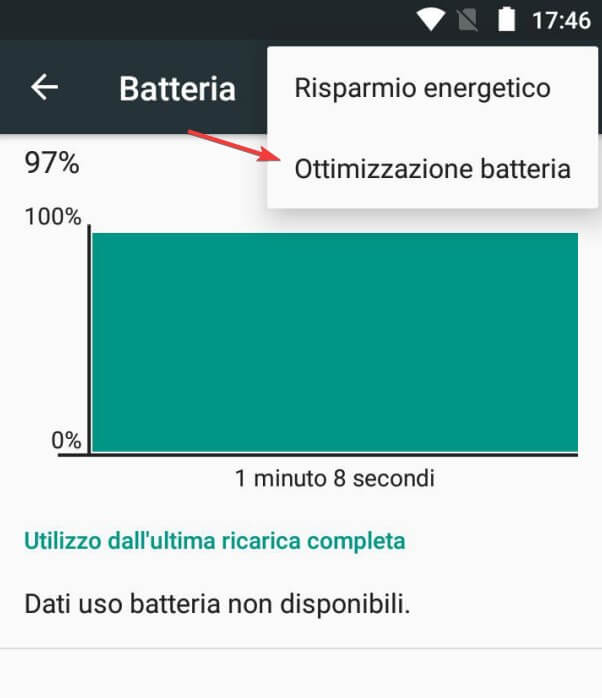
A list of non-optimized applications will open; To see all apps, tap the drop-down menu at the top and select All applications. You will then be able to see which apps are optimized and which ones need your intervention.
Integrated energy savings
Another way to save battery using the tools offered by the operating system is Power Saving mode. This mode is available on all Androids, sometimes in a version customized by the manufacturer (which may offer its own menu to save power consumption).
Open the Settings app again, find the Power Saving menu and turn it on automatic mode. This mode will come into operation as soon as the battery level drops below a certain value (typically 5%).

Many Android operating systems are customized by manufacturers, who could offer their customers even more energy-saving versions, which will be activated only if necessary. Below is an example of the optimization system of a Samsung device.

Auto Start Application
If many applications are allowed to start along with the operating system, the battery consumption will increase proportionally. You can reduce background activity of apps that you don't need to receive notifications from using the submenu Background task management present in the Battery menu.

On some devices, voice is available directly Automatic start in the Permissions menu. You can use it to achieve the same result, that is, prevent the applications installed on the device from starting together with the operating system, increasing battery consumption.

Obviously keep active the applications that must remain available in the background to receive notifications or other services integrated in the notification menu (password management, call blocker, messaging application, etc.).
WiFi, Bluetooth and GPS
The smartphone downloads faster if all the types of connections offered by the phone are active at the same time, perhaps without any type of optimization.
For example, if you are away from home it can be useful turn off wifi use only LTE or 3G connections and turn off bluetooth connection, especially if you don't use wireless headphones or Bluetooth systems in your car.
Another feature that consumes a lot of battery is GPS geolocation.
Many apps use location tracking to function properly; you can keep it active without using GPS. Open the Settings menu and find the Geolocation item, then set it as active mode Battery saving.

In this way you can be located by the apps through triangulation of the data signal or WiFi connections, with notable battery savings (at the cost of less precision in calculating the device's position). GPS tracking must still be enabled when using GPS navigation apps.
Data connection
You are in an area with coverage. poor signal? In these cases LTE or 3G connections consume even more than WiFi, because the antenna requires more power to keep the signal active with the operator's transceiver.
If you are in an open field or in an area with poor network coverage, I recommend use 2G connection, you can save battery and continue receiving phone calls and SMS.
To activate the 2G connection:
- open the Settings menu;
- then open the menu Cellular networks (or Mobile networks);
- Under Preferred Network Type, select 2G only (Save battery).

Greenify, application to improve battery life on Android
There are many apps on the Play Store that promise to increase battery life, but almost all of them use the optimizations that are already available on Android. The only very useful application that I recommend installing is Greenify.

With this application installed on your Android smartphone you can "put to sleep" even applications that must necessarily remain in memory to minimize energy consumption. Apps will activate when they or the screen are on.
The application works well on devices with or without root permissions, but maximum effectiveness is achieved only in the latter case (in particular to avoid notifications from inactive applications with this application).