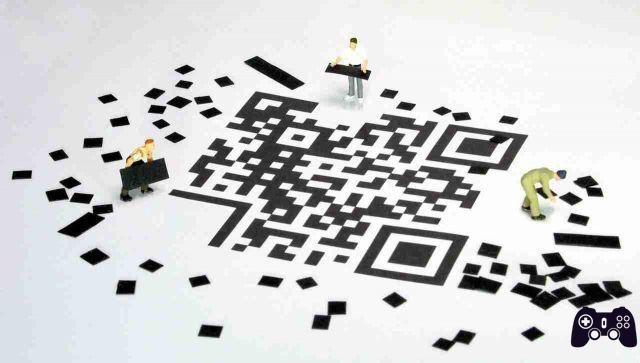
Now you can add your friends or other people by scanning their WhatsApp QR code.
What are Whatsapp QR Codes
WhatsApp QR Codes are scannable codes that can be used to add people to WhatsApp without manually entering their numbers. You have to scan the QR code and WhatsApp will offer you the option to save the contact. After saving it, the chat window will open automatically.
WhatsApp offers three different QR Codes: Personal QR Code, Group QR Code and WhatsApp Web Code. While the former is for adding personal contacts, the latter helps to invite group members. The third, which deals with the WhatsApp web, is completely different from the other two. It is used to log on to the computer.
WhatsApp QR Codes can only be created and scanned from a mobile app. The function is not available for the WhatsApp web.
How to create Whatsapp QR code
Start WhatsApp on your smartphone.
On Android, tap the three-dot icon at the top and go to Settings. You will find the QR code icon next to your name. Select it. On iOS, tap the Settings tab at the bottom. Then tap the QR icon next to your name.
Here you will find your QR code. Now the person who intends to add you as a contact on Whatsapp has to do is scan your QR code with his smartphone. Without you giving him your number, he stores it in his address book to contact you.
How to share Whatsapp QR code
Tap the share icon at the top of the QR code screen on Android or iPhone. Select the app from which you want to send the QR code image to others. You can share via email, other messaging apps like Facebook Messenger, Telegram, etc. Or even via WhatsApp.
How to add Whatsapp contacts through the QR code
To add someone on WhatsApp using their QR code, you need to scan their code. For this, open the WhatsApp Settings and tap the QR icon.
On Android, tap the Scan Code tab to open the scan screen. On iOS, tap the Scan button.
Point the camera at the QR code to scan it. Make sure the code is entered in the green scan box. To scan the QR code received via other apps on the same phone, tap the gallery icon in the lower left corner. Navigate to the QR code image and select it.
WhatsApp will detect the contact from the code and ask you to add it to their contacts. Tap Add to contacts.
Add the relevant contact details on the next screen. After saving the changes, the new contact will open in WhatsApp showing a message that the contact has been added via QR. You can start texting the person.
You will also find the QR code option on the chat screen.
How to revoke the Whatsapp QR code
Anyone who has your QR code can scan it and send you a message. Then share it with trusted contacts.
In case the QR code is shared with the wrong people, you can deactivate the existing code.
Open the QR code screen on WhatsApp by going to Settings and tapping the QR icon. Then tap on the three dot icon at the top in Android and choose Reset / Reset QR Code. On iOS, tap Reset / Reset QR Code.
When you reset the QR code, anyone who scans the previous code will see the message “QR code no longer valid” during the scan.
Now you can share it again with whoever you want. There are no limitations in creating new QR codes on Whatsapp.






