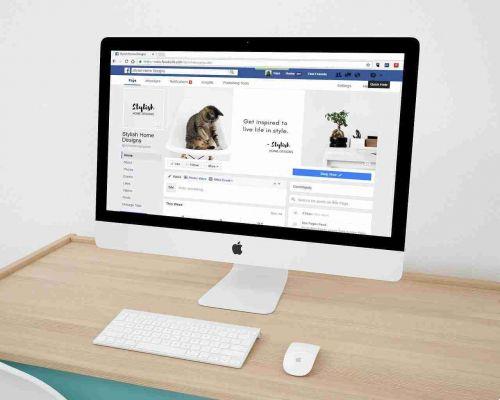
How to unsubscribe from Facebook permanently or temporarily., We will show you the procedure to follow both things on your Facebook account.
What happens if one decides to unsubscribe from Facebook
If one decides to unsubscribe from Facebook, he will no longer be able to reactivate his profile. Your profile, photos, posts, videos, and anything else you've added will be permanently deleted. All your added content will be lost forever.
You will no longer be able to use Facebook Messenger. You will not be able to use Facebook Login for other apps that you may have signed up to with your Facebook account, such as Spotify or Pinterest. You may need to contact affected apps and websites to recover these accounts.
Some information, such as messages sent to friends, may still be visible to recipients after the account is deleted. Copies of messages you've sent are stored in your friends' inbox.
If you log into Oculus with your Facebook account, deleting your Facebook account will also delete your Oculus information, including your in-app purchases and milestones. You will no longer be able to return any apps and you will lose all existing store credits.
How to unsubscribe from Facebook permanently
Before proceeding with the deletion you may want to download all your photos, videos, posts etc… from your account before deleting it permanently.
To permanently delete your account:
- Go to and log in with your credentials.
- Click on the down arrow at the top right of Facebook.
- Select Settings and privacy, please click your Settings.
- Click on Your information on Facebook in the left column.
- Click on Deactivation and elimination.
- Select Permanent deletion of the account, then click on Continue to delete the account.
- Click on Delete account, enter your password, then click Continue.
NB: It may take up to 90 days to delete all of the content you have posted from the start of the deletion process. Other people who use Facebook cannot access this information during the deletion process.
Copies of your information may be kept after 90 days in the backup storage we use for recovery in the event of an emergency, software error or other data loss event. In addition, we may retain your information for legal matters, violations of conditions or damage prevention actions.
How to cancel Facebook account deletion
If once you have started the deletion process, you have second thoughts and want to recover your Facebook profile again, you can do so, but within 30 days. After 30 days, your account and all your information will be permanently deleted and you will not be able to recover them.
To cancel deleting your account:
- Log into your Facebook account within 30 days from account deletion.
- Click on Undo delete.
Deactivate Facebook account temporarily
If, on the other hand, you prefer to take a break from the famous social network, you can do it without having to delete your account.
When you suspend your facebook account, no one else can see your profile.
Some information, such as messages sent to friends, may still be visible.
Your friends may still see your name on their friends list. It is only visible to your friends and only in their friends list.
Group admins may still be able to see your posts and comments along with your name.
You will not be able to use your Facebook account to access Oculus products or your Oculus information.
Remember that if you choose to keep Messenger active or are connected to Messenger when you deactivate your Facebook account, Messenger will remain active.
When your Facebook account is disabled, but you still have Messenger, you can still chat with friends on Messenger.
The Facebook profile picture remains visible in your Messenger conversations.
Other people can search for you to send you a message.
To deactivate a Facebook account temporarily, here's what you need to do:
- Go to and log in with your credentials.
- Click on the down arrow at the top right of Facebook.
- Select Settings and privacy, please click your Settings.
- Click on Your information on Facebook in the left column.
- Click on Deactivation and elimination.
- Select Deactivate account, then click on Continue to deactivate the account and follow the instructions to confirm.
If you wish to return to Facebook after deactivating your account, you can reactivate it at any time by logging back into Facebook or using your Facebook account to log in to other sites. Remember that to complete the reactivation, you will need to have access to the email address or mobile number you use to log in.






