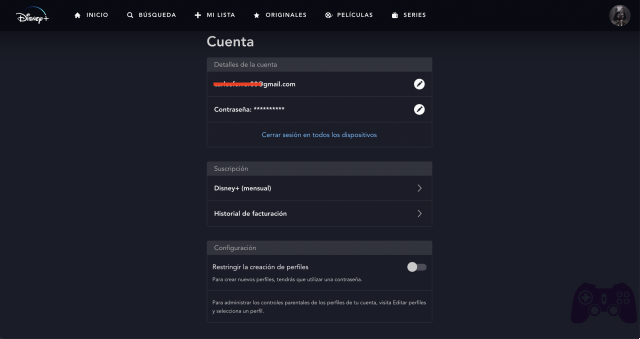
If you are a Disney Plus user, you may want to make sure that no one else is using your account without your authorization. In this article, we'll show you how to find out who's using your Disney Plus account and how to fix it if you find any suspicious activity.
How do you know if someone else is using your Disney Plus account?
There are several signs that someone else is using your Disney Plus account without your permission. These are some of the most common:
- Unexpected streaming activity: If you notice shows or movies in your viewing history that you haven't watched, someone else may be using your account.
- Active sessions on multiple devices: If you see that there are several active sessions on different devices that are not yours, it is possible that someone else is connected to your account.
- Changes to your profile: If you notice changes to your user profile, such as name or image changes, someone else may have accessed your account.
If you notice any of these signs, it's important to take steps to protect your account.
How to close sessions on Disney Plus?
If you think someone else is using your Disney Plus account, the first thing you should do is sign out of all active sessions on devices that aren't yours. To do this, follow these steps:
- Sign in to your Disney Plus account from your device.
- Click on your profile in the upper right corner of the screen.
- Select the "Account" option from the dropdown menu.
- In the "Profile and settings" section, select "Devices."
- You will see a list of all devices connected to your account. Click "Sign out of all devices" to sign out of all active sessions.
Once you have closed all active sessions, it is recommended that you change your password to ensure that no one else can access your account.
How to change the Disney Plus password?
To change your Disney Plus account password, follow these steps:
- Sign in to your Disney Plus account from your device.
- Click on your profile in the upper right corner of the screen.
- Select the "Account" option from the dropdown menu.
- In the "Profile & Settings" section, select "Password."
- Enter your current password and the new password you want to use.
- Click "Save" to confirm the password change.
It is important that you choose a strong and unique password that you have not used on other accounts. It's also a good idea to turn on two-factor authentication to add an extra layer of security to your account.
Conclusion
It's important that you take steps to protect your Disney Plus account and make sure no one else is accessing it without your permission. By logging out of devices that aren't yours and changing your password regularly, you can prevent anyone else from using your account. If you're still having trouble, you can contact Disney Plus customer service for additional help.






