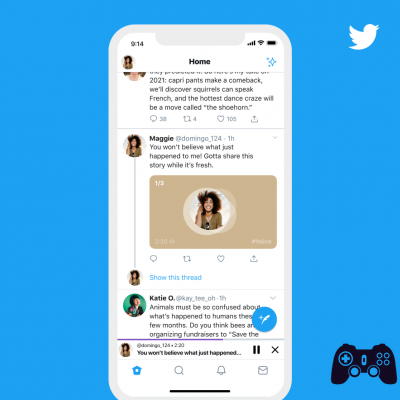There are valid reasons for deleting your Twitter account. Maybe it's killing your productivity and leading to an addiction to technology. Maybe you are sharing too much information online. Or maybe you want to focus more on your relationships in real life.
Sure, you can tackle all of these issues without deleting your Twitter account, but drastic times call for drastic measures and perhaps you are at a time in your life when you really need to get Twitter out of your daily routine.
Here's how to delete your Twitter account.
How to permanently delete your Twitter account
Knowing how to deactivate your Twitter account is the first step in your journey towards permanently deleting your profile on the micro-blogging platform. Fortunately, deletion is quick and easy!
You can delete your Twitter account from any platform supported by the platform, including Web, Android, and iOS. We will cover how to delete your account on all three.
But before deleting your Twitter account, you should check the following:
- Make sure you are not using Twitter to access other apps. Otherwise, you will lose access to these apps.
- If you want to use your current Twitter username or email address to create another Twitter account at a later time, please change them before deleting your account.
- Download a copy of your Twitter data.
If all goes well up to this point, you should go ahead and delete your account.
How to delete your Twitter account on Android and iOS
The process for deleting your account is strikingly similar on Twitter's Android and iOS apps.
Just follow these steps:
- Launch the Twitter app and log into your account.
- Tap the hamburger menu in the top left.
- Select Settings and privacy from the menu on the left.
- Then, tap Account to go to your Twitter account settings page.
- Toccata Deactivate your account at the bottom of the page.
- Enter your Twitter password and tap disable .
- A confirmation pop-up will appear: tap Yes, Deactivate to confirm. Once confirmed, Twitter will immediately deactivate your account.
How to delete your Twitter account on the web
On the web, the process isn't much different than the Twitter mobile app. Follow these steps to deactivate your Twitter account:
- Visit and log into your account.
- Click on Other in the left sidebar menu.
- Then, select Settings and privacy dal pop-up.
- Click on Deactivate your account .
- Scroll down and click the button disable .
- Enter your Twitter password and click the button disable .
Once deactivated, you must wait 30 days for your account to be completely deleted. If you log into your account at any time during the 30 day pending period, you will be prompted to reactivate your account, so make sure you don't log in again.
What happens when you delete your Twitter account?
Before deleting your Twitter account, there are a few things you should be aware of. Your Twitter profile will not be visible. You will not be able to reactivate your account once it has been completely deleted and you will lose your username and everything you have posted on the platform.
Mentions of your Twitter username will continue to exist, even if users will come across a broken link if they click on it.
However, you may still find your information on search engines unless your account is private. Even then, any tweets you've publicly posted before enabling a private account may still be visible.