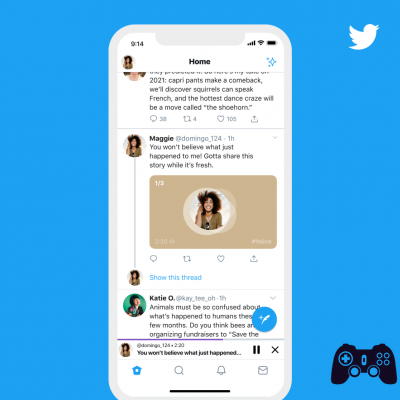If you have one of these Facebook, Instagram or Twitter accounts, maybe you want to download everything you've posted and uploaded to them over the years.
All three social networks allow the download of all information, photos, messages, chats through a procedure.
You will be able to download in a simple way, for example, all the photos uploaded to Facebook or Instagram present on your account in a simple click.
Save all chats if you need to print them. In short, you will have a complete copy of everything you have done on your Facebook, Instagram or Twitter account.
How to download a backup of your Facebook account
If you want to download all the information, photos and chats and posts from your Facebook account, this is the procedure.
- Go to the Facebook page and log in with your credentials.
- Click on the down arrow at the top right.
- Here select settings from the menu that appears.
- On the new page opened on the left of the monitor, select the item Your information on Facebook
- You will see some items appear in the center of the page, the one you are interested in is Download your information, then select this item.
- You will now be able through this section to download a copy of your Facebook information at any time. You can download a full copy or select just the types of information and date ranges you want. You can choose to receive the information in HTML format, which is easy to view, or in JSON format, which may allow another service to import the data more easily. Downloading your information is a password protected procedure that only you can access. After creation, your copy will remain available for download only for a few days on this page under Available copies and you can click on it to download it to your computer or device.
How to download a backup of your Instagram account
If you want to download all the photos you have posted on your Instagram profile and the chats you have undertaken just request the download link of your account backup. Here's how to do it.
- Open the Instagram app on your smartphone or device.
- Go to your profile by clicking on your image at the bottom right.
- Now select the three horizontal bars at the top right and select Settings at the bottom of the menu that appears.
- Here select the item Security and in the section Data and History select Download the data.
- Now enter the email address on which you would like to receive the link to download your copy of Instagram
- You will then receive on the email you indicated an email message from Instagram with the subject Your Instagram data containing the link that by selecting it will download all the data of your account on your computer or device. It will take approximately 48 hours from the request to receive this link.
How to download a backup of your Twitter account
If you want to download all the tweets posted by you to your account and all the media files uploaded to your Twitter account this is the procedure for making a backup copy of it.
- Go to the Twitter.com page from your browser and log in with your credentials.
- On the left, once logged in, click on the item Other and select the item Settings and privacy.
- Now select the item Account and you will see items appear on the right of the screen, search your Twitter data and select it.
- You will see the section Download your Twitter data where you will have to enter the password of your account and press the Confirm key to start the Backup and download process of your Twitter account.
- Once you have entered your password, you can download all your data by selecting next to Twitter Request the archive.
- As soon as the file is ready for download, the relevant link will be sent to you both via notification and via email to your Twitter account address. This archive will include a README.txt file which describes in detail the data included in the archive and how to browse them.