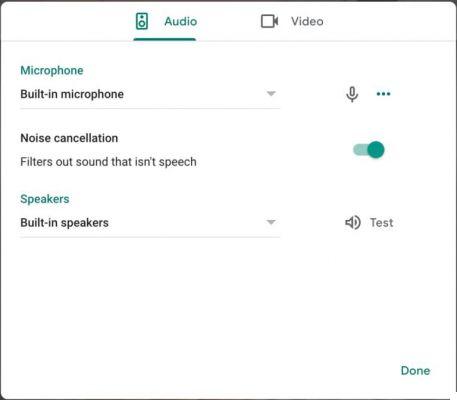How to Resolve Error 0xc00007b in Windows 10 64-Bit
Windows 10 is a robust and versatile operating system, but just like any other software, it is subject to bugs. One of the most common errors that users face is “The application failed to start correctly 0xc00007b”. We are going to guide you through effective and detailed solutions to combat this problem.
Solution 1: Windows 10 Update and Restart
Many issues including error 0xc00007b arise due to outdated versions of Windows 10. Here is the step by step method to make sure your system is up to date:
- Access Settings: Use the Windows + I key combination or click the gear icon in the start menu.
- Navigate to Update & Security: Here you will see the options related to system updates.
- Search for updates: If updates are available, download and install them.
- Reboot Mandatory: After the installation is complete, restart your PC for the changes to take effect.
Solution 2: Reinstalling the Problem Application
If a specific program is displaying the 0xc00007b error, reinstalling it might do the trick:
- Go to Settings: Press Windows + I.
- Select Apps and Features: A list of all installed applications is displayed here.
- Uninstall the Problematic Program: Browse and select the affected program, and proceed to uninstall it.
- Reinstall: After uninstalling, please download the latest version of the software from the official website and make sure it is compatible with Windows 10 64-Bit.
Solution 3: Running with Administrator Privileges
Giving administrator permissions to an application can sometimes fix the error:
- Locate the Program in Question: It can be on the desktop or in File Explorer.
- Access Properties: Right-click on the icon and select “Properties”.
- Modify Compatibility Settings: Within the compatibility tab, select “Run this program as an administrator”.
- Save changes: Click OK and test if the program starts without errors.
More Solutions for Error 0xc00007b
If the above solutions do not yield positive results, consider the following actions:
- .NET Framework Update: Make sure you have the latest version.
- Using the chkdsk Command: Run this command in Command Prompt.
- Reinstallation of Microsoft Visual C++ Packages: These packages are essential for many programs, and a reinstallation might resolve related issues.
With these detailed solutions, we hope that you can overcome error 0xc00007b and continue smooth and efficient use of your Windows 10 system. Persistence and correct implementation of these methods should lead to positive results. Good luck!
Warning: Undefined array key 0 in /home/holygamerz.com/htdocs/php/post.php on line 601
Warning: Attempt to read property "cat_uri" on null in /home/holygamerz.com/htdocs/php/post.php on line 601