We have already talked about BlueStacks App Player, a software that allows you to use Android applications directly on your PC.
However, as with many smartphones, to fully use the Android operating system and allow you to install some otherwise unusable programs, it is necessary get root access on android.
The XDA Developers team managed to make the rooting di BlueStacks App Player, below you will find the guide to get root access on BlueStacks App Player with all the necessary files listed.
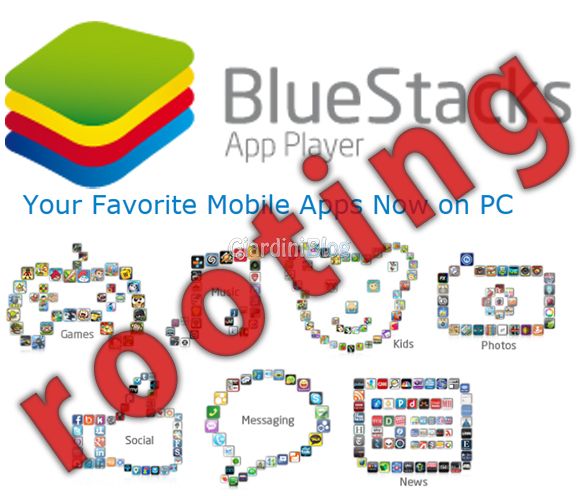
First of all you need to have a specific version of BlueStacks App Player, as the latest versions released have not yet been "rooted", the tested version is the 0.6.3.0686.
So let's start by downloading and installing BlueStacks App Player 0.6.3.0686:
Download BlueStacks App Player 0.6.3.0686
The other files needed for rooting are:
- initrd-betahack.img
- ramdisk.img
- su.x86
- BlueRegistryMOD.reg
- system.img
- Android SDK Tools (you do not have to download the bundle version but only SDK Tools for Windows, which can be downloaded by clicking on USE AN EXISTING IDE or DOWNLOAD FOR OTHER PLATFORMS under the SDK Tools Only item)
I file initrd-betahack.img, ramdisk.img, su.x86 e BlueRegistryMOD.reg are located inside the file Rooting_BlueStacks_Beta_a.zip downloadable from the link below:
http://forum.xda-developers.com/attachment.php?attachmentid=981591&d=1333513823/.
Before proceeding, you need to make sure that Bluestacks is not running:
- click with the right mouse button onBluestacks icon in systray and select Close;
- check from Activity Management Windows Bluestacks processes running (you need to show processes for all users) and kill them, processes starting with should be listed HD- for example HD-Agent.exe, to be sure it is better to check in the description that they belong to Bluestacks.
Copy i file initrd-betahack.img, ramdisk.img, system.img in:
%programdata%BlueStacksAndroid
You need to make changes in the registry file BlueRegistryMOD.reg.
First you need to find the User GUID associated with the Bluestacks installation within the system registry:
- To boot regedit.exe (from the Start menu write regedit.exe in Search programs and files and click on cmd.exe);
- go to the route HKEY_CURRENT_USERSOFTWAREBlueStacks (if you can't find the key try instead HKEY_LOCAL_MACHINESOFTWAREBlueStacks);
- find the voice USER_GUID and copy the data value which will be a code similar to this:
dd6fc7c0-04f1-11e2-872f-001617ba1848.
Now you need to insert the GUID value found previously in two sections of the file BlueRegistryMOD.reg:
- Open the BlueRegistryMOD.reg file for editing (right-click on the file and select Modification);
- paste your GUID instead of text ENTER-YOUR-GUID-HERE, the two parts to be modified should be on lines 4 and 32 of the file;
- save the changes made and "execute" the BlueRegistryMOD.reg file (the modified keys will be inserted into the system registry).
The next step is to install Android SDK Tools that you downloaded previously and, once installed (select to install it for all Windows users), launch Android SDK Manager, tick Android SDK Platform-tools and install it by clicking on Install packages.
Copy the file su.x86 in "C:Program Files (x86)Androidandroid-sdkplatform-tools” (the path where Android SDK Platform-tools was installed, may also be different).
Once all the preparations have been made, we move on to the actual procedure to carry out the rooting di BlueStacks App Player.
- Start Bluestacks.
- Open a Windows command window (from the Start menu write cmd.exe in Search programs and files and click on cmd.exe).
- Write in the command window:
cd "C:Program Files (x86)Androidandroid-sdkplatform-tools"
adb connect 127.0.0.1:5555
adb root
(the message should appear: “adbd is already running as root”)
adb remount
adb shell rm /system/xbin/su
adb push su.x86 /system/xbin/su
adb shell chmod 6711 / system / xbin / su
adb shell mount -o ro,remount -t ext4 /dev/sdb1 /system - Close the command window.
- Restart Bluestacks and you will be finished rooting Bluestacks.
To confirm that you have root access, you can install the app on Bluestacks Boot Checker which will confirm root access on Bluestacks or not.







