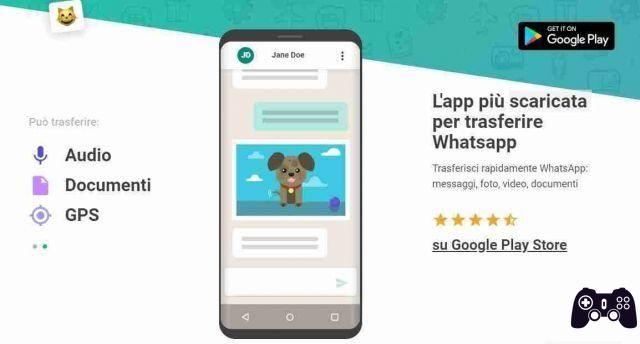
Wazzap Migrator allows you to transfer all chats, photos and videos received on Whatsapp on iPhone to Whatsapp on Android phone.
Wazzap Migrator: how it works
First thing you need to do is a. Importantly, make sure you DO NOT select “Password protect backup” or encrypted backup. If you are using Mac OSX 10.15 (Catalina).
Now on your computer install
Follow this video to finish extracting ChatStorage.sqlite from the backup you just made on your computer through the extraction program.
Once you have extracted the ChatStorage.sqlite file and its media folder, connect your Android phone to your computer and access the Download folder of your smartphone. On it, transfer the ChatStorage.sqlite file and the media folder you just extracted.
Once done, disconnect the Android phone from the computer and install the app and launch it, now the app will search for the files just inserted in the phone and once found press the button with the Play symbol in the green circle.
On the next screen you will see the summary of what will be restored press OK to convert the files to a local Whatsapp backup on Android.
Download now Whatsapp on your Android phone from the PlayStore and perform the normal configuration with number authentication. When prompted to restore from phone backup you agree.
Once done you will have all the chats you had on your iPhone back in your Android smartphone.
Perhaps the procedure in written form can be complicated but it is not, watch the video in this article and you will see that the steps will seem much easier and quicker to do to transfer your Whatsapp chats from iPhone to Android.






