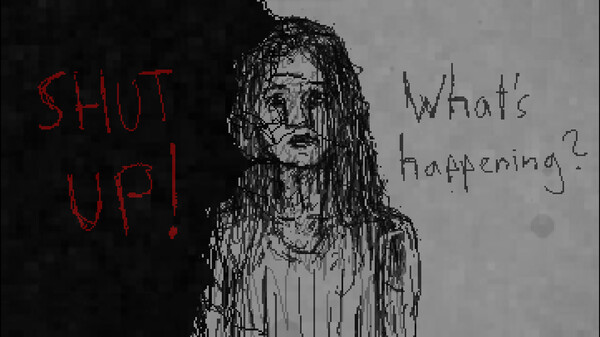The Google assistant is really comfortable, thanks to self-learning, during use, it becomes more and more intelligent day after day but sometimes it can be invasive and annoying.
It has happened to almost everyone that theGoogle Assistant activated itself, having mistakenly perceived the command “OK Google“, even if we had not pronounced it. This often happens at the least suitable moments, with sometimes tragicomic results.
Therefore, there can be many reasons for wanting to deactivate the Google assistant, from the simple desire to better protect one's privacy, to the desire not to be bothered by automatic activation.
In this guide we will see how to deactivate some functions Google Assistant, or how to deactivate it completely, to protect your privacy.
On Android, the assistant cannot be completely removed, as it is part of the Google app. The latter is a system app, so it cannot be uninstalled or disabled. Your iOS the situation is different, because the Google app is a common program and therefore can be normally uninstalled.
- 1. How to disable the “OK Google” or “Hey Google” voice command
- 2. How to disable Google Assistant by holding down the Home button
- 3. Deactivate the same command also for Google Maps and Android Auto
- 4. Turn off microphone access for the Google app
- 5. Disable Google Assistant completely
How to disable the “OK Google” or “Hey Google” voice command
The automatic start of Google's voice assistant, when the smartphone thinks it perceives the commands "OK Google" and "Hey Google", can sometimes be considered annoying. So here's how to deactivate OK Google on Android smartphones, but continue to use the other assistant features at any time.

Here are the few simple steps to take:
- press on the Google app to open it;
- at the top right, click on the round icon containing your profile photo.
- now click on “Settings“.
- select “Voice“.
- presses on “Voice Match“.
- move the toggle from ON to OFF next to “Ok Google“.
A warning screen will inform us that the "OK Google" and "Hey Google" commands will remain active in particular applications, specifically on Google Maps and Android Auto.
On Google Maps, voice commands are very convenient, allowing us to interact with the phone while driving without having to touch it. However, if you don't like this function either, in the next paragraphs we will see how to remove Ok Google from Maps.
How to disable Google Assistant by holding down the Home button
If you want to prevent prolonged pressing of the "Home" button from opening the Google Assistant, you need to delete it from the default apps.
- Open your smartphone's Settings app.
- Scroll down and tap “Applications” or “Apps”.
- Select “Default apps“.
- Press on "Support App".
- On the new screen, click on “Support App“.
- Place the check mark next to “None“.
- Tap the arrow at the top left to go back and verify that the assistant has been disabled.

Alternatively, you can choose to replace the Google assistant with Alexa, with which perhaps the other devices in your home have been configured.
Also deactivate the same command for Google Maps and Android Auto
- Open the Google app.
- At the top right, click on the round icon containing your profile photo.
- Now click on “Settings“.
- Select “Google Assistant”.
- Click on “Transport” scrolling all the items to the bottom.
- Click on “Auto Mode”.
- Now click
- under “General” on “Hey Google” detection
- In this menu you will find the item "While driving", move the lever to OFF
From the same screen you can also delete the recorded entry previously to activate Google Assistant, you will only have to:
- Tap “Delete Voice Template”.
- Tap "OK" to confirm the deletion.

Disable microphone access for the Google app
By deleting Voice Match the app should no longer disturb you when you don't want it to, blocking access to the microphone may therefore be useless. Also because voice recognition can always be useful for a quick voice search, when you press the appropriate button, moreover, The function that allows you to use the assistant to recognize music tracks is also convenient.
In any case, if you want to disable access to the microphone of the Google app, you will have to:
- go to the "Settings" of your Android device and then press on "Apps";
- then go to “Permissions Management” and then “Microphone”;
- finally select the “Google” app and make sure that the Microphone access for this app is set to “Reject“
Disable Google Assistant completely
If you are particularly attentive to privacy you can choose a drastic solution, completely disable Google Assistant.
To completely deactivate the Google Assistant, simply open the Google app, you will have to:
- Open the Google app.
- At the top right, click on the round icon containing your profile photo.
- Now click on “Settings“.
- Select “Google Assistant”.
- Tap on “General“.
- Move the toggle from ON to OFF next to “Google Assistant“.

Unfortunately, to date, on a very small number of devices it is not possible to deactivate Google Assistant completely.
If you want to know how to deactivate other voice assistants other than Google, I invite you to read our article: How to deactivate voice assistant
How to disable Google Assistant