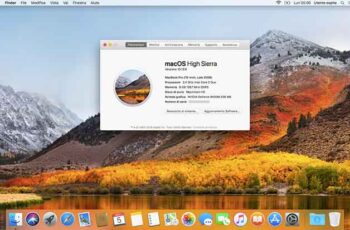
A guest user account on a Mac computer provides a quick fix when you need to share the device with someone. It can be a friend or family member who wants to check their email or read the news. Or it could be a colleague who needs to use your laptop for a presentation.
However, if you've already had a guest user on your Mac now, you can disable that user account and even permanently delete it. In this article, we'll cover everything you need to know about guest mode on macOS.
How to disable keychain on Mac?
How to disable guest mode on macOS
MacOS computers can have multiple users and even multiple administrators. It is useful when there is a computer in a home and everyone has full access. But when you allow someone to temporarily use your macOS, they're usually in guest mode.
A guest does not require a password to log in, nor can they change any settings you have put in place. They also cannot log in remotely, even when remote access is turned on in the sharing preferences.
If someone has been a guest on your macOS and no longer needs to use your device, you can disable their guest profile. Here's how it works:
- On your computer, go to the Apple menu or the Dock and open "System Preferences".
- Now open “Users and Groups”.
- A new window will open and on the left side you will see the list of users (including the current user) and the list of other users, as well as the type of user they are.
- To make changes in this section, you need to access the lock icon at the bottom where it says “Click the lock to make changes”.
- You will be asked to enter the administrator password. Then click "Unblock".
- Select the guest user by highlighting it with the cursor.
- Uncheck the box next to the text "Allow guests to log into this computer".
Once done, under "Guest User" it will say "Off" which means it is officially disabled. You can repeat this process for each guest user account you created earlier.
How to find Windows and MAC modem IP address
Can you permanently delete guest user mode on MacOS?
Guest User Mode is a feature built into macOS, regardless of the type of device you are using. You can disable it, but you can't permanently delete it.
The main reason is that Apple has linked this service with the "Find My Mac" feature which acts as a decoy if someone steals your computer and tries to log in. Guest mode is not a real account and does not have a home directory or file archive.
However, you can permanently delete other standard and share-only user accounts. All you have to do is access the "System Preferences", select the user you want to delete and press the "-" symbol in the lower left corner of the window.
How to disable guest mode in Chrome on macOS
One of the ways someone can browse the internet on your Apple computer without logging into your personal account is to create a guest mode account in the Chrome browser. To enable or disable this feature, you need to follow these steps:
- Launch the Chrome browser on your macOS computer.
- In the upper right corner, click "Profile".
- Select "Guest" and another window will open with no preferences or websites saved.
- Once you are done using the guest mode, all you have to do is close the navigation window.
All history, data and cookies will be automatically deleted once you log out. Even if you log into social media accounts, none of your information will be saved.
How to use the Google Home app on Mac and PC
How to restore guest account on macOS
If someone was using your macOS computer in guest mode and you find that you are locked out in guest mode and you can't switch back to an admin user account, you may need to reset the guest account.
One of the ways to do this is to use Safe Mode. Restart your computer and hold down the Shift key as it starts up. When the login window appears, release the Shift key and enter the administrator username and password.
How to enable guest user on MacBook Pro and MacBook Air
If you are a MacBook Pro or MacBook Air user and your Guest User feature is disabled, you can easily re-enable it for as long as necessary. Basically, the steps are exactly the same as when you were disabling the mode.
You need to access "System Preferences" from the main menu or the Dock, then open "Users and Groups" and select the "Guest User" option. Make sure you check the box that allows the guest user to access the account. When they're done using it, you can instantly disable the mode with just a few clicks.
How to change user and group preferences on macOS
If the FileVault feature on your macOS is turned off, guests and user groups on your computer will only be able to use Safari to browse the web. However, if you want to give them access to an encrypted disk and the option to create files, you can turn on FileVault. That's how:
- Open "System Preferences" and then "Security and Privacy".
- Select the "FileVault" tab.
- At the bottom of the window, select the lock icon and enter the administrator username and password.
- Select the “Enable FileVault” option.
Also, when you enable Guest User mode on macOS by following the steps described above, you can also select the “Allow guest users to connect to shared folders” option.
Additional FAQs
1. What is Single User Mode on Mac?
Single-user mode is a special type of boot mode on macOS devices and is often used to troubleshoot computer problems. It provides a minimal UNIX environment and basically forces a multi-user environment such as a Mac with more than one user in single user mode.
This allows for easier maintenance and tasks that require exclusive access. You can start Single User mode on your computer by pressing the Command + S key on your keyboard. When you see white text on the screen, it means you are in the UNIX console.
2. Why can't I remove the guest user on Mac?
As mentioned, the guest user is present by default on every Apple computer. It has a dual purpose. The first is to allow others to use your computer without disturbing the settings safely. And the other is to help Apple find your computer in case it gets stolen. If your computer isn't there, you can use the Find My Mac feature if someone has tried to log in.
3. Why is my Mac showing a guest user?
If your Mac is in Guest User mode, it's probably because someone used it in that mode. It also means that you didn't disable the feature when the last person was using it. A guest user cannot go back to the admin user account - only the admin can do it.
So maybe someone needed to log into Safari but didn't have the admin password. Fortunately, even if they used your computer without permission, they didn't have the ability to make any changes or preferences.
4. What are user groups in macOS?
You can create a user group in your Mac, which means that the same group of people will have the same access privileges. Maybe you need a group of people to view a specific folder or file. These members will have the standard user type profile.
And here's how to create one:
• Open “System Preferences” and then “Users and Groups”.
• Unlock the preferences pane by clicking on the lock icon.
• Select the “+” button at the bottom of the screen.
• Select "New account" and then "Group".
• Enter the group name and then select “Create Group”.
• Start adding users to the new group.
Choose who can visit your macOS device
Most people are not very comfortable with giving everyone full access to their personal computer. Unless you completely trust someone, it's best to use Guest User mode in macOS. That way, you know that all they can do is browse and maybe save a file if you let them.
But when they're done, you can easily disable Guest User mode and don't worry about someone else logging in without your permission. Note, however, that you cannot permanently delete the guest user on macOS.
Allow Guest User Mode on your macOS? Let us know in the comments section below.
Further Reading:
- How to use Chromecast without Wi-Fi
- What is guest mode on Android
- How to browse incognito on iPhone and Mac
- The 5 best ways to block Google Chrome popups
- Complete list of Macs compatible with macOS Big Sur






