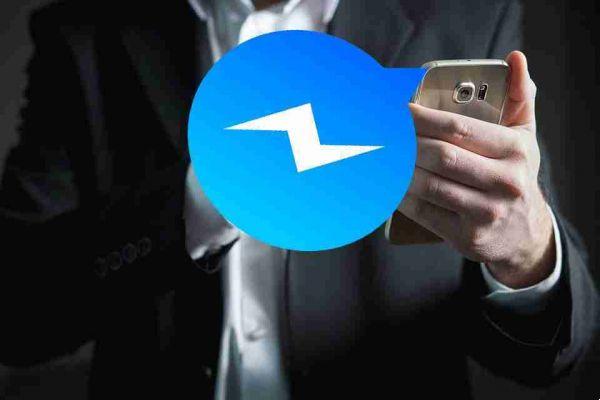
How to delete all Facebook Messenger messages and chats in one click. There are some browser extensions that can help you clean up Messenger.
If your main goal is just to make sure that no one by logging into your Facebook can check your message history, complete deletion is definitely the best option. However, if you're just looking to empty your inbox, you might want to consider the “Archive” option. You can reach it by pressing the gear icon that appears when you hover over a conversation and click "Archive". This moves the chats to a separate folder where old messages can be recovered hidden from new ones.
How to delete all Facebook Messenger messages and chats
First method: normal method from Facebook
- Open Messenger on any device.
- Click the gear icon that appears when you hover over a conversation.
- Click "Delete".
- Click "Delete" again or, if you have second thoughts, click "Archive".
You will have to do the operation for each individual chat manually. But if you want to bulk delete or all of your conversations there is a Chrome extension that comes to your aid.
Estensione Chrome : Delete All Messages for Facebook
This extension allows you to select multiple chats at the same time on Messenger opened by the browser.
- Install the Delete All Messages extension for Facebook Chrome.
- Apri Messenger in Chrome.
- Scroll down to make sure any chats you want to delete are already loaded on the page. The extension needs to see them when it's activated so that it knows what to delete.
- Click the extension button in the Chrome extensions toolbar at the top right.

- Select “Choose and Delete” (choose and delete). Be careful, if you choose “Delete all messages”, the extension will delete all your messages. Click only if you really want to.
- Select The conversations you want to delete using the checkboxes on the left side. Then, click "Delete Selected Messages" at the top of the page. This will only delete the messages you have selected.
If the check boxes don't appear next to the messages you want to delete, try clicking again "Choose and Delete" (choose and delete) with messages already loaded on the page.
If you have decided instead that you want to delete all your messenger chats in one click, you can always do it with this extension. That's how.
- Open Messenger in Chrome and click the extension icon in the top right toolbar.
- as with the previous feature, you will have to scroll down until all your chats are loaded, otherwise they will not actually be deleted.
- Click on "Delete all messages" (Delete all messages) and click the instructions below!






