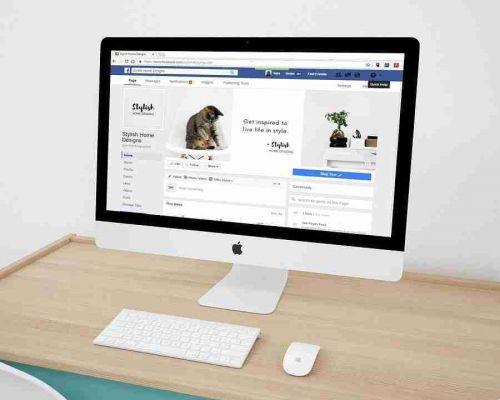
If you need help managing your Facebook page, here's how to add someone as an administrator.
There are many ways to make your Facebook page as efficient as possible. Delegating responsibilities by adding another administrator can be of great help as you won't have to manage everything yourself.
Here's how to make someone an admin on your Facebook page, but also what you need to know about what happens when you assign the role to another user's account.
When you create a Facebook page, you are automatically the administrator of it, which allows you to control everything on it. Among other things, you can add buttons, create ads, reply to comments, post from Instagram to Facebook, and assign roles to the page.
You actually have five roles to choose from on a Facebook page:
- administrator
- Editor
- Moderating
- Advertiser
- Analyst
Each can use certain features on the page with the administrator at the top of the hierarchy and responsible for all functions. In other words, adding a Facebook admin is a big deal.
Make sure your new administrator is trustworthy and someone you feel comfortable working with. You don't want to clash or end up getting kicked off the page.
Choosing the right people for different roles ensures smooth performance and page security.
How to add an administrator to your Facebook page on the browser
If you are using Facebook in your desktop browser, follow these steps to make someone an administrator on your page.
- Log in to Facebook and open the page that needs a new administrator.
- In the menu Manage Page , you will see many options, a first indication of how much power and freedom you have as a page manager.
- Scroll down to Settings , where you can customize the features on a deeper level.
- Once in the tab Settings , you will find many other ways to change how the page works, from allowing visitors to share and comment on your posts to censoring profanity and connecting Instagram and WhatsApp.
- In terms of how to make someone an admin on your Facebook page, you need to visit the tab Roles area of Page in menu of settings area of Page.
- The Roles tab of the page is about assembling your team. If you want to know exactly what each role can access, read Facebook's guide carefully before making any decisive moves.
- When you are sure you want a new admin for your Facebook Page and have someone ready for the role, go to the Assign a new role to the Page section.
- First, you need the person's Facebook name or email address. Enter either one in the available field and choose a role for them from the toggle bar, in this case Admin.
- To make the process easier, you get a brief description below the field detailing what each role can do on the page.
- Finally, click the button Add . Your pending team member appears in Roles of the existing page and receives a notification about the new status. If they accept, the change becomes official.
- If you'd like to replace or remove your additional admin, find it in the roles of the existing Page and click the button Modification next to their name.
- A window opens where you can change their role or completely delete them from your team. To add someone else as an administrator, simply repeat the Facebook role assignment process.
How to add an administrator to your Facebook page on mobile
The steps for assigning a new page admin role on Facebook are the same on mobile devices, except that the dashboard and buttons differ slightly from the browser-based system.
- Go up Settings> Page roles> Add person to page .
The app usually asks for your password to reach the final steps.
Also, there's a glitch to keep in mind: you can change yourself from admin to another role, but you can't go back






