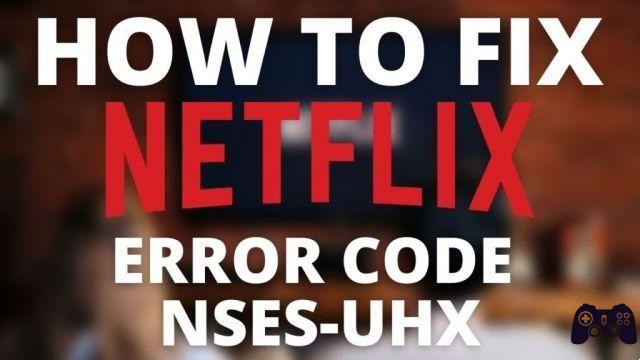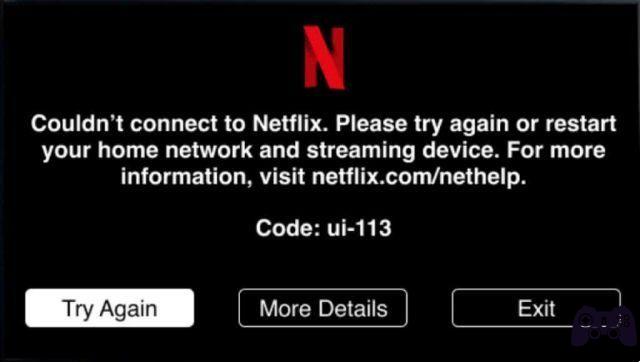
In this article, we will teach you how to fix the Netflix error code UI-113, an issue that can occur on different devices when there is a connectivity issue between the Netflix app and video streaming servers. We'll provide you with general solutions that can help you resolve the issue, from checking your internet connection to changing the DNS settings on your device. We will also provide you with tips and tricks to prevent this error from happening again in the future. With this information, you can enjoy your favorite shows and movies on Netflix without annoying interruptions.
What is the Netflix error code UI-113?
Error code UI-113 is a common error that appears on Netflix when there is a connectivity problem between the Netflix app and the streaming video servers. This error can appear on various devices including Smart TVs, Blu-ray players, game consoles, and streaming media devices.
Why does the Netflix error code UI-113 occur?
There are several reasons why the error code UI-113 may appear on Netflix. Some of the more common causes include:
Connectivity issues: If your device is not connected to the Internet or if the connection is unstable, you may see the error code UI-113 on Netflix.
Problems with the Netflix app: Sometimes the Netflix app can experience malfunctions that can cause the error code UI-113. This may be due to cache issues or an app update that has changed security requirements.
Hardware issues: If you are using an older device or one that is incompatible with the latest version of Netflix, you may see the error code UI-113. There may also be a problem with the HDMI connection between your device and your TV.
How to fix Netflix error code UI-113?
Fortunately, there are several solutions you can try to fix the Netflix error code UI-113. Here are some steps you can take:
- Check your internet connection
The first thing you should do is check your Internet connection. Make sure that your device is connected to the Internet and that the connection is stable. If you are using Wi-Fi, try restarting your router or modem. If you are using a mobile data connection, check that you have sufficient coverage.
- Check DNS settings
Incorrect or inappropriate DNS settings on your device can cause connectivity issues and lead to the error code UI-113 on Netflix. To fix this problem, you can change your device's DNS settings. You can find information on how to do this in your device's documentation or by contacting your Internet service provider.
- Update the Netflix app
Sometimes the Netflix app can experience malfunctions which can cause the error code UI-113. Make sure the Netflix app is updated to the latest version. If it's already up to date, try uninstalling and reinstalling it.
- Restart your device
Sometimes a simple restart can fix connectivity issues and clear the Netflix error code UI-113. Turn off your device and turn it back on.
- Check the HDMI connection
If you're using a streaming media device or game console, make sure the HDMI connection between your device and your TV is strong. Try disconnecting and reconnecting the HDMI cable.
- Contact Netflix support
If you've tried all of the steps above and you're still having trouble with the error code UI-113 on Netflix, you may need to contact Netflix support for additional help. Netflix support can help you troubleshoot more advanced connectivity issues and provide other custom solutions.
In short, the Netflix error code UI-113 is a common problem that can appear on various devices when there is a connectivity problem between the Netflix app and the video streaming servers. If you're experiencing this error, there are a number of solutions you can try, from checking your internet connection to changing the DNS settings on your device. If you're still having trouble, don't hesitate to contact Netflix support for additional help.